Creating a New Notebook
Items you collect and store digitally with OneNote are placed into notebooks. Like a regular paper notebook, your digital notebooks are built page by page. When you create a notebook, OneNote starts with a single, blank page. You can start adding notes anywhere on the page.

![]() Open OneNote and click the Ribbon’s File tab.
Open OneNote and click the Ribbon’s File tab.
![]() Click New.
Click New.
![]() Specify a location for the file, such as on your computer or cloud storage.
Specify a location for the file, such as on your computer or cloud storage.
![]() Type a name for the notebook.
Type a name for the notebook.
![]() Click Create Notebook.
Click Create Notebook.
![]() OneNote creates the notebook and displays an untitled page. Click anywhere on the page, and begin typing to start adding notes.
OneNote creates the notebook and displays an untitled page. Click anywhere on the page, and begin typing to start adding notes.
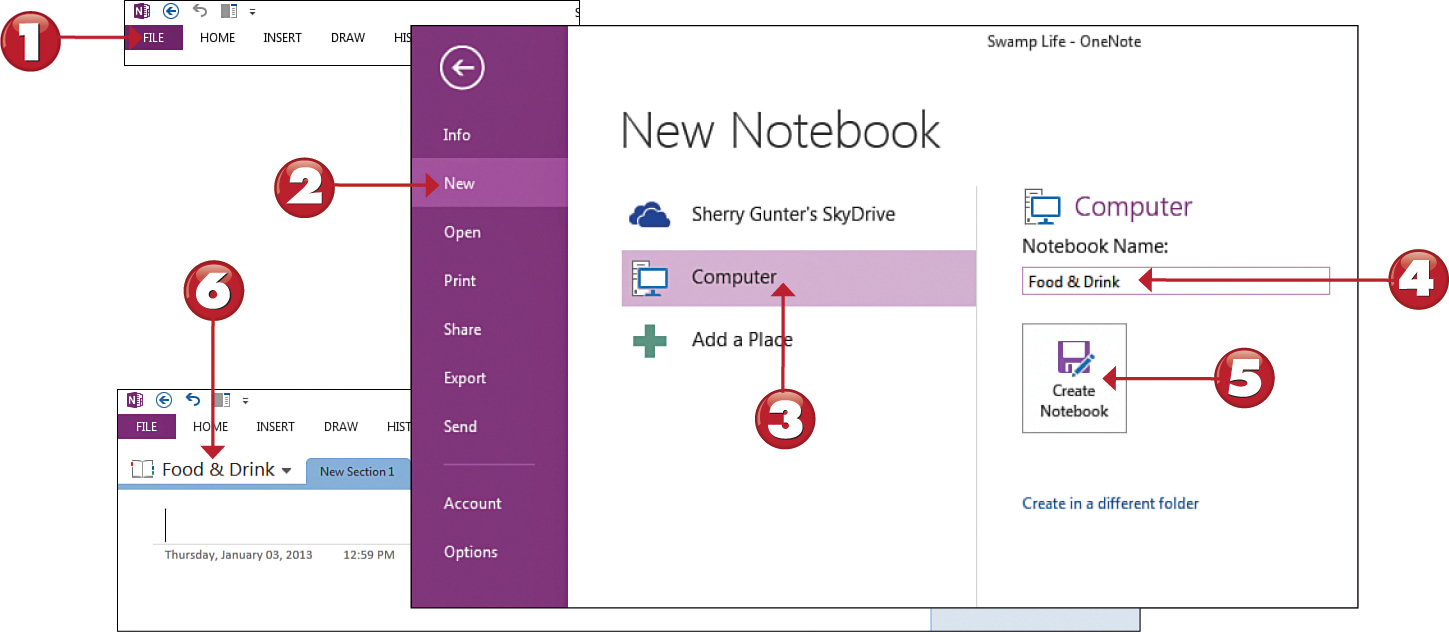

 Tip
Tip
No Saving Required OneNote saves your notebooks and the work you do in them automatically, so there’s no need to activate a Save command. Notebooks are saved to the place you designated when you first created the notebook.
 Tip
Tip
Switching Between Notebooks You can click the notebook name’s drop-down arrow at the top of the page to display a menu of your notebooks. Click the one you want to work with and OneNote switches to it.
