Creating an Email Signature
A signature is a string of text that appears at the bottom of every email message you send. Signatures can include contact information, a personal quote or motto, or other special information.

![]() Click File.
Click File.
![]() Click Options.
Click Options.
![]() The Outlook Options dialog box opens; click Mail.
The Outlook Options dialog box opens; click Mail.
![]() Click Signatures.
Click Signatures.
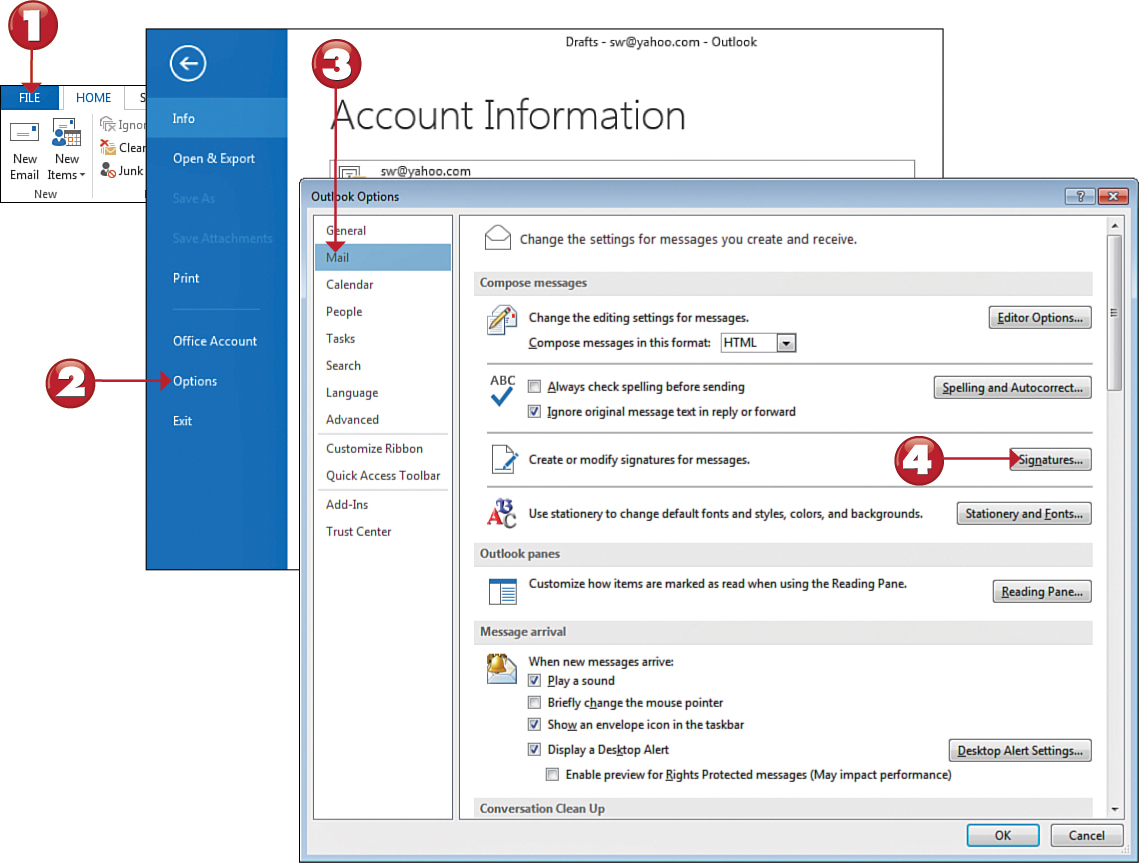
 Tip
Tip
Delete a Signature You can manage your signatures through the Signatures and Stationary dialog box. Click the signature you want to remove, and click the Delete button. You can also use the dialog box to specify when to add signatures to your messages.
![]() The Signatures and Stationary dialog box opens; click New.
The Signatures and Stationary dialog box opens; click New.
![]() Type a name for the signature.
Type a name for the signature.
![]() Click OK.
Click OK.
![]() Type your signature text and format it.
Type your signature text and format it.
![]() Click OK.
Click OK.
![]() Click OK.
Click OK.



 Tip
Tip
Choose One! If you create more than one signature, you can choose which one to add to a message. From the message window, click the Signature drop-down arrow and click the signature you want to apply.
