Creating a Task
Use Outlook’s tasking feature to create activity directives such as To-Do lists, projects, and more. Tasks can help you keep track of and manage project steps and other important things you need to accomplish.

![]() Click the Tasks icon.
Click the Tasks icon.
![]() From the Home tab, click New Task.
From the Home tab, click New Task.
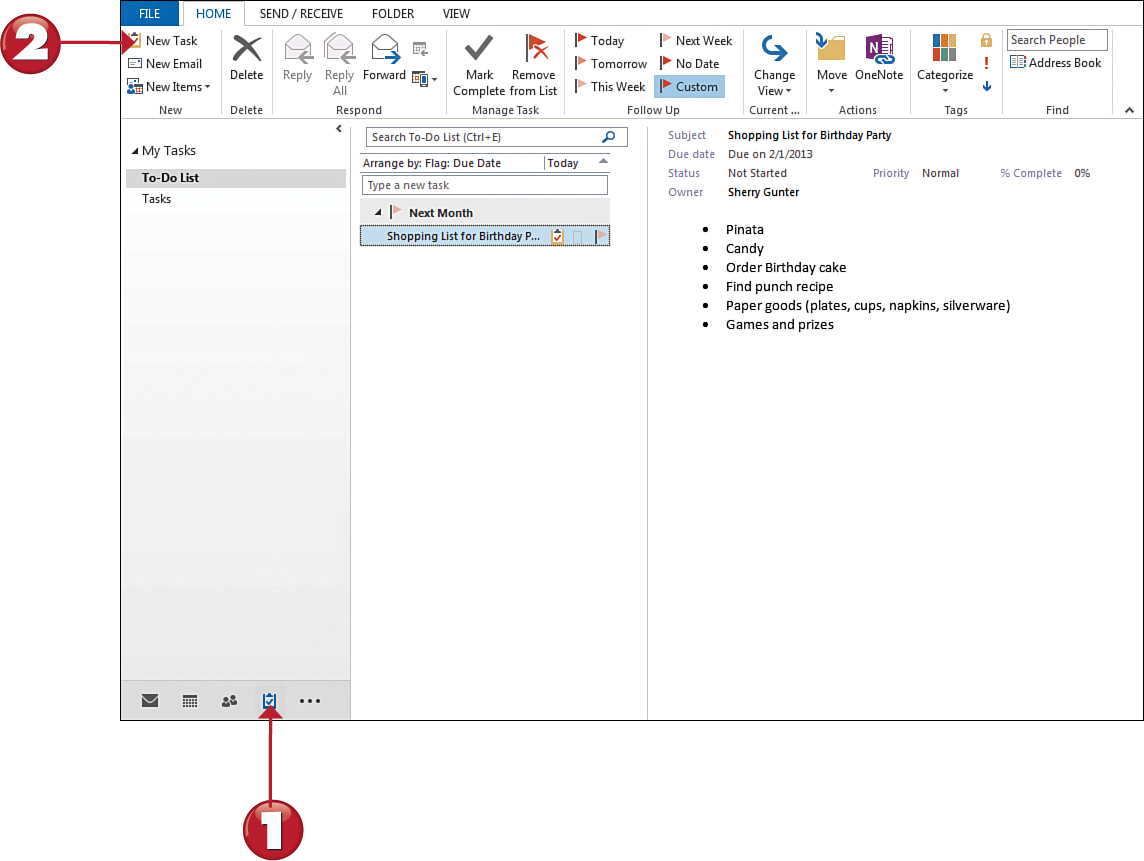


![]() An untitled task form opens; type a subject for the task.
An untitled task form opens; type a subject for the task.
![]() Specify a start date and status, if needed.
Specify a start date and status, if needed.
![]() Choose a due date for task completion.
Choose a due date for task completion.
![]() Set any additional options, such as priority level or a reminder alarm.
Set any additional options, such as priority level or a reminder alarm.
![]() Type your task information.
Type your task information.
![]() Click Save & Close.
Click Save & Close.
![]() Outlook adds the task view; this example shows the To-Do List view.
Outlook adds the task view; this example shows the To-Do List view.
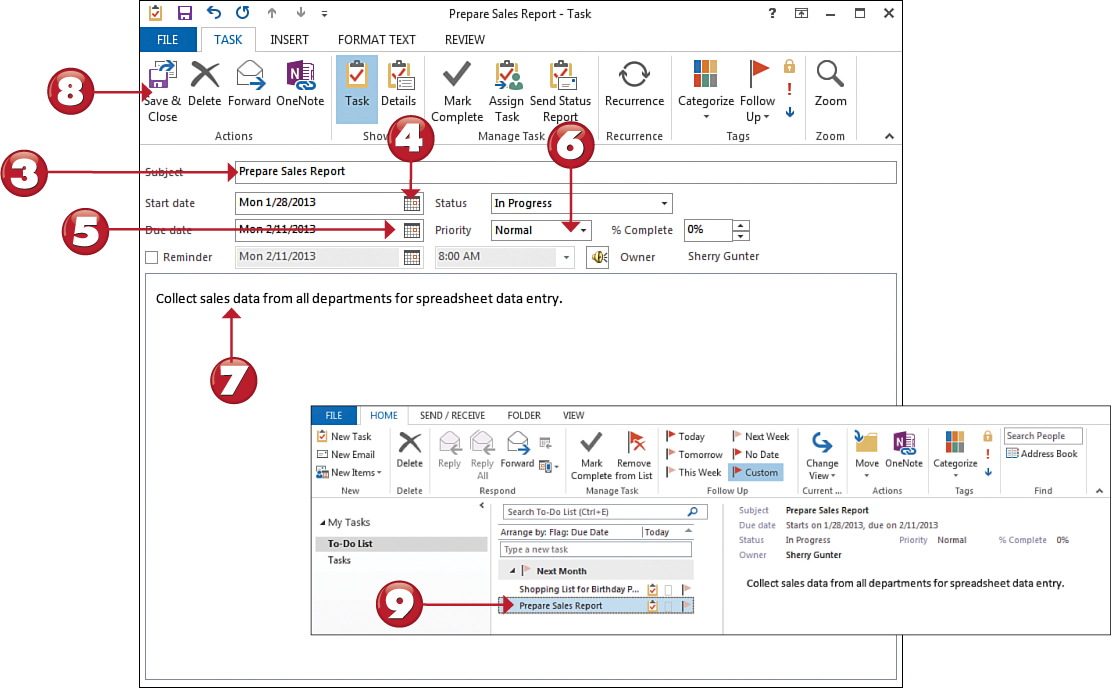

 Tip
Tip
Change Task Views You can view your tasks in a variety of ways. The To-Do List view is the default when you first open Tasks. You can choose to view tasks by details, a simple list, priority, completion, and so on. To change views, click the Change View button on the Home tab, and choose another view.
