Creating Bullet and Number Lists
You can use Word’s bulleting and numbering features to present polished lists or draw attention to important text. A bulleted list inserts bullets or circles in front of each listed item, whereas a numbered list inserts numbers. You can customize the style of your bullets and numbers to create the right effect.

![]() Select the text to which you want to add bullets.
Select the text to which you want to add bullets.
![]() From the Ribbon’s Home tab, click the Bullets drop-down arrow.
From the Ribbon’s Home tab, click the Bullets drop-down arrow.
![]() Click the bullet style you want to apply.
Click the bullet style you want to apply.
![]() Bullets are added to the selected text.
Bullets are added to the selected text.

 Note
Note
Add to the List You can continue growing your bulleted or numbered list by adding a line immediately following the last bulleted or numbered item. Click at the end of the line, and press Enter. Word assumes you want to keep adding to the list and automatically inserts the next bullet or number for you. When you press Enter at the end of the last list item, press Backspace to reset the document to Normal text.
![]() Select the text to which you want to add numbers.
Select the text to which you want to add numbers.
![]() Click the Numbering drop-down arrow.
Click the Numbering drop-down arrow.
![]() Click the number style you want to apply.
Click the number style you want to apply.
![]() Numbers are added to the selected text.
Numbers are added to the selected text.
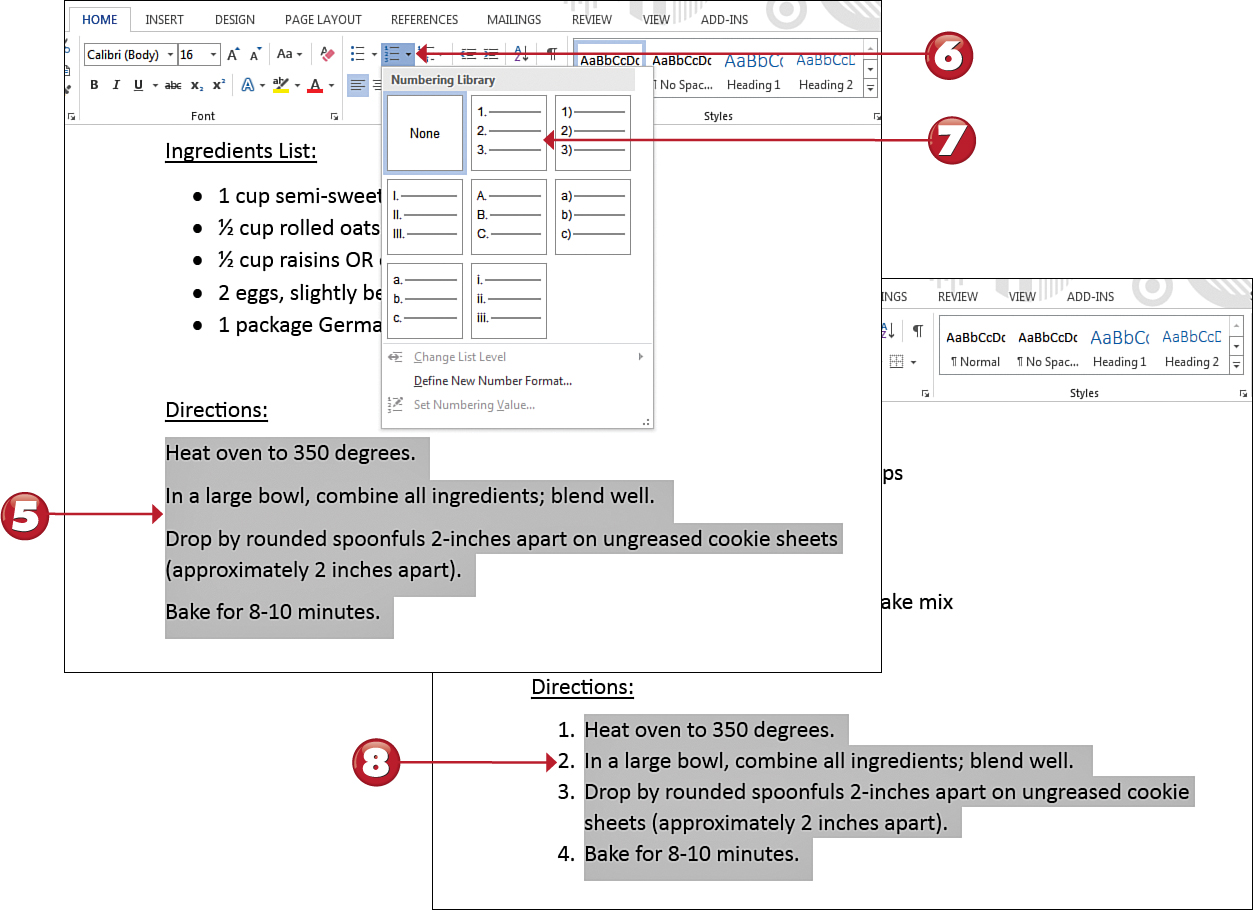


 Tip
Tip
Customize It Word offers you a variety of bullet and number styles in the library, but you can also create your own custom bullet or number style. Display the Bullets or Numbering drop-down menu, and select the Define command. This opens a dialog box in which you can choose another style source.
