Adding Quick Parts
Word’s Quick Parts offers you dozens of premade content elements, called building blocks, you can insert into your documents. Building blocks include text boxes, tables, page numbers, and more. Reusable Quick Parts elements make it easy to build your documents, and you can add your own custom quick parts to the mix.

![]() Click the Insert tab on the Ribbon.
Click the Insert tab on the Ribbon.
![]() Click Quick Parts.
Click Quick Parts.
![]() To view all the building blocks available, click Building Blocks Organizer to open a full list of reusable elements.
To view all the building blocks available, click Building Blocks Organizer to open a full list of reusable elements.
![]() Click a building block element to see a preview.
Click a building block element to see a preview.
![]() Click Insert to add it to your document.
Click Insert to add it to your document.


 Note
Note
Types of Quick Parts Word’s Quick Parts library includes elements such as cover pages, bibliographies, table of contents, headers and footers, text boxes, and watermarks, just to list a few. You can add other types of items as needed and choose your own classifications to describe the items.
![]() To turn text into a building block, first select the text in the document.
To turn text into a building block, first select the text in the document.
![]() Click Quick Parts.
Click Quick Parts.
![]() Click Save Selection to Quick Part Gallery.
Click Save Selection to Quick Part Gallery.
![]() Fill out any details you want to save along with the text element, and click OK.
Fill out any details you want to save along with the text element, and click OK.

![]() Word displays the text in the gallery the next time you click Quick Parts.
Word displays the text in the gallery the next time you click Quick Parts.
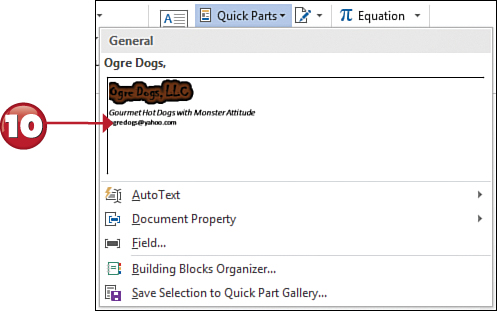


 Tip
Tip
Remove It To remove an item from the Quick Part Gallery, open the Building Blocks Organizer, and select the element you want to remove. Next, click the Delete button. Word removes it out of the Building Blocks Organizer list and out of the Gallery that appears when you click the Quick Parts menu.
