Inserting a Shape
Office offers dozens of ready-made shapes for you to use.

![]() On the Insert tab, click the Shapes button.
On the Insert tab, click the Shapes button.
![]() From the gallery, select the shape you want to insert.
From the gallery, select the shape you want to insert.

 Tip
Tip
Excel Navigation In Excel, depending on your screen size and resolution, you might have to click the Illustrations button on the Insert tab, and select Shapes from the menu.
 Note
Note
Shape Options Shape options include lines, rectangles, arrows, equations, flowcharts, stars, banners, callouts, and basic shapes such as ovals, triangles, diamonds, and more.
![]() Click where you want the shape to appear, and then drag until the shape is the size you want.
Click where you want the shape to appear, and then drag until the shape is the size you want.
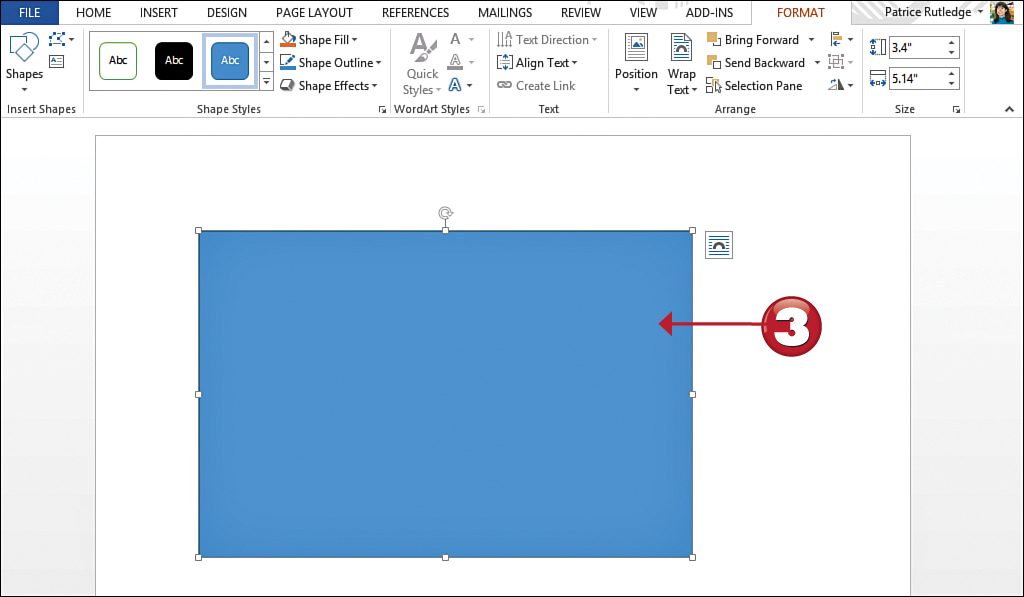

 Tip
Tip
Squares and Circles To create a square, insert a Rectangle shape, and press the Shift key while you draw. To create a circle, insert an Oval shape, and press the Shift key while you draw.
 Tip
Tip
Draw a Straight Line To draw a straight horizontal or vertical line, press the Shift key as you drag the mouse.
