Formatting as a Table
Formatting worksheet data as a table is another way to distinguish cell data with color. You can also filter and summarize table data using the tools on the Table Tools-Design tab.

![]() Select the cells you want to format as a table.
Select the cells you want to format as a table.
![]() Click the Home tab.
Click the Home tab.
![]() Click the Format as Table button.
Click the Format as Table button.
![]() Select a table design from the gallery.
Select a table design from the gallery.
![]() In the Format as Table dialog box, select the My Table Has Headers check box if you want to distinguish table headers, and then click OK.
In the Format as Table dialog box, select the My Table Has Headers check box if you want to distinguish table headers, and then click OK.
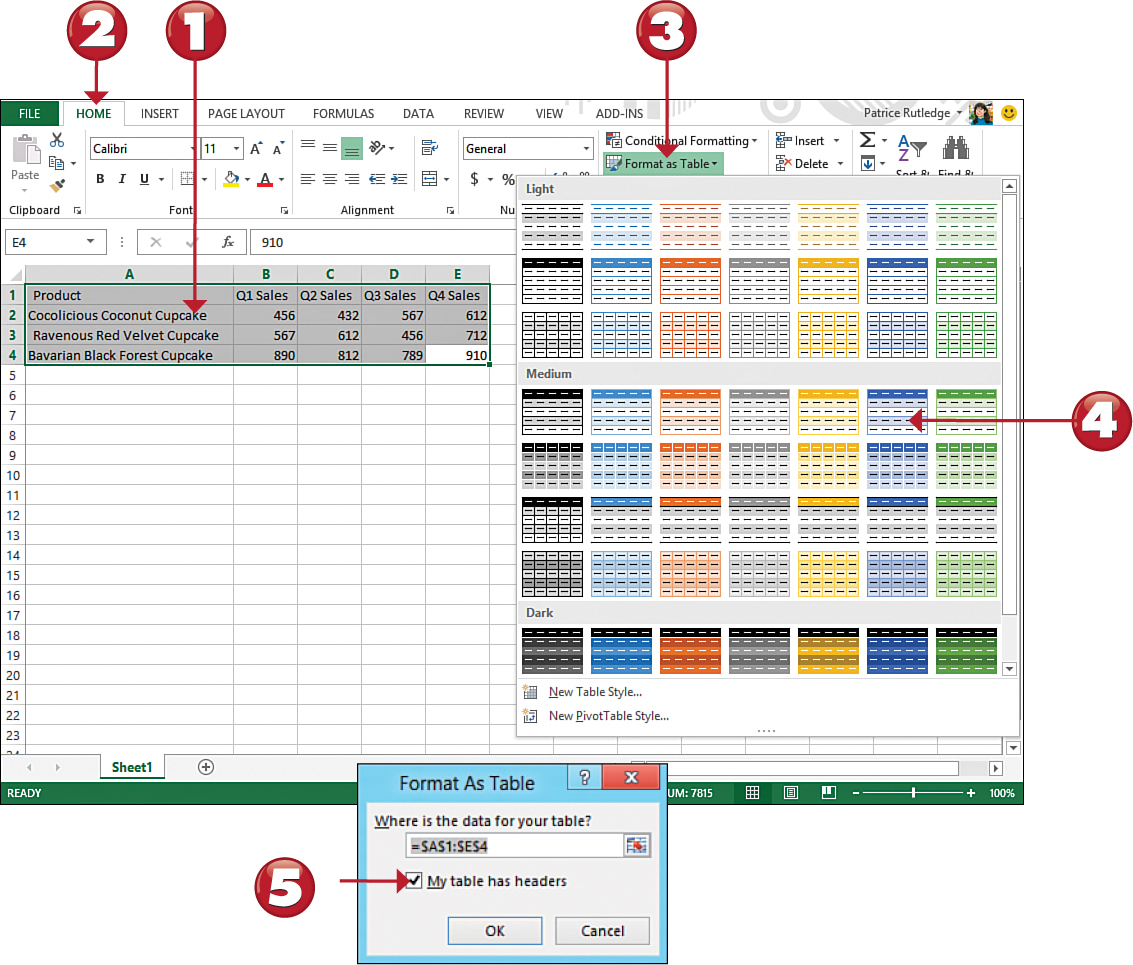
![]() Excel applies the table design you selected.
Excel applies the table design you selected.
![]() The Table Tools–Design tab displays, offering additional table formatting options.
The Table Tools–Design tab displays, offering additional table formatting options.



 Note
Note
Filtering Tables When you format cells as a table, Excel also enables you to filter your data. See “Filtering Data” in this chapter for more information.
 Tip
Tip
Add Table Totals To add a total row to your table, click the Total Row check box on the Table Tools–Design tab.
