- Title Page
- Copyright Page
- Table of Contents
- Contents
- About the Authors
- Dedication
- Acknowledgments
- We Want to Hear from You!
- Reader Services
- It’s as Easy as 1-2-3
- Introduction to Easy Office 2013
- Part I. Microsoft Office 2013
- Part II. Microsoft Word 2013
- Chapter 7. Creating a Document in Microsoft Word
- Navigating the Word Program Screen
- Starting a Blank Document
- Starting a New Document
- Selecting Text
- Creating a Document from a Template
- Creating Bullet and Number Lists
- Changing Text Color
- Applying Styles
- Adding Quick Parts
- Creating a Table
- Creating a Quick Table
- Applying a Table Style
- Inserting Rows and Columns
- Deleting Rows and Columns
- Deleting a Table
- Merging Table Cells
- Splitting Table Cells
- Chapter 8. Enhancing Word Documents
- Adding Headers and Footers in Word
- Inserting a Cover Page
- Inserting a Blank Page
- Inserting a Page Break
- Inserting Page Numbers
- Adding Headers and Footers
- Editing Headers and Footers
- Inserting a Text Box
- Inserting a Drop Cap
- Inserting a Date
- Inserting a Symbol
- Inserting a Hyperlink
- Inserting a Bookmark
- Chapter 9. Controlling Page Layout
- Chapter 10. Reviewing and Viewing Word Documents
- Chapter 7. Creating a Document in Microsoft Word
- Part III. Microsoft Excel 2013
- Chapter 11. Creating an Excel Workbook
- Getting Started with Excel
- Creating a Workbook from a Template
- Creating a Blank Workbook
- Navigating the Worksheet Screen
- Entering Data
- Inserting a New Row
- Inserting a New Column
- Deleting Rows and Columns
- Inserting a New Worksheet
- Renaming Worksheet Tabs
- Deleting a Worksheet
- Hiding a Worksheet
- Protecting a Workbook with a Password
- Chapter 12. Formatting Worksheet Data
- Chapter 13. Working with Cell Formulas and Functions
- Chapter 14. Working with Charts, PivotTables, and Sparklines
- Chapter 11. Creating an Excel Workbook
- Part IV. Microsoft PowerPoint 2013
- Chapter 15. Creating and Managing PowerPoint Presentations
- Chapter 16. Editing and Formatting Presentations
- PowerPoint Design Options
- Applying a New Slide Layout
- Applying a New Theme
- Formatting a Slide’s Background
- Organizing Your Presentation with Slide Sorter View
- Copying and Moving Slides from One Presentation to Another
- Deleting a Slide
- Using Slide Masters
- Inserting a Hyperlink to the Web
- Inserting a Hyperlink to Another Slide in Your Presentation
- Adding Headers and Footers
- Creating Handouts in Microsoft Word
- Printing Your Presentation
- Chapter 17. Working with Audio, Video, and Animation
- Chapter 18. Reviewing and Making Presentations
- Part V. Microsoft Outlook 2013
- Part VI. Microsoft OneNote 2013
- Glossary
- Index
- Check Out These Easy Titles
- The Least You Need To Know
- Ad Pages
Inserting a Screenshot
Rather than using an external application to take screenshots, Office offers its own screen-capture tool.

![]() Open the application from which you want to take a screenshot.
Open the application from which you want to take a screenshot.
![]() Open the Office document where you want to place the screenshot.
Open the Office document where you want to place the screenshot.
![]() On the Insert tab, click the Screenshot button.
On the Insert tab, click the Screenshot button.
![]() Click Screen Clipping.
Click Screen Clipping.


 Tip
Tip
Insert the Entire Window If you want to insert a screenshot of the entire window, select that window from the list that displays.
![]() Select the area you want to include in your document using your mouse pointer (which now appears as a crosshair).
Select the area you want to include in your document using your mouse pointer (which now appears as a crosshair).
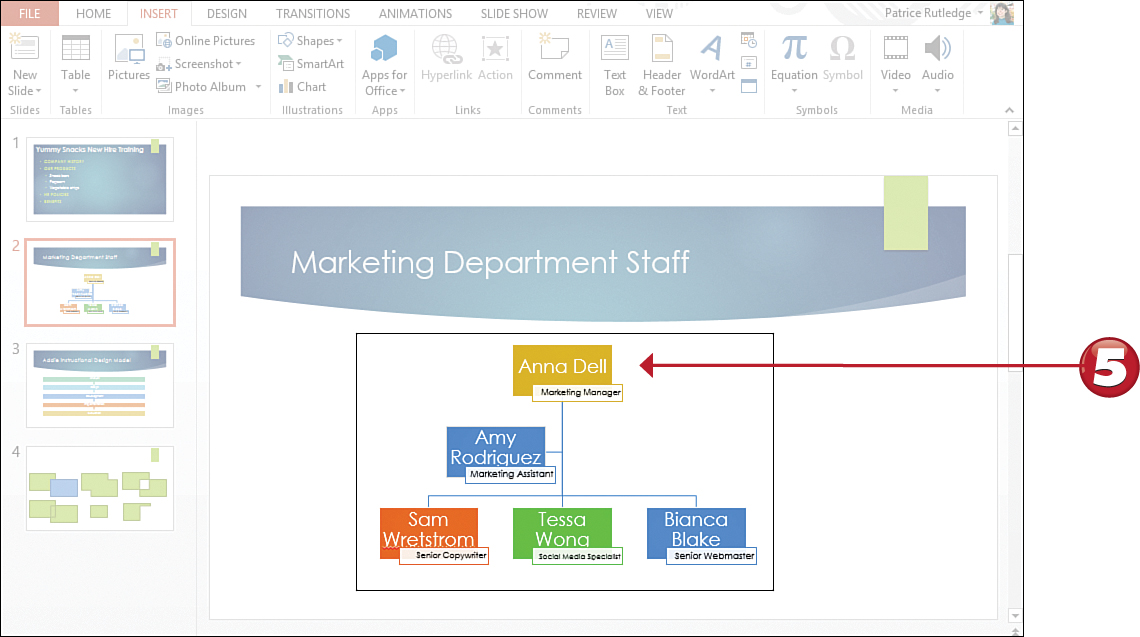
![]() Release the mouse to insert the screenshot.
Release the mouse to insert the screenshot.
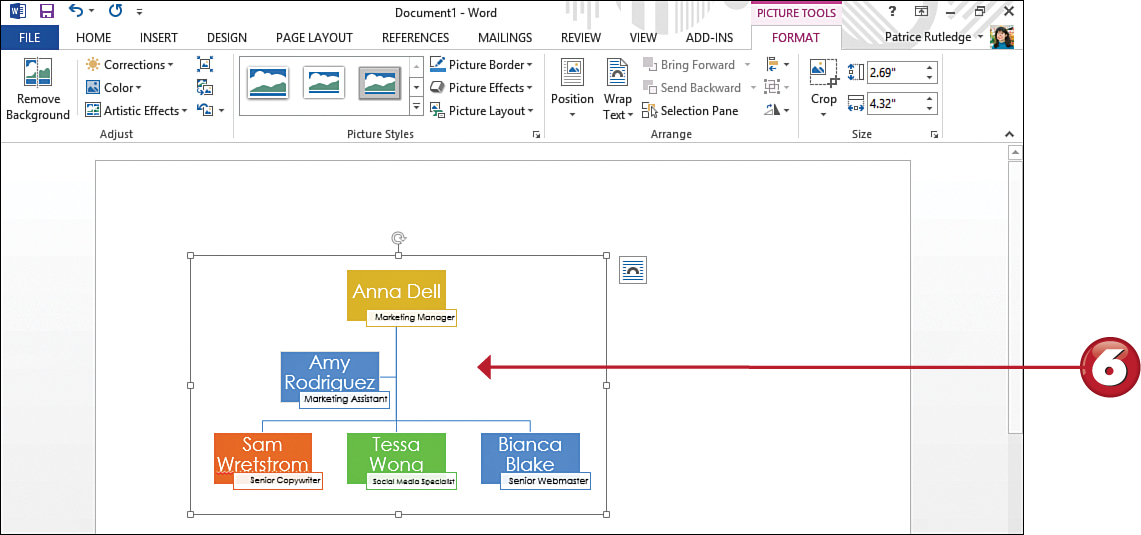


 Note
Note
Screen Clippings Selecting Screen Clipping minimizes your Office application and displays other open applications and the desktop with a white semi-transparent layer.
-
No Comment
