Creating a Table
You can use tables in Word to present information in an organized fashion. Tables are composed of intersecting columns and rows that form cells, which hold data.

![]() Click the Insert tab on the Ribbon.
Click the Insert tab on the Ribbon.
![]() Click Table.
Click Table.
![]() Click and drag across the number of columns and rows you want to create.
Click and drag across the number of columns and rows you want to create.
![]() Word immediately inserts the table, and you can start typing in text in each cell.
Word immediately inserts the table, and you can start typing in text in each cell.
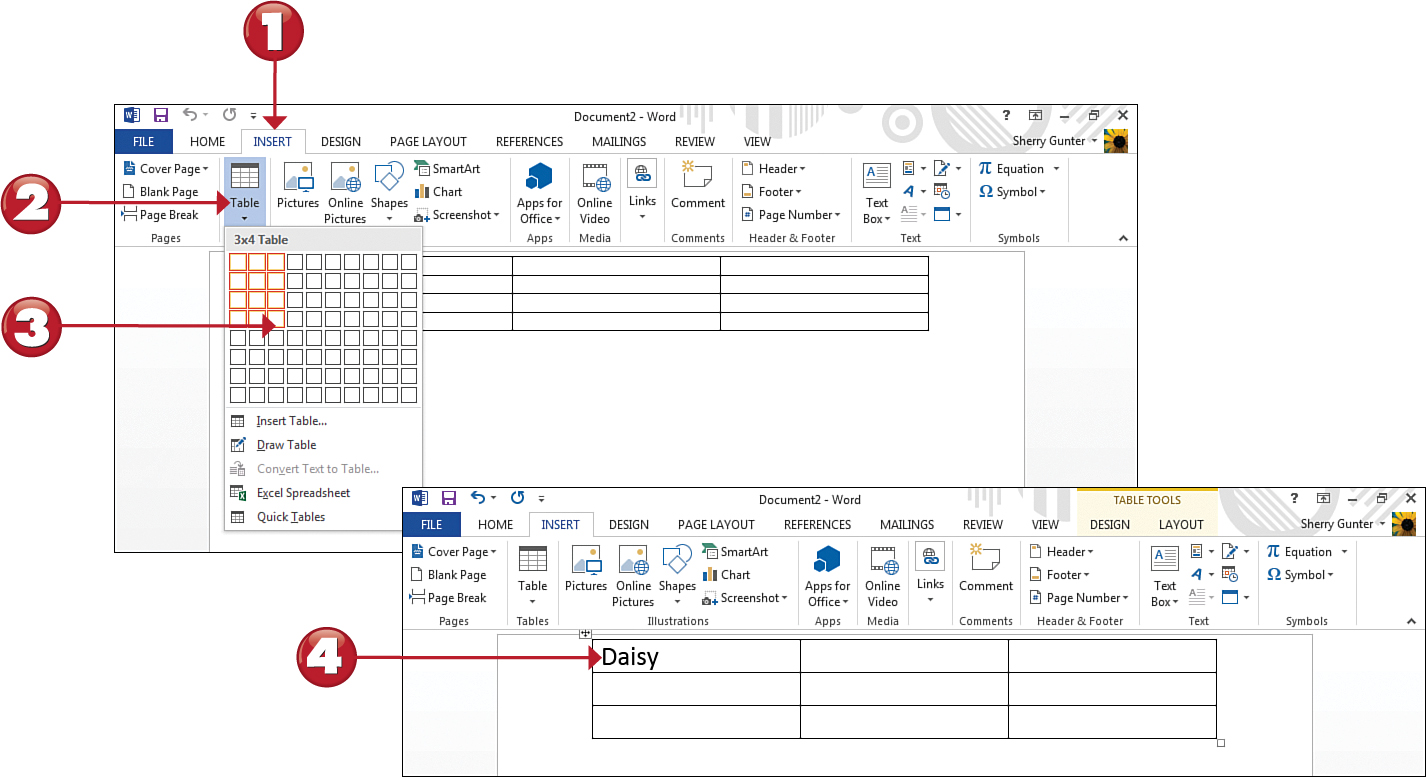

 Tip
Tip
Navigating Tables You can press the Tab key to move from cell to cell in a table. You can press Shift+Tab to move back to the previous cell.
 Note
Note
New Tabs When working with tables, two new tabs appear on the Ribbon under the category of Table Tools: Design and Layout. They both offer special tools and features for working with tables.
 Tip
Tip
Selecting Rows and Columns You can select cells, rows, and columns to perform edits to the table data, such as apply formatting. To select a cell, click the top-left edge of the cell. To select a table row, simply click the far-left edge of the row. To select a column, click the top edge of the column. To select the entire table, click the top-left corner of the table.
