Recording Audio
If your computer has a built-in microphone, which most computers do, you can record audio to a notebook page. This is handy if you need to record a lecture or presentation.

![]() Click the Insert tab.
Click the Insert tab.
![]() Click Record Audio.
Click Record Audio.
![]() OneNote displays an audio icon and immediately starts recording; you can type associated text notes here.
OneNote displays an audio icon and immediately starts recording; you can type associated text notes here.
![]() To view audio controls while recording, click the Recording tab.
To view audio controls while recording, click the Recording tab.
![]() Click Stop to end the recording.
Click Stop to end the recording.
![]() To play back the recording at any time, click the audio icon and click Play, or click the Play button on the Audio & Video Playback tab.
To play back the recording at any time, click the audio icon and click Play, or click the Play button on the Audio & Video Playback tab.
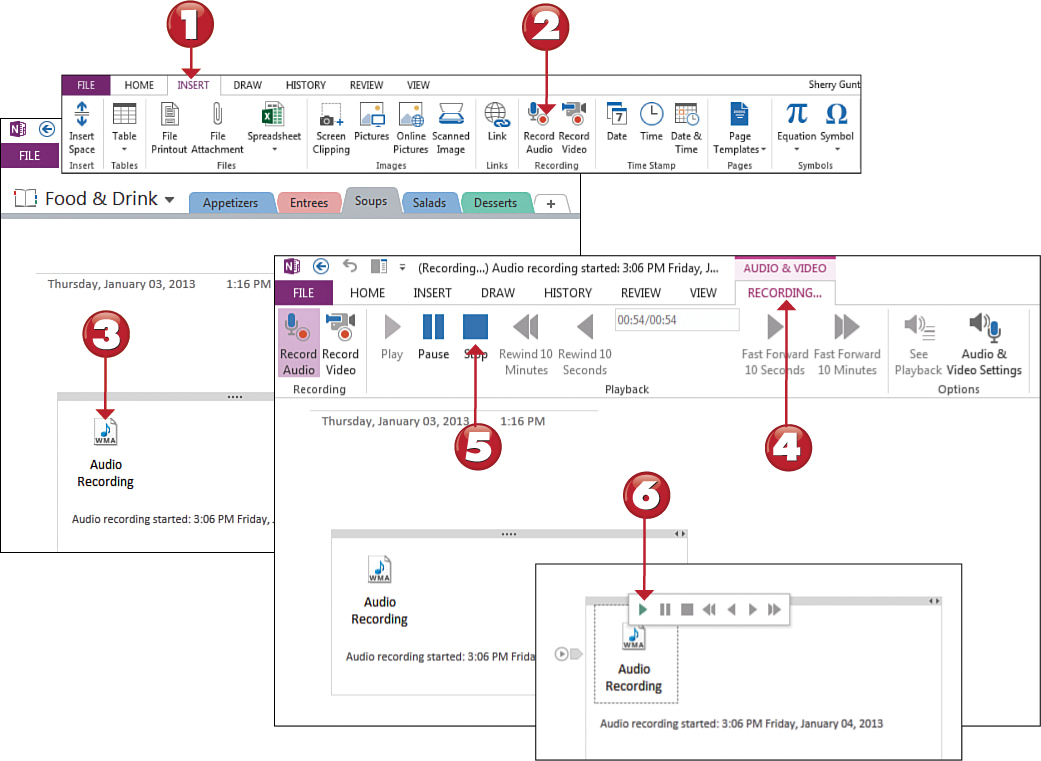

 Tip
Tip
Playback Controls You can use the audio playback controls to stop, pause, rewind, and fast forward. Both the rewind and fast forward controls can do so in 10-minute or 10-second increments. Playback controls appear as a mini toolbar when you click an audio icon, or you can display the Playback tab to access the same controls. The Audio & Video Playback tab is only available when you select an audio note on the page.
