Zooming In and Out of Documents
You can use the Zoom controls to zoom in and out of a document. Zooming in increases the magnification level, allowing you to enlarge the document for a closer look. Zooming out decreases the magnification level, allowing you to see more of the page.

![]() To quickly zoom in or out, drag the Zoom slider on the Zoom bar.
To quickly zoom in or out, drag the Zoom slider on the Zoom bar.

![]() Drag the Zoom slider right to zoom in.
Drag the Zoom slider right to zoom in.
![]() Drag the Zoom slider left to zoom out.
Drag the Zoom slider left to zoom out.
![]() Drag the slider to the middle to return to 100%.
Drag the slider to the middle to return to 100%.


 Tip
Tip
Click Trick You can also click on the Zoom bar to change the magnification, or click the plus or minus signs at the end of the bar.
![]() To set a specific zoom percentage, click the Zoom button on the View tab.
To set a specific zoom percentage, click the Zoom button on the View tab.

![]() Word opens the Zoom dialog box.
Word opens the Zoom dialog box.
![]() Choose a zoom setting.
Choose a zoom setting.
![]() You can also type in a percentage number here.
You can also type in a percentage number here.
![]() Click OK and Word applies the zoom.
Click OK and Word applies the zoom.
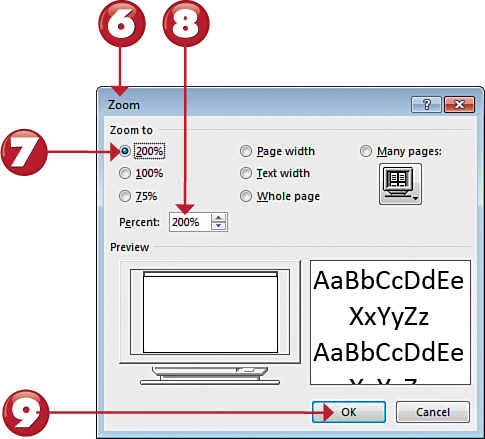


 Tip
Tip
More Zoom Tools The View tab includes buttons for zooming quickly to 100% or choosing to display multiple pages, full page width, or a single page.
