Inserting a Hyperlink to the Web
Inserting hyperlinks to external websites is a common use of PowerPoint’s hyperlink feature. Inserting a hyperlink makes it easy to open a specific website or page during a presentation without having to manually enter its URL. You can add a hyperlink to text or to an object such as an image or shape.

![]() In Normal view, select the text or object you want to link.
In Normal view, select the text or object you want to link.
![]() Click the Insert tab.
Click the Insert tab.
![]() Click the Hyperlink button.
Click the Hyperlink button.
![]() Type the URL in the Address field.
Type the URL in the Address field.
![]() Click the OK button.
Click the OK button.
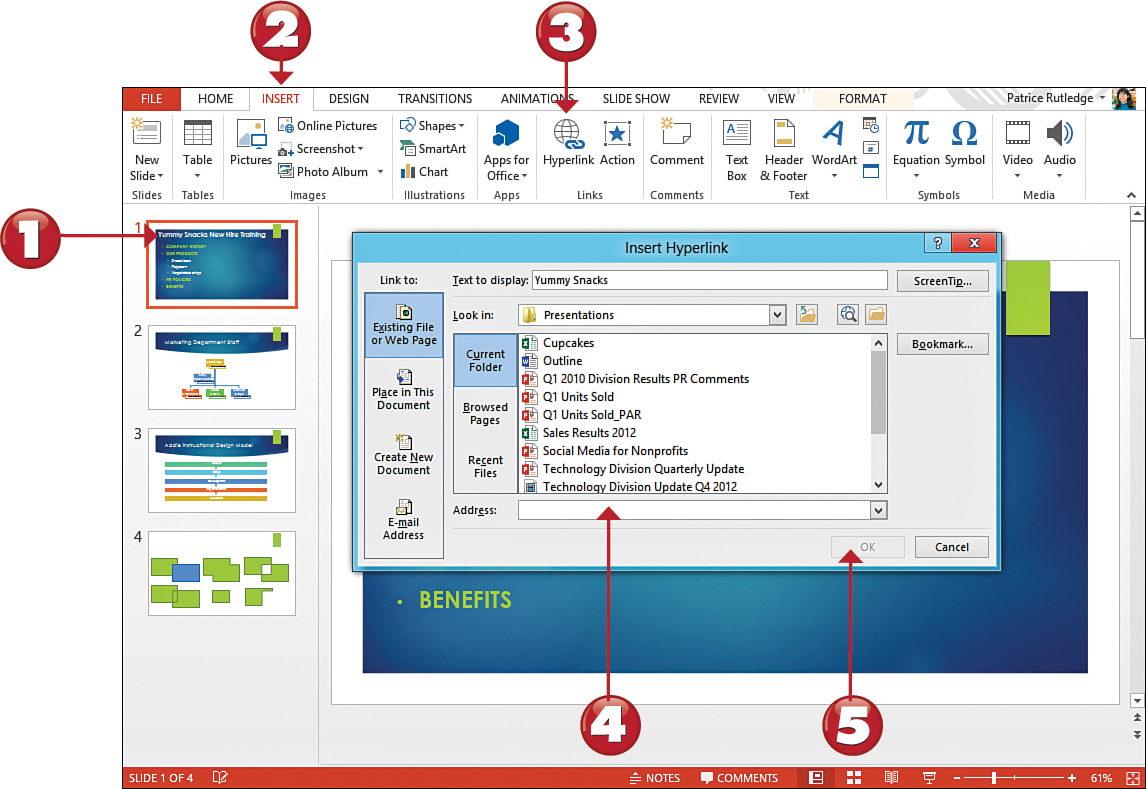

 Tip
Tip
Insert Hyperlink Shortcut Pressing Ctrl+K is another way to open the Insert Hyperlink dialog box.
 Caution
Caution
URL Tips Be sure to type the URL exactly as it appears, including uppercase and lowercase letters and all special characters (such as the tilde [~]). If you can, go to the site, copy the URL from the Address field in your browser, and paste it in this field.
