Replying to a Message
You can reply to a message from the Reading Pane or open the message window. The message window offers access to more commands and features for helping you format the message, proofread it, or insert pictures. When you reply to a message from the Reading Pane, an abbreviated group of commonly used formatting tools appears on the Message tab.

![]() Select the message.
Select the message.
![]() From the Reading Pane, click Reply.
From the Reading Pane, click Reply.
![]() Outlook adds draft status to the message here; you can use the Compose Tools Message tab on the Ribbon to add formatting to a message or apply other commands and features.
Outlook adds draft status to the message here; you can use the Compose Tools Message tab on the Ribbon to add formatting to a message or apply other commands and features.
![]() Type your reply.
Type your reply.
![]() Click Send.
Click Send.

 Tip
Tip
Pop Out If you need more room to view your reply than the Reading Pane offers, or need to access more commands and features for composing the message, just click the Pop Out button to open the message in its own window.
![]() To reply to a message in its own window, double-click the message.
To reply to a message in its own window, double-click the message.
![]() Click Reply.
Click Reply.
![]() Type your reply.
Type your reply.
![]() You can use the Ribbon tabs to assign formatting or activate other features.
You can use the Ribbon tabs to assign formatting or activate other features.
![]() Click Send.
Click Send.
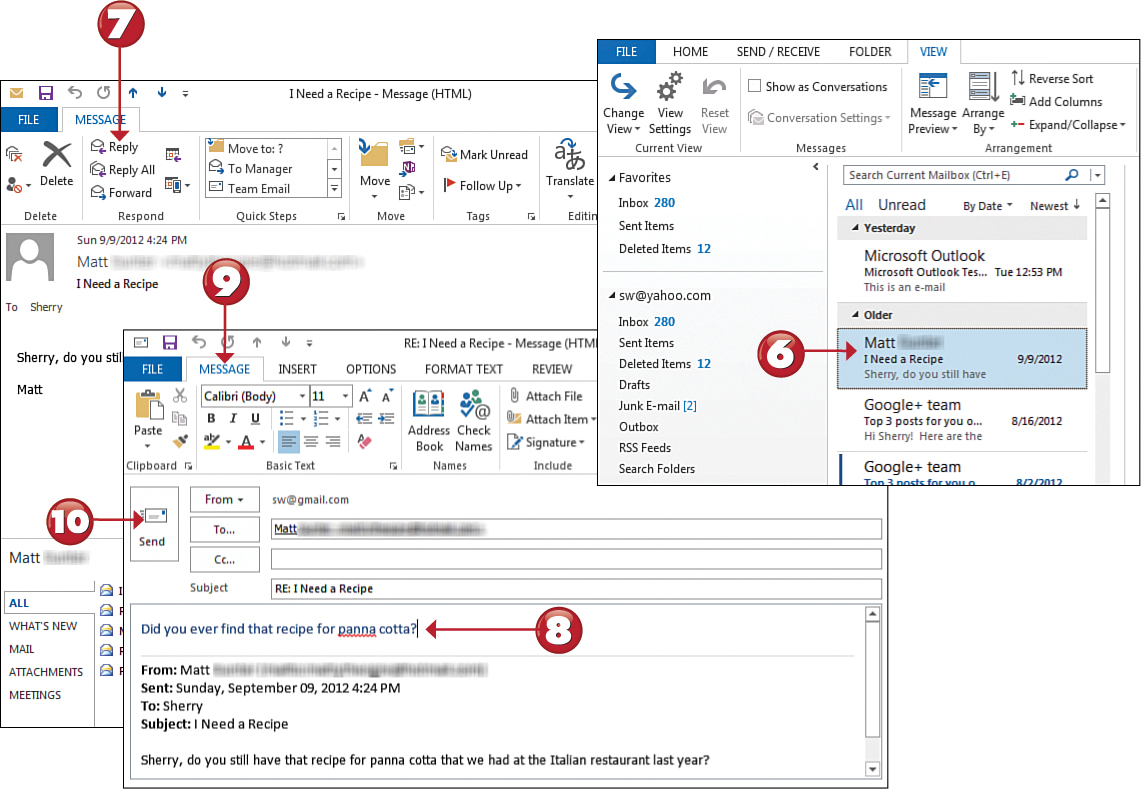

 Tip
Tip
Proofread It! Need to check your message for errors? You can check your text for spelling and grammar issues, look up words and synonyms, change the language, and more using the tools on the message window’s Review tab.
