Inserting a Symbol
You might need to insert special symbols or characters from time to time, such as a copyright symbol or a registered trademark. Special symbols also include mathematical signs, special quotes, foreign language symbols, and more.

![]() Click where you want to insert a symbol.
Click where you want to insert a symbol.
![]() Click the Insert tab.
Click the Insert tab.
![]() Click Symbol.
Click Symbol.
![]() Click a symbol from the list.
Click a symbol from the list.
![]() To view more symbols, click More Symbols.
To view more symbols, click More Symbols.
![]() Word opens the Symbol dialog box; click the Symbol tab to view symbols.
Word opens the Symbol dialog box; click the Symbol tab to view symbols.


 Tip
Tip
More Symbols If you don’t see the symbol or special character you’re looking for, you can switch to another font or symbol subset in the Symbol dialog box using the drop-down arrows.
![]() Click the Special Characters tab to view special characters.
Click the Special Characters tab to view special characters.
![]() Click the symbol or character you want to add.
Click the symbol or character you want to add.
![]() Click Insert.
Click Insert.
![]() The symbol appears in the document.
The symbol appears in the document.
![]() Click Close to exit the dialog box.
Click Close to exit the dialog box.
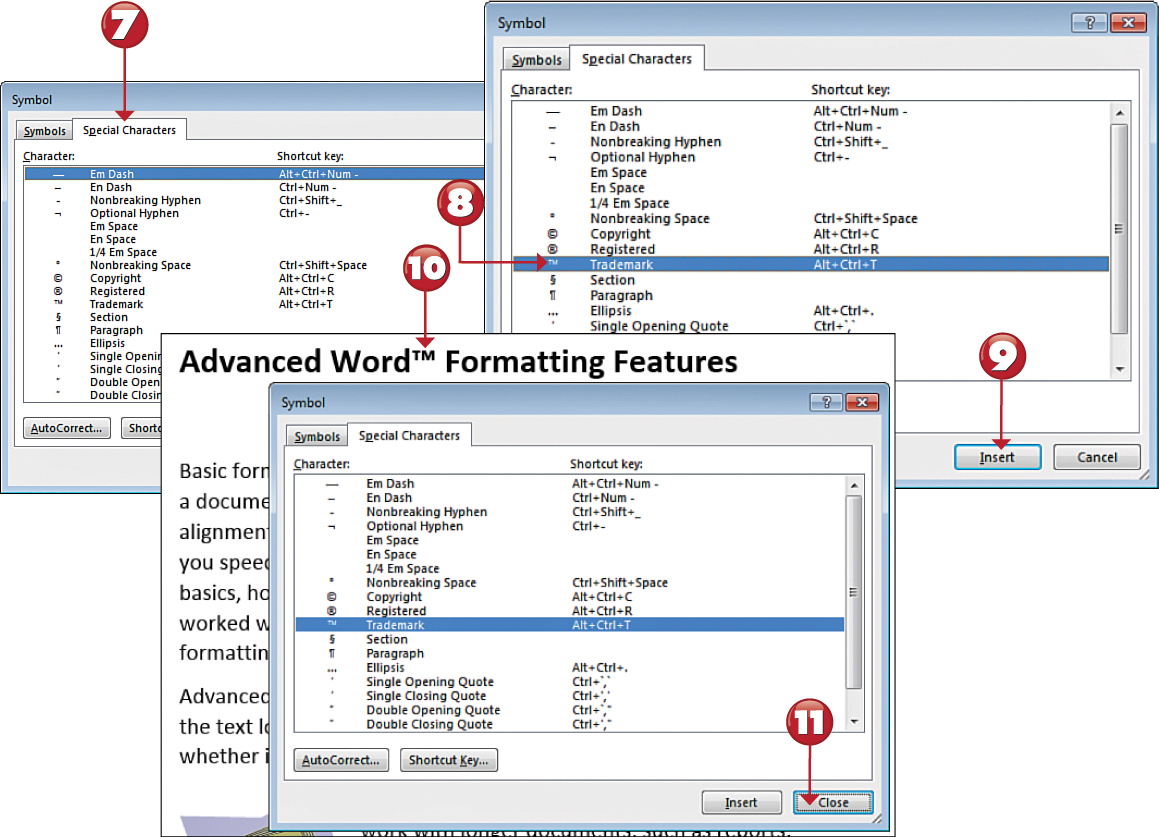

 Tip
Tip
Symbol Shortcuts Some symbols have their own shortcut keys you can press to quickly add the symbol to any spot in a document. For example, pressing Alt+Ctrl+C inserts the copyright (©) symbol and pressing Alt+Ctrl+R inserts the registered symbol (™). Look for keyboard shortcut keys for common symbols on the Special Characters tab in the Symbol dialog box.
