Creating a Presentation Outline
A solid, well-organized outline helps you achieve the goals of your presentation. In Outline view, PowerPoint organizes outline content in levels. For example, a slide is the first level on your outline. If your slide contains a bullet list, those bullets are the second level. If you have indented bullets, they are the third level of your outline.

![]() Click the View tab.
Click the View tab.
![]() Click the Outline View button.
Click the Outline View button.

 Caution
Caution
When Not to Use Outline View Outline view works best for slides that contain a lot of text, such as bullet lists. Pictures, tables, charts, and other objects don’t display in an outline. If your slides emphasize other types of content, such as graphics and charts, you’ll find it to be more convenient to rearrange content directly on your slides.
 Tip
Tip
Deleting Content Select any outline content you want to delete, and press the Delete key on your keyboard. For example, you could delete a single bullet point or one or more slides.
![]() View an outline of your presentation. Each slide is numbered and followed by a slide icon and the title text.
View an outline of your presentation. Each slide is numbered and followed by a slide icon and the title text.
![]() Type new content, and press the Enter key on your keyboard to move to the next point.
Type new content, and press the Enter key on your keyboard to move to the next point.
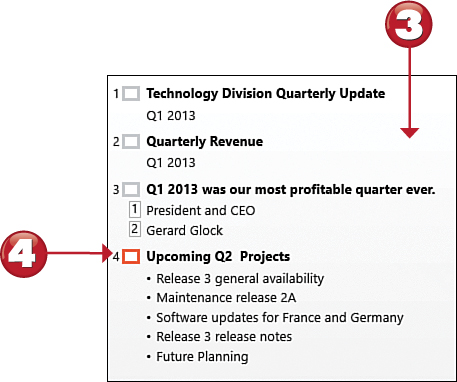
![]() Right-click a slide or slide content, and select Move Up or Move Down to move your selection.
Right-click a slide or slide content, and select Move Up or Move Down to move your selection.
![]() Right-click slide content, and select Promote to change the selected text’s outline level to the previous higher level.
Right-click slide content, and select Promote to change the selected text’s outline level to the previous higher level.
![]() Right-click slide content, and select Demote to change the selected text’s outline level to the next lower level. Demoting a slide title moves the text of the selected slide to the previous slide.
Right-click slide content, and select Demote to change the selected text’s outline level to the next lower level. Demoting a slide title moves the text of the selected slide to the previous slide.
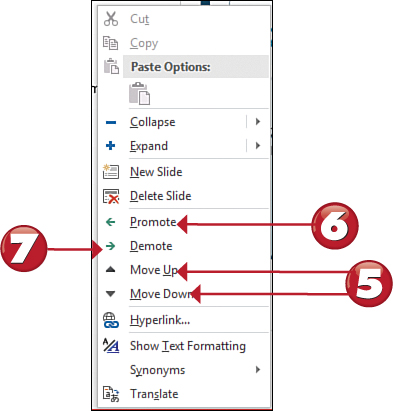

 Tip
Tip
Collapsing and Expanding Your Outline Collapsing hides all slide body text, which can make it easier to organize a long presentation. Right-click the Slide view, and then select Collapse and Collapse All from the menu. To expand again, select Expand and then Expand All.
 Tip
Tip
Import an Outline If you create an outline in another application, such as Microsoft Word, you can import it into PowerPoint. Click the lower portion of the New Slide button, and select Slides from Outline.
