Presenting Online
PowerPoint enables you to share your presentation in high fidelity with anyone on the Web, even if they don’t have PowerPoint installed on their computer.

![]() Click the Slide Show tab.
Click the Slide Show tab.
![]() Click the Present Online button.
Click the Present Online button.
![]() Click the Connect button.
Click the Connect button.
![]() The Present Online dialog box displays a link you can share with remote viewers.
The Present Online dialog box displays a link you can share with remote viewers.
![]() When you’re ready to present, click the Start Presentation button.
When you’re ready to present, click the Start Presentation button.

 Tip
Tip
Sharing the Link To send your link via Microsoft Outlook, click the Send in Email link. To share using instant message or web mail, click Copy Link.
 Note
Note
Logging In If you aren’t already logged into your Microsoft account, PowerPoint prompts you to do so.
![]() PowerPoint starts your slide show on the Web, where your viewers can see it.
PowerPoint starts your slide show on the Web, where your viewers can see it.
![]() When you finish your presentation, right-click and select End Show.
When you finish your presentation, right-click and select End Show.
![]() Click End Online Presentation on the Present Online tab to disconnect all your remote viewers.
Click End Online Presentation on the Present Online tab to disconnect all your remote viewers.
![]() Click End Online Presentation in the confirmation dialog box to confirm.
Click End Online Presentation in the confirmation dialog box to confirm.
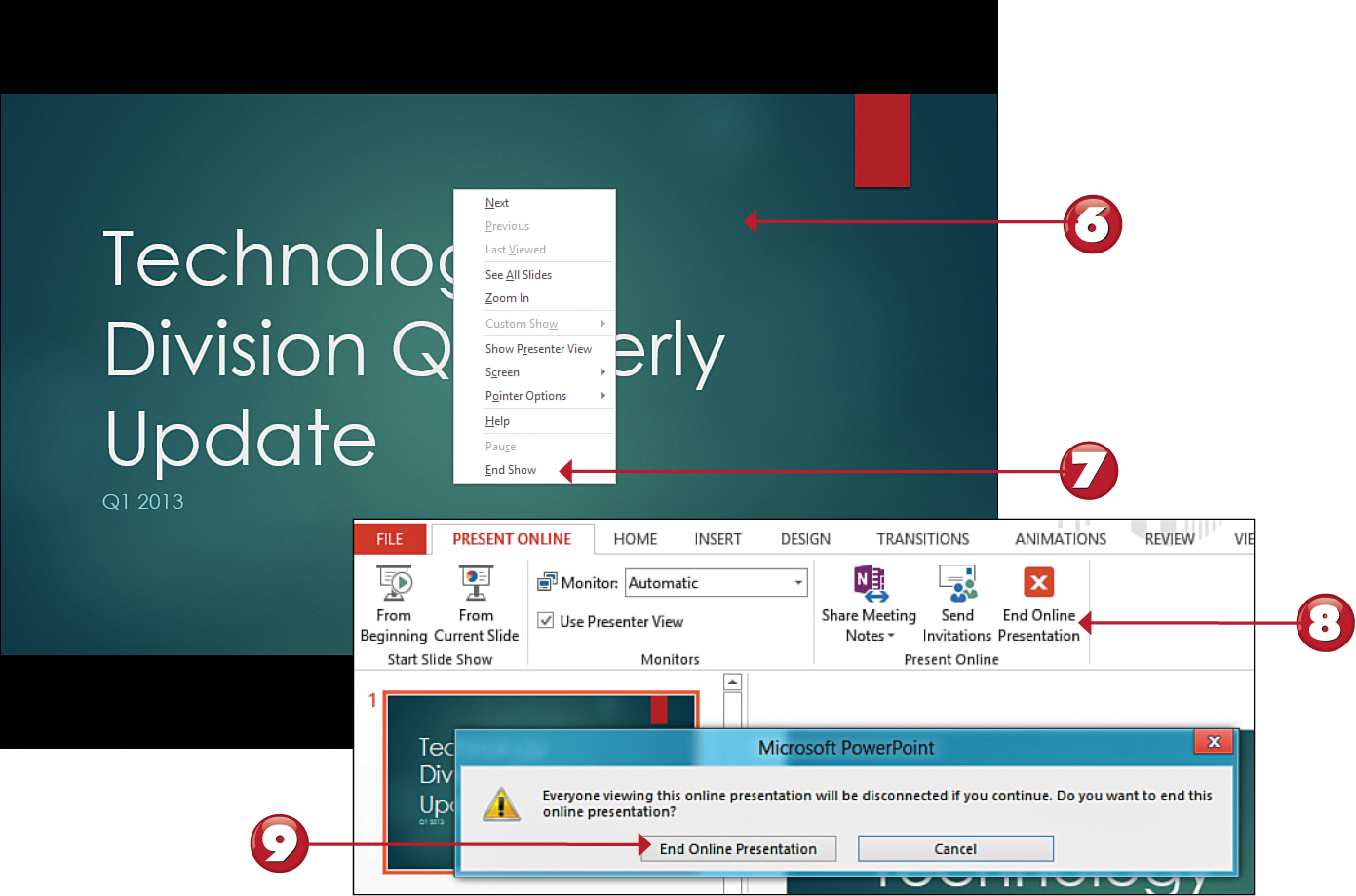

 Tip
Tip
Present Online Tab Before broadcasting, review the options on the Present Online tab, where you can choose whether to start your show from the beginning or from the current slide, use Presenter View, share meeting notes, or send invitations.
 Tip
Tip
Starting Manually To start Presenter View manually, right-click and select Show Presenter View. Learn more in the “Exploring Presenter View” section later in this chapter.
