Using the Ribbon
The Ribbon, which replaces the menu structure found in Office 2003 and earlier, provides an easy way to access common commands and buttons using the least amount of space possible. To start, explore some common Ribbon features.

![]() Click a tab to display related options on the Ribbon.
Click a tab to display related options on the Ribbon.
![]() Pause your mouse over a Ribbon command to display a basic description.
Pause your mouse over a Ribbon command to display a basic description.
![]() Click a dialog box launcher to open a dialog box of related options.
Click a dialog box launcher to open a dialog box of related options.


 Note
Note
The Ribbon The Ribbon is divided into tabs, such as Home, Insert, Design, and so forth. Each Ribbon tab includes groups and buttons of related features.
![]() Click the Ribbon Display Options button to specify your Ribbon display preference: Auto-Hide Ribbon, Show Tabs, or Show Tabs and Commands.
Click the Ribbon Display Options button to specify your Ribbon display preference: Auto-Hide Ribbon, Show Tabs, or Show Tabs and Commands.
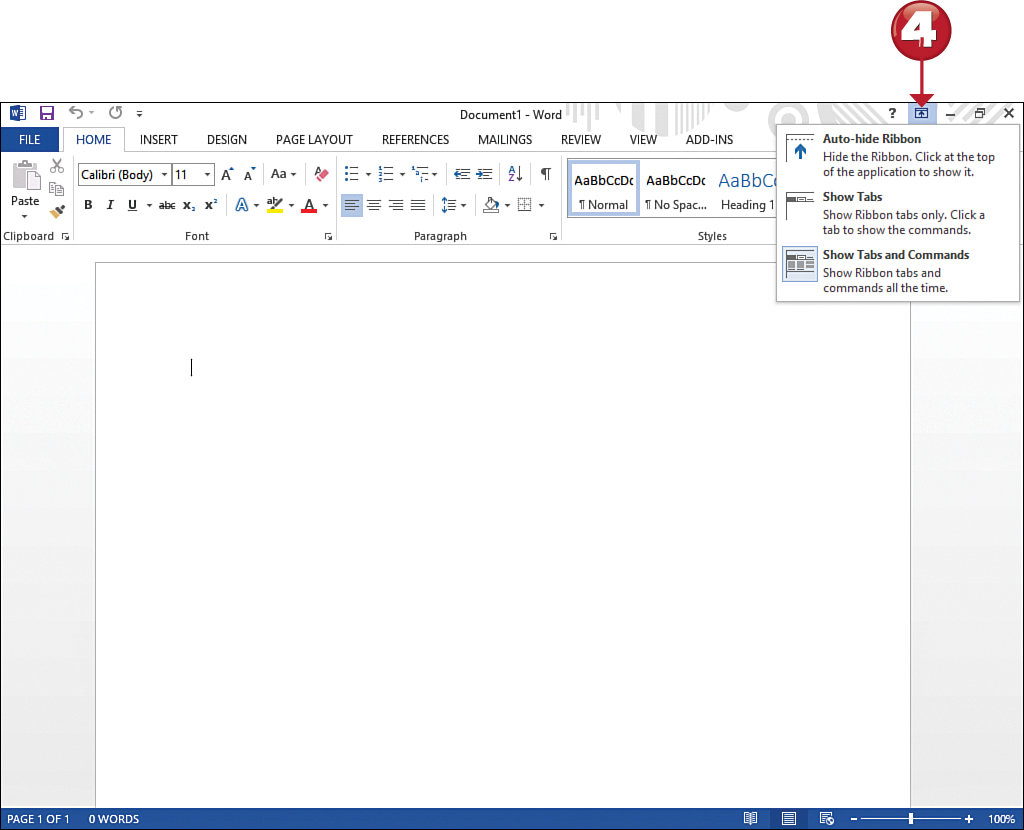


 Note
Note
Ribbon Display Options By default, Office displays both the Ribbon tab and its related commands and buttons. If you want to save screen space, you can choose to show tabs only or hide the Ribbon entirely. If you show tabs only, you can click a tab to display its commands temporarily.
