Sharing Your Calendar
You can share your calendar with others or online. One way to share it is to email it, which attaches the file as well as embeds it into the email message.

![]() From the Home tab, click the E-mail Calendar button.
From the Home tab, click the E-mail Calendar button.

![]() The Send a Calendar via E-mail dialog box opens; specify a date range from your calendar, or click the drop-down list and choose an option.
The Send a Calendar via E-mail dialog box opens; specify a date range from your calendar, or click the drop-down list and choose an option.
![]() Choose any detail information you want to include, or leave the default setting in place.
Choose any detail information you want to include, or leave the default setting in place.
![]() Click OK.
Click OK.

 Tip
Tip
Sharing with Exchange If you use Microsoft Exchange with your email account, you can share your Outlook calendar with other people who have Exchange accounts or even with other email accounts. Click the Share Calendar button on the Home tab to send a notification and set any additional options.
![]() Outlook adds the calendar data as an attachment and embeds it in the message text.
Outlook adds the calendar data as an attachment and embeds it in the message text.
![]() Type the recipient’s email address.
Type the recipient’s email address.
![]() Type any additional message text you want to include.
Type any additional message text you want to include.
![]() Click Send.
Click Send.


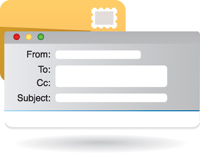
 Note
Note
Publish It You can also publish your calendar online if you have space on a server using Microsoft’s WebDAV feature. Click the Publish Online button on the Home tab, and choose Publish to WebDAV Server to start the process.
