Inserting a Blank Page
Although Word creates a new page for you as you type when you reach the end of the current page, you might also need to insert a blank page from time to time. For example, you might need a new page in the middle of two existing pages to insert a chart or graphic. It’s easy to insert blank pages where you need them.

![]() Click anywhere on the page that you want to appear after the newly inserted page.
Click anywhere on the page that you want to appear after the newly inserted page.
![]() Click the Insert tab.
Click the Insert tab.
![]() Click Blank Page.
Click Blank Page.
![]() Word adds the page.
Word adds the page.
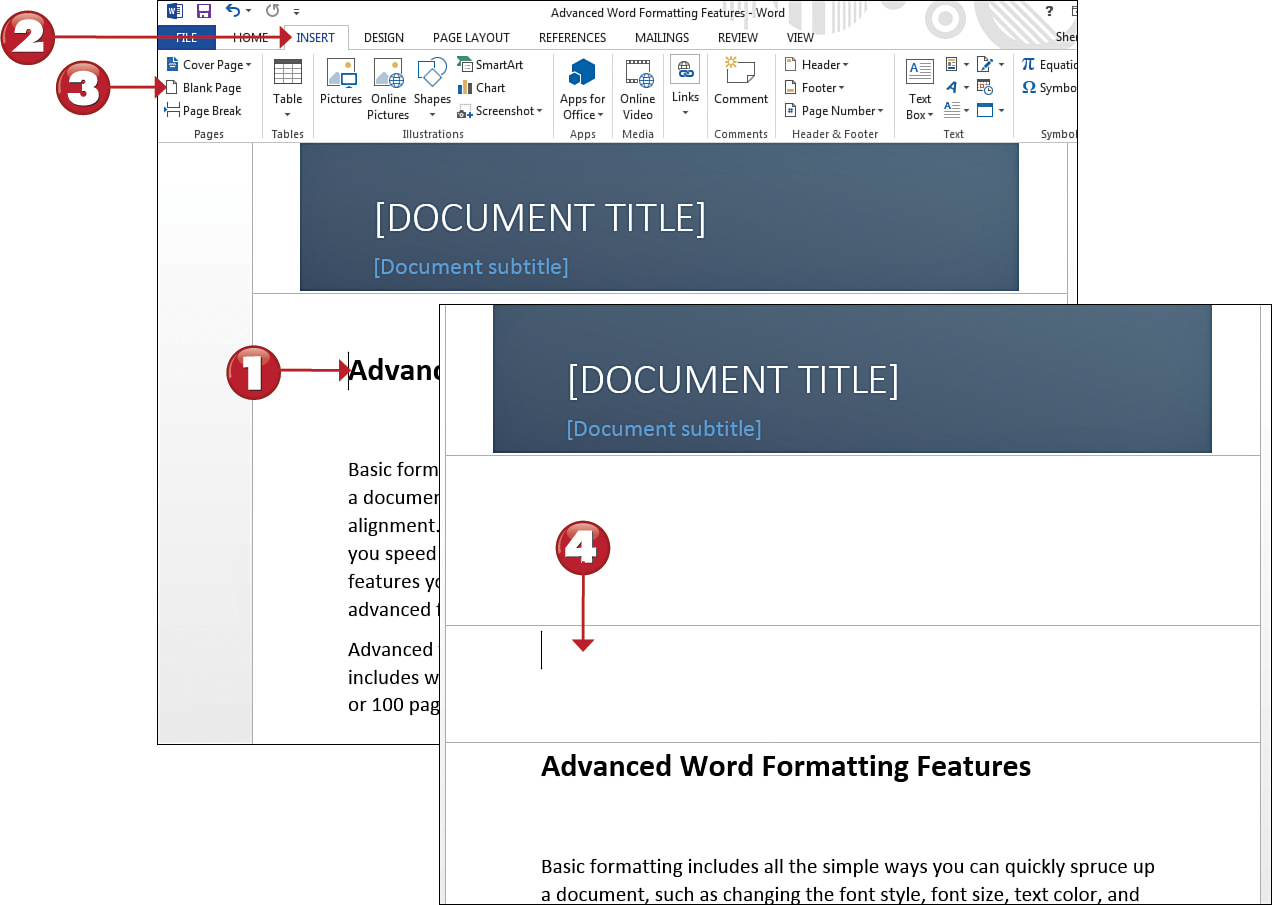

 Note
Note
Delete It! To remove a blank page, click the bottom of the page that precedes it, and press Delete once or twice until the blank page is removed.
 Tip
Tip
Type a Title Did you know you can type a text, such as a title, anywhere on a page? For example, if you just added a blank page to start a new section, you can double-click the center of the page and start typing there.
