Creating an Absolute Reference in a Formula
Sometimes when you copy a formula, you don’t want one of the cell references to change. That’s when you need to create an absolute reference. You use the dollar sign ($) to indicate an absolute reference.

![]() Type the equal (=) sign in the cell where you want to place the formula answer.
Type the equal (=) sign in the cell where you want to place the formula answer.
![]() Type the reference to the first cell of the formula. If this reference is to be an absolute reference, add dollar signs ($) in front of both the column reference and the row reference.
Type the reference to the first cell of the formula. If this reference is to be an absolute reference, add dollar signs ($) in front of both the column reference and the row reference.
![]() Type the operator.
Type the operator.
![]() Type the reference to the second cell of the formula. If this reference is to be an absolute reference, add dollar signs ($) in front of both the column reference and the row reference.
Type the reference to the second cell of the formula. If this reference is to be an absolute reference, add dollar signs ($) in front of both the column reference and the row reference.


 Note
Note
Understanding Absolute References It’s called an absolute reference because when you copy it, it absolutely stays that cell reference and never changes. An example of a formula with an absolute reference might be =B21*$B$23. The reference to cell B23 will not change when copied.
![]() Press Enter. The result of the calculation displays in the cell.
Press Enter. The result of the calculation displays in the cell.
![]() Copy the formula to the adjacent cells using either the Fill or Copy and Paste method.
Copy the formula to the adjacent cells using either the Fill or Copy and Paste method.


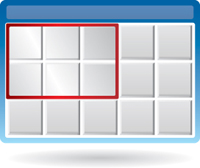
 Note
Note
Compound Formulas Although this example uses a simple formula, compound formulas can also have absolute references.
