Adding Indents
You can use indents to move text horizontally from the page margin to set it apart from surrounding text. The Increase Indent and Decrease Indent commands create left indents in increments. You can set more precise indents using the Page Layout tab, including tools for indenting from the right side of a page.

![]() Select the text you want to indent.
Select the text you want to indent.
![]() Click the Home tab.
Click the Home tab.
![]() Click Increase Indent.
Click Increase Indent.
![]() Word indents the text.
Word indents the text.
![]() Click Decrease Indent.
Click Decrease Indent.
![]() Word decreases the indent.
Word decreases the indent.
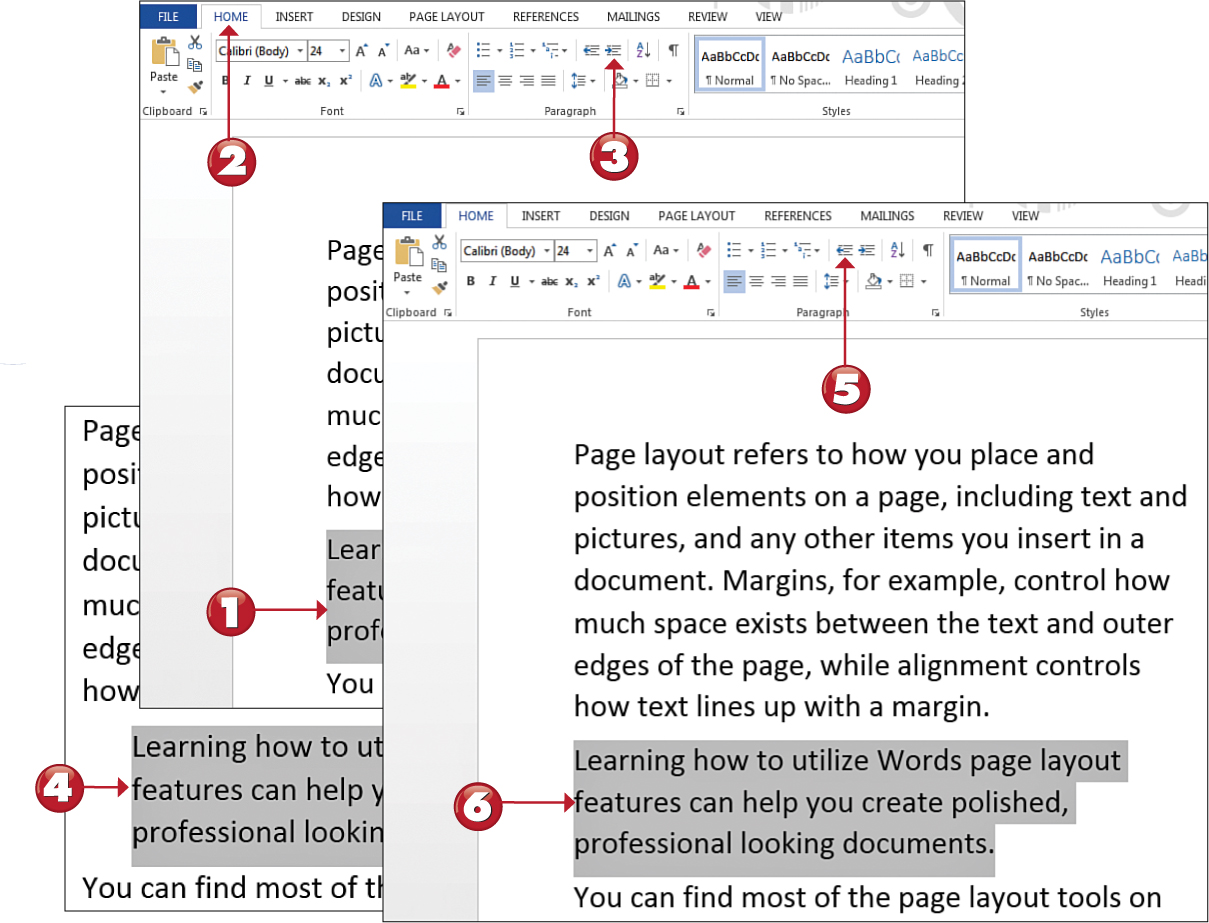
 Tip
Tip
Ruler Trick You can also control indents using Word’s ruler. Click the View tab, and click the Ruler check box to turn on the rulers. The top horizontal ruler has indent and margin markers you can drag on the ruler to set new indents and margins for a page.
![]() Click the spinner arrows for the Left or Right indents to specify an indentation amount.
Click the spinner arrows for the Left or Right indents to specify an indentation amount.
![]() Word applies the indent to the selected text.
Word applies the indent to the selected text.


 Note
Note
Types of Indents You can set several types of indents in Word, including left and right indents. You can also set a First Line indent, which indents just the first line of text in a paragraph, or a Hanging Indent, which indents everything in the paragraph except the first line. You can find draggable markers for these indents on the horizontal ruler; click the View tab and click Ruler to display the ruler. You can also find special indents through the Paragraph dialog box; click the Paragraph Settings icon in the Paragraph group of tools on the Home tab.
