Selecting Text
As you build your document, you can select text to perform various tasks, such as applying formatting, moving and copying text, or deleting text. You can select a single character, word, sentence, paragraph, or the entire document. You can use a mouse-clicking method to select text, or you can click and drag across the words you want to select.

![]() Double-click a word to select it. Word displays the mini toolbar with optional commands you can activate, if needed.
Double-click a word to select it. Word displays the mini toolbar with optional commands you can activate, if needed.
![]() Triple-click to select a paragraph.
Triple-click to select a paragraph.
![]() Click in the left margin to select the adjacent line of text.
Click in the left margin to select the adjacent line of text.
![]() Triple-click in the upper-left corner of the document area (not in the header area) to select the entire document.
Triple-click in the upper-left corner of the document area (not in the header area) to select the entire document.
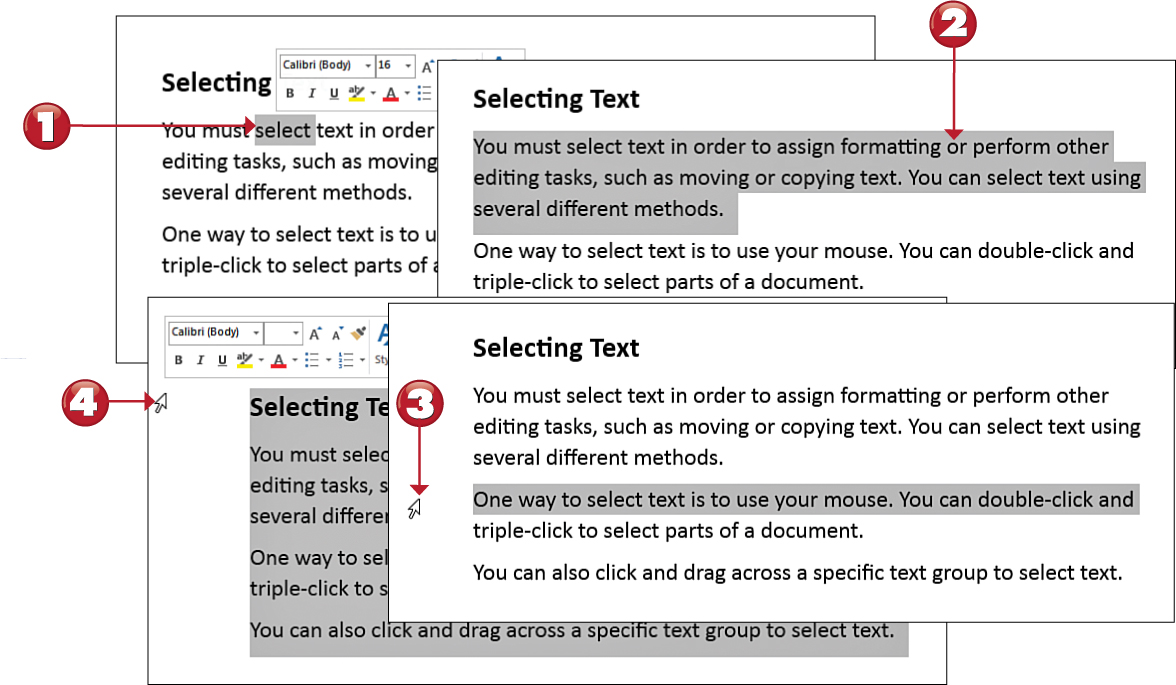

 Note
Note
Click and Drag You can also click and drag across the text you want to select. Simply click in front of the first character, and then hold the mouse button down while dragging across the rest of the text you want to include in the selection.
 Note
Note
Mini Toolbars Word displays a mini toolbar next to selected text to offer you quick access to commonly used features. You can click to make a selection from the toolbar, or just ignore it and keep working—it eventually disappears.
