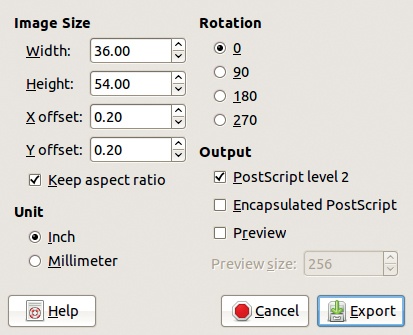In this section, we cover the image formats that, although useful to know when using GIMP, are less frequently used.
PostScript is not exactly an image format; rather it is a programming language, designed in 1982 for document page description. Early laser printers, and even many current ones, use PostScript to describe pages being printed. These printers contain an interpreter for the language, and executing this interpreter tells the printer where to put dots on the page.
PostScript is a proprietary language that belongs to Adobe, but its description is public. The Ghostscript interpreter is free software under GPL that lets you print PostScript files on printers that don’t use PostScript (for instance, on most inkjet printers).
PostScript is a vector graphics language. It rasterizes the image at the last moment when the printer definition is received from the printer. The character fonts can be defined in vector geometry and zoomed in or out without pixelation.
When you export an image as PostScript (.ps), GIMP opens the dialog shown in Figure 20-18. The dimensions of the image are predefined in millimeters or inches. You can change them, but if you do, you freeze the printer definition attached to the image. Leaving the conversion from image to PostScript to whatever application you use to add it to a document is best.
Encapsulated PostScript (EPS) is PostScript with additional information on the box that encapsulates the image. This information tells the application importing the file the image’s exact dimensions and generally works more smoothly than regular PostScript when inserting an image into a document.
GIMP can also import a PostScript file using the dialog in Figure 20-19. The resolution you choose is very important. The image is immediately rasterized when you import it, and the vector information in the input file is lost.
The Portable Document Format, generally known as PDF, is a simplified version of PostScript. PDF also belongs to Adobe but was accepted as an ISO standard in 2008. PDF is slowly replacing PostScript and offers several advantages. GIMP is able to import and export PDF files.
When you import a PDF file into GIMP, it opens the dialog shown in Figure 20-20. You can select the input file’s resolution, the pages to import, and whether to import them as layers of a single image or as multiple images.
When you export an image to PDF, GIMP opens the dialog shown in Figure 20-21. You can choose options for decreasing the size of the generated PDF file.
The Tagged Image File Format, also known as TIFF, is not an international standard. It also belongs to Adobe, was defined in the mid-1980s, and has not been updated since 1992.
TIFF is a complicated and flexible format that can use several different compression algorithms—lossy or lossless. It can also use different numbers of bits per color, different color spaces, and more. But most applications can’t handle all the TIFF features, which means you may lose information when transferring images from one application to another.
The TIFF format is the format of choice in scientific imaging and is widely accepted in the printing business, however.
When you export an image in TIFF format (.tiff), GIMP opens the dialog shown in Figure 20-22. The radio buttons let you choose the compression algorithm. LZW, Pack Bits, and Deflate are lossless; JPEG is lossy. The two CCITT compression algorithms work only with black and white images (without gray levels). If the image contains paths, they are saved too.
Netpbm is a public domain, portable collection of programs for converting from one graphic format to another. These programs handle a large set of graphic formats and define four new ones that are supported by GIMP:
Netpbm offers an additional format called PAM, but GIMP doesn’t support it. All these formats use a textual representation, which results in very large files. For example, the rose in Figure 20-5 has the following sizes (the TIFF was saved with Deflate compression):
Format | Size (KB) |
|---|---|
GIF | 109 |
JPEG | 26 |
TIFF | 300 |
PPM | 3600 |
Despite their size, these formats are handy because you can convert them to or from almost any existing image format.
Scalable Vector Graphics (SVG) is the format of choice for vector graphics. It is an open standard defined by the World Wide Web Consortium that relies on the textual nature of XML. More and more application programs accept this format in their input files, including GIMP.
SVG is the native format for some vector graphics programs like Inkscape (free software). Others, like Adobe Illustrator, CorelDRAW, Blender, or Xara Xtreme (the last two are free software), can import and export SVG files. Note that Adobe Photoshop does not offer SVG support.
Most browsers can display SVG images. The only exception is Internet Explorer, but plug-ins are available that allow Internet Explorer to display SVG.
GIMP can import SVG images like the one shown in Figure 20-2, but exporting a raster image to SVG is not possible, and the result probably wouldn’t look very good anyway. But a GIMP path can be exported to SVG.
GIMP can import Photoshop image files, which is useful for people who want to abandon proprietary software in favor of free software.
The BMP format is a very simple Microsoft format that lacks compression. The image in Figure 20-5 takes up 1100KB when saved in BMP. This format is notably used for icons in the Microsoft Windows system as well as in OS/2. GIMP can import and export BMP files. When exporting, you can choose the number of bits of the color space and the representation of the Alpha channel, if one exists.
The X window system (the windowing system on all Unix-like operating systems) uses the XPM and XBM graphic formats for icons and such. The first one is for pixmaps and the second one for bitmaps. Both are fully textual, so they aren’t suitable for large images. The image shown in Figure 20-5 occupies 2400KB when exported to XPM.
An image format popular among professional photographers is raw format. We discuss this format in more detail in Choosing a Format and Handling Raw Photographs.