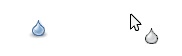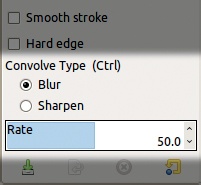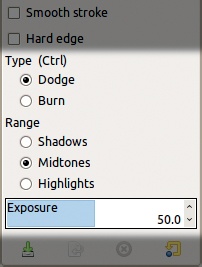The three modifying tools, which are often used in photo retouching, are brush tools that transform an image rather than adding or removing color. They have all the shared options of the brush tools except for MODE, and they are affected by the current paint dynamics. They differ from the other brushes in that they use the ![]() key in a unique way and have a couple of additional options.
key in a unique way and have a couple of additional options.
Convolve and Smudge are timed tools, which means their effect is cumulative if the same area is covered more than once. You control this effect with the RATE slider and the Rate characteristic in the current paint dynamics.
The Convolve tool (![]() ), also called the Blur/Sharpen tool, blurs or sharpens the image. Its icon and pointer are shown in Figure 15-71.
), also called the Blur/Sharpen tool, blurs or sharpens the image. Its icon and pointer are shown in Figure 15-71.
Convolve’s unique options are shown in Figure 15-72. Depending on the CONVOLVE TYPE, this tool can blur or sharpen using the current brush, opacity, rate value, and paint dynamics. The ![]() key toggles the CONVOLVE TYPE.
key toggles the CONVOLVE TYPE.
The RATE slider [0 to 100] sets the speed of the transformation. This tool is cumulative, so painting over the same area twice intensifies the blurring or sharpening. Although it can be used with a large brush and a high rate, this tool is not designed to transform large areas. It’s best for touch-ups and details. For large areas, we recommend using a filter.
Figure 15-73 shows how the Convolve tool, set to BLUR mode with the Hardness 075 brush, helps flowers stand out against a bright, leafy background. The left half is unchanged, and the right half shows the result.
The Smudge tool (![]() ) does just what you’d expect: It smudges. Figure 15-74 shows its icon and pointer. This tool can be used to blend shading in a drawing; to subtly manipulate a photo; or even to draw hair, fur, or grass in a digital illustration, as shown in 3.5 The Digital Painting Process.
) does just what you’d expect: It smudges. Figure 15-74 shows its icon and pointer. This tool can be used to blend shading in a drawing; to subtly manipulate a photo; or even to draw hair, fur, or grass in a digital illustration, as shown in 3.5 The Digital Painting Process.
We’ll demonstrate two uses of the Smudge tool on the photo shown in Figure 15-75. To create bangs, we choose a Hardness 050 brush set to a large size (about half as large as the woman’s head) and smudge from left to right along the her head. Then we reduce the size of the brush to about half as large as an eye and extend the edges of her mouth. The result is shown in Figure 15-76.
If you make changes on a copy of the layer, then if you make a mistake, you can use the Clone tool to restore the image by copying from the original layer.
The Dodge/Burn tool (![]() ) simulates two traditional photography techniques. Its icon and pointer are shown in Figure 15-77. The Dodge effect lightens colors, whereas the Burn effect darkens them. Because this is a brush tool, it’s great for adding light or shadow to specific parts of an image or object.
) simulates two traditional photography techniques. Its icon and pointer are shown in Figure 15-77. The Dodge effect lightens colors, whereas the Burn effect darkens them. Because this is a brush tool, it’s great for adding light or shadow to specific parts of an image or object.
This tool’s unique options are shown in Figure 15-78. The TYPE radio buttons switch between Dodge and Burn, and the ![]() key toggles those options. The RANGE radio buttons change which parts of the image are affected, depending on the lighting.
key toggles those options. The RANGE radio buttons change which parts of the image are affected, depending on the lighting.
We’ll demonstrate the tool on the image shown in Figure 15-75. We dodge the face in the MIDTONES and burn the hair in the MIDTONES and HIGHLIGHTS. The result is shown in Figure 15-79. This tool cannot change the hues, so even though the shadows are enhanced, the hair is still blond.
If you’re a traditional photographer, note that the dynamic range of photo paper is much higher than in digital photography, so you won’t be able to extract as many details by dodging as you would in a darkroom.