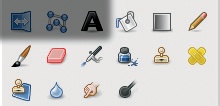- The Book of GIMP: A Complete Guide to Nearly Everything
- Introduction
- I. Learning GIMP
- 1. Getting Started
- 2. Photograph Retouching
- 2.1 Tutorial: Enhancing Badly Taken Photographs
- 2.2 Global Transformations
- 2.3 Local Transformations
- 2.4 Retouching a Scanned Photograph
- 2.5 Advanced Techniques
- 2.6 Exercises
- 3. Drawing and Illustration
- 3.4 Dodging, Burning, and Smudging
- 3.5 The Digital Painting Process
- 3.6 Drawing Shapes
- 3.7 Exercises
- 4. Logos and Textures
- 5. Composite Photography
- 6. Animation
- 7.1 Tutorial: Extracting Information from a Picture
- 7.2 The Principles of Preprocessing
- 7.3 Filtering
- 7.4 Edge Detection
- 8. Designing a Website
- 8.5 Exercises
- II. Reference
- 9. The GIMP Interface
- 10. Display
- 11. Layers
- 12. Color
- 13. Selections
- 14. Masks
- 15. Drawing Tools
- 16. Transformation Tools
- 17. Filters
- 17.1 Common Properties
- 17.2 The Blur Filters
- 17.3 The Enhance Filters
- 17.4 The Distorts Filters
- 17.5 The Light and Shadow Filters
- 17.6 The Noise Filters
- 17.7 The Edge-Detect Filters
- 17.8 The Generic Filters
- 17.9 The Combine Filters
- 17.10 The Artistic Filters
- 17.11 The Decor Filters
- 17.12 The Map Filters
- 17.13 The Render Filters
- 18. Animation Tools
- 19. Obtaining and Printing Images
- 20. Image Formats
- 21. Scripts and Plug-ins
- 22. Customizing GIMP
- III. Appendices
- A. Vision and Image Representation
- B. Tips and Hints for Selected Exercises
- C. Resources
- D. Frequently Asked Questions
- D.1 What Does the Future Hold?
- D.2 How...?
- How can I draw a straight line?
- How can I draw a circle?
- How can I create an outline around text?
- How do I save a selection within an image to a file?
- How do I merge an image from another file with the current image?
- How do I get small fonts to look as nice as large fonts?
- How do I set keyboard shortcuts?
- How do I set up GIMP so a layer becomes active when I click an element in that layer?
- How do I fill a layer or selection with transparency?
- How do I draw in a different color?
- How do I add a blur to my image?
- How can I paint along the outline of a rectangle?
- How do I move existing guides?
- How do I get rid of a floating selection?
- How do I paint in a transparent area?
- How can I see the marching ants and know whether my selection has been made?
- How can I add color to a black and white image?
- How do I resize my photo to a precise size, say 5 × 7 cm?
- How do I set the foreground color to a color in my image?
- How can I keep text sharp when scaling it down?
- How do I copy a layer mask to another layer mask?
- How can I search for a specific font, brush, or pattern?
- How do I erase with a tool other than the Eraser?
- How can I use the Scale tool to enlarge an image?
- How can I find a dialog I closed by accident?
- How can I invert grayscale values without changing the colors?
- How do I crop with a defined aspect ratio?
- D.3 Why...?
- Why are some of the filter names grayed out?
- Why is nothing happening?
- Why doesn’t anything happen when I try to cut, paste, or apply a filter to a selection?
- Why can’t I modify the channel I built by saving a selection?
- Why can’t I change my image after I saved a selection to a channel?
- Why do my paint strokes appear on the image when I try painting on a layer mask?
- Why did the size of my file increase when I exported it to JPEG with 100% quality?
- Why can’t I draw in the color I chose?
- E. Installing GIMP
- F. Batch Processing
- Index
- About the Authors
- Copyright
Drawing tools are used to modify the colors in an image—throughout the entire image, within a selection, or brush stroke by brush stroke. By default, the drawing tools are at the bottom of the Toolbox, as shown in Figure 15-1.
While brush tools change the pixels along the brush stroke, filling tools affect a whole image or selection:
Bucket fill fills an area with a solid color or a pattern.
Blend fills an area with a gradient.
The other drawing tools are brush tools. They modify the image via manual brush strokes using the current brush or along a selection or path, as explained in The Paths Dialog.
The brush tools are divided into three categories: painting tools, cloning tools, and modifying tools. We’ll discuss these categories in detail after discussing the properties common to all drawing tools.
Painting tools add (or remove) strokes of color:
Pencil creates a hard-edged stroke.
Paintbrush creates a soft-edged stroke.
Eraser removes colors along the stroke.
Airbrush creates a soft stroke.
Ink creates a solid but antialiased stroke.
Cloning tools copy something and render it in brush strokes:
Clone copies from an image or a pattern.
Heal copies from an image and mixes with the surroundings.
Perspective clone copies from an image and renders along perspective lines.
Modifying tools transform pixels along brush strokes:
Convolve blurs or sharpens pixels.
Smudge smears pixels.
Dodge/Burn lightens or darkens pixels.
We will also cover the Text tool, Color Picker tool, and Measure tool in this chapter. Even though they are not strictly drawing tools, they are very useful for creating original art.
-
No Comment