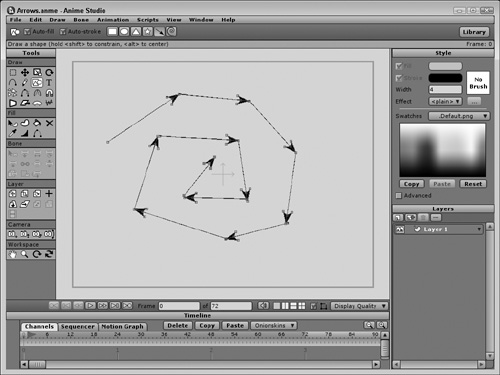Shapes
The Tools palette includes a single tool for drawing multiple simple shapes. The Draw Shape (E) tool offers the ability to draw rectangles (and squares), ovals (and circles), triangles, stars, arrows, and spirals. Each type of shape is available for selection on the Options bar.
New Feature
Although the ability to draw each of the various shapes was available in the previous version of Anime Studio, combining all these shapes into a single tool is new to Anime Studio 6.
Drawing Rectangles and Ovals
Dragging with the Draw Shape tool with either the Rectangle or the Oval options selected create shapes with four points and connected curves in the working area, as shown in Figure 9.12. If you hold down the Shift key, the Rectangle tool makes a perfect square and the Oval tool makes a perfect circle. You can also hold down the Alt/Opt key to have the shape be created from the center point outward. This is especially helpful if you need to create a circle from a center point, such as when you draw eyeballs.
Since both of these tools create completed shapes, you can select the Auto-Fill option to automatically have the Fill options applied to the shape once it is complete. The Auto-Stroke option applies the stroke settings to the shape.
These tools will also work when grid snapping is enabled.
Drawing Triangles and Five-Pointed Stars
Selecting this Triangle option for the Draw Shape tool creates a simple triangle. If you hold down the Shift key while dragging, then the triangle is a perfect equilateral triangle with equal angles at each corner.
The Star option creates a five-pointed star. Holding down the shift key creates a uniform star without any distortion. You can also drag both the triangle and the star from the center outward by holding down the Alt/Opt key.
Note
Using the Scripts, Draw, Stars menu, you can create stars with a different number of points. This script is covered in the next section.
Creating Arrowed Lines and Spirals
The Arrow option for the Draw Shape tool is used to create straight lines with an arrowhead at the end of the line. When an arrowhead is created, as shown in Figure 9.13, it adds a triangle on the tips of the arrowhead that you can alter to change the look of the arrows. Holding down the Shift key constrains the arrow line to a straight vertical or horizontal line.
The Spiral option for the Draw Shape tool is used to create clockwise or counterclockwise spirals, depending on the direction that you drag with the mouse. When you drag with the mouse, the spiral starts as a simple curve, but the farther you drag from the center, the more revolutions are created. Holding down the Alt/Opt key starts the spiral winding in the opposite direction. Figure 9.14 shows a number of simple spirals created with this option.
New Feature
The Spiral option for the Draw Shape tool is new in Anime Studio 6.