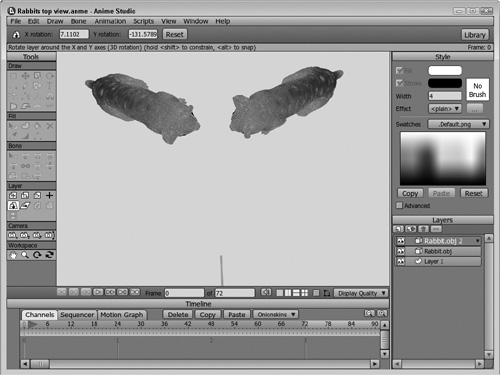Manipulating 3D Models within Anime Studio
When a 3D layer is selected, you can use the Layer tools to manipulate which side of the 3D object is visible. The Translate Layer and Scale Layer tools work the same as 2D layers, but when a layer is rotated, its side and even back become visible. Figure 29.5 shows the rabbit 3D object rotated about its Y-axis.
Tip
The crosshairs in the center of the working area will rotate along with the 3D object and are helpful for determining its orientation.
The Translate Layer tool (1) lets you move the 3D object within the plane that is perpendicular to the camera, but if you hold down the Alt/Opt key, you can also change the 3D object’s depth by moving it closer or farther from the camera. The Rotate Layer X Y tool is also useful for changing the 3D object’s perspective.
Finally, you can use the View, Direction menu commands to see the 3D objects from the Top, Right, Back, Bottom, and Left views. Figure 29.6 shows the 3D rabbits from the Top view.