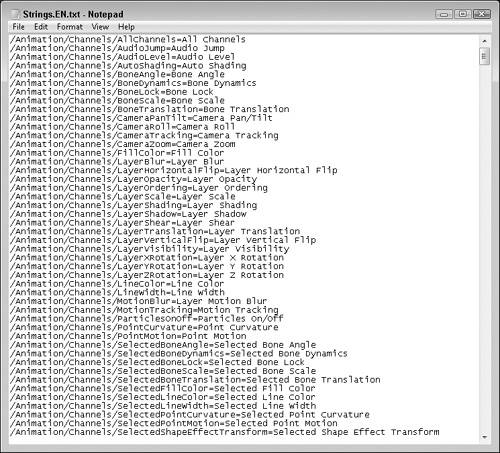Changing Menus
The Tools palette isn’t the only thing you can customize. If you look in the Resources/Strings folder where Anime Studio is installed, you’ll find a file named Strings.EN.txt. This file contains all the text strings that appear throughout the program, including the menus. They are all contained here in a single file to make it easy to localize the software for foreign languages, but you can use this file to alter the text that appears in the program, including the menu keyboard shortcuts.
Note
The Resources/Strings folder also holds text files for the German and French languages.
When you open the Anime Studio .strings file in a text editor as shown in Figure 36.7, you’ll see a bunch of specific variable names followed by an equal sign and then a text string. These variable names and the strings they represent are divided into categories to make the various types of strings easy to identify. Table 36.1 lists the various variable names and the type of text they represent.
| Variable Name | Types of Strings |
|---|---|
| /Animation/Channels | Animation Channels strings |
| /Application | Application name, manual, and QuickStart names |
| /Controls | Animation controls |
| /Dialogs | Dialog box text, including Layer Settings, Preferences, and Project Settings |
| /File | Import warning text |
| /Menus | Menu text |
| /Popups | Text for all pop-up windows |
| /Scripts | Text for scripts in the Scripts menu and in the Tools palette |
| /Windows | Main window strings |
Note
The text string file didn’t ship with Anime Studio version 6.0, but a link for downloading this file is available on the Anime Studio forum located at www.lostmarble.com/forum.
Changing Menu Keyboard Shortcuts
If you scan through the variable names for the menus, you’ll find all the text strings for the menus. At the end of some of these strings is a single capitalized letter that is used to set the keyboard shortcut for that particular menu item. All menu keyboard shortcuts automatically use the Ctrl/Cmd key along with the designated letter to access the shortcut. For example, the menu string for Undo is listed as UndoZ. This means that the Close menu command uses the Ctrl/Cmd+Z keyboard shortcut.
If you carefully change this last capital letter, you can alter the menu keyboard shortcuts. After changing the final capital letter, save the file and restart Anime Studio to see the updated keyboard shortcuts. If you want to add a keyboard shortcut to a menu command that doesn’t have one, look for a space at the end of the menu name and replace that space with a letter or digit.
Note
Some menu strings end with three periods. This indicates that a dialog box opens when the menu command is executed. The keyboard shortcut can follow these periods with no trouble.
If you change the keyboard shortcut to a letter used by another menu command, then the first menu command to be assigned that shortcut will be accessed.
To edit the Anime Studio Pro strings file to change a keyboard shortcut, follow these steps:
1. | Open the Resources/Strings folder located where Anime Studio is installed. |
2. | Locate and double-click the Strings.EN.txt file to open it within a text editor. |
3. | Locate and add the letter H after the string variable name for /Menus/File/ProjectSettings=Project Settings…P. This makes the File, Project Settings menu command have the Ctrl/Cmd+Shift+H shortcut. |
4. | Save the file and restart Anime Studio. With this change, the keyboard shortcut for the selected menu item has changed, as shown in Figure 36.8. |
Note
If this example isn’t working, then it could be that your software has been automatically upgraded to a newer version and the strings file name needs to be updated also.