Rehearsing Timings
When you rehearse timings, PowerPoint keeps track of how long you spend on each slide. After you rehearse, you can use these timings to automate slide transitions or simply to help you adjust your presentation to fit into an allotted amount of time.

![]() Click the Slide Show tab.
Click the Slide Show tab.
![]() Click the Rehearse Timings button.
Click the Rehearse Timings button.
![]() The presentation displays in Slide Show view, opening the Recording toolbar in the upper-left corner.
The presentation displays in Slide Show view, opening the Recording toolbar in the upper-left corner.
![]() Talk through your presentation, clicking the Next button to advance to the next slide.
Talk through your presentation, clicking the Next button to advance to the next slide.
![]() After you rehearse the last slide, click Yes to save your timings.
After you rehearse the last slide, click Yes to save your timings.
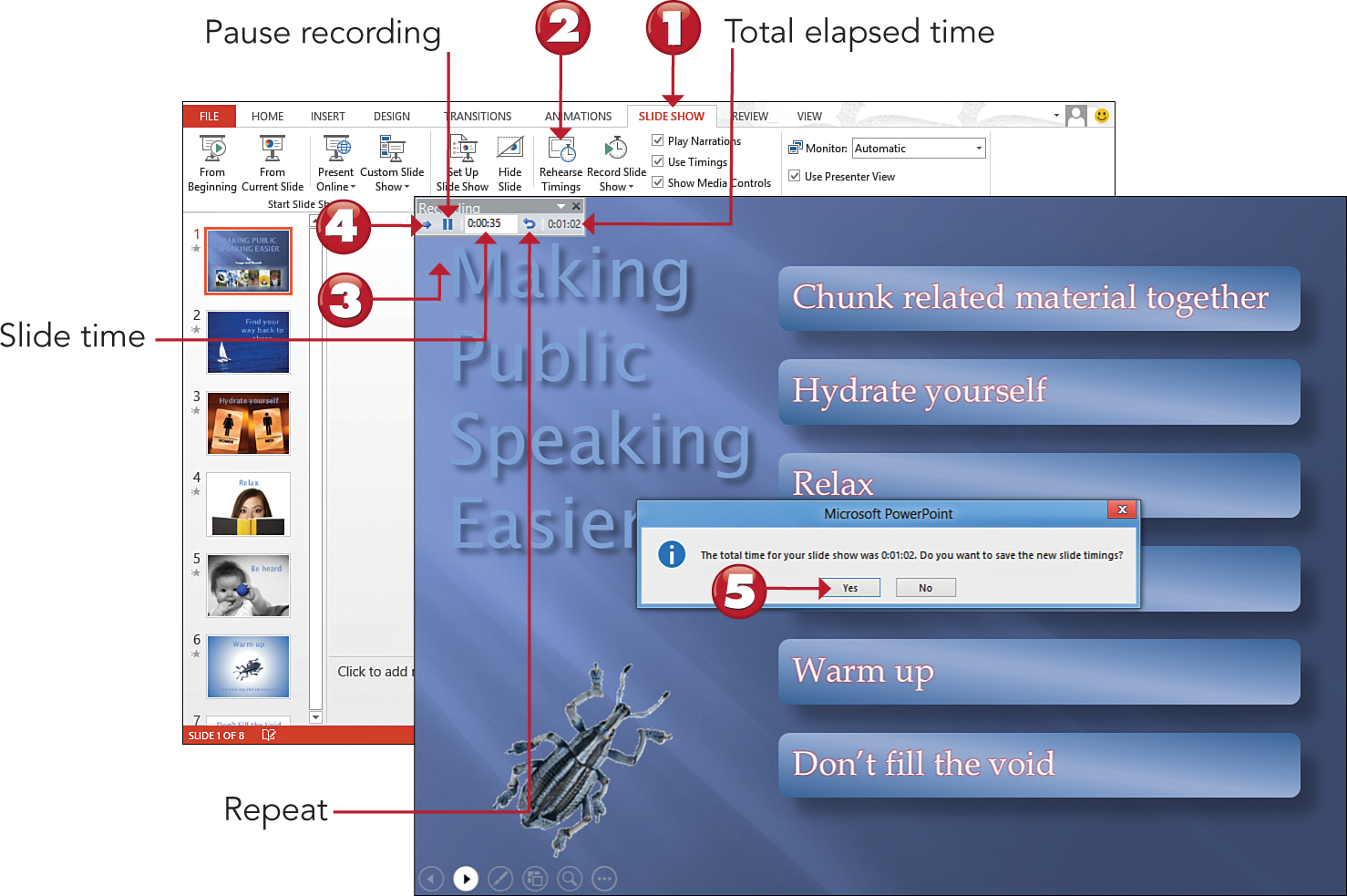

 Tip
Tip
Using Timings If you want to use slide timings during a slide show, verify that the Use Timings check box is selected on the Slide Show tab.
 Tip
Tip
Deleting Timings To delete slide timings, click the down arrow below the Record Slide Show button on the Slide Show tab, and select Clear from the menu.
