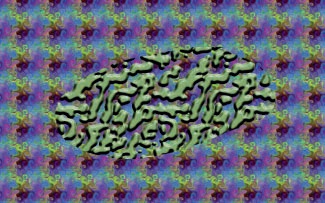- The Book of GIMP: A Complete Guide to Nearly Everything
- Introduction
- I. Learning GIMP
- 1. Getting Started
- 2. Photograph Retouching
- 2.1 Tutorial: Enhancing Badly Taken Photographs
- 2.2 Global Transformations
- 2.3 Local Transformations
- 2.4 Retouching a Scanned Photograph
- 2.5 Advanced Techniques
- 2.6 Exercises
- 3. Drawing and Illustration
- 3.4 Dodging, Burning, and Smudging
- 3.5 The Digital Painting Process
- 3.6 Drawing Shapes
- 3.7 Exercises
- 4. Logos and Textures
- 5. Composite Photography
- 6. Animation
- 7.1 Tutorial: Extracting Information from a Picture
- 7.2 The Principles of Preprocessing
- 7.3 Filtering
- 7.4 Edge Detection
- 8. Designing a Website
- 8.5 Exercises
- II. Reference
- 9. The GIMP Interface
- 10. Display
- 11. Layers
- 12. Color
- 13. Selections
- 14. Masks
- 15. Drawing Tools
- 16. Transformation Tools
- 17. Filters
- 17.1 Common Properties
- 17.2 The Blur Filters
- 17.3 The Enhance Filters
- 17.4 The Distorts Filters
- 17.5 The Light and Shadow Filters
- 17.6 The Noise Filters
- 17.7 The Edge-Detect Filters
- 17.8 The Generic Filters
- 17.9 The Combine Filters
- 17.10 The Artistic Filters
- 17.11 The Decor Filters
- 17.12 The Map Filters
- 17.13 The Render Filters
- 18. Animation Tools
- 19. Obtaining and Printing Images
- 20. Image Formats
- 21. Scripts and Plug-ins
- 22. Customizing GIMP
- III. Appendices
- A. Vision and Image Representation
- B. Tips and Hints for Selected Exercises
- C. Resources
- D. Frequently Asked Questions
- D.1 What Does the Future Hold?
- D.2 How...?
- How can I draw a straight line?
- How can I draw a circle?
- How can I create an outline around text?
- How do I save a selection within an image to a file?
- How do I merge an image from another file with the current image?
- How do I get small fonts to look as nice as large fonts?
- How do I set keyboard shortcuts?
- How do I set up GIMP so a layer becomes active when I click an element in that layer?
- How do I fill a layer or selection with transparency?
- How do I draw in a different color?
- How do I add a blur to my image?
- How can I paint along the outline of a rectangle?
- How do I move existing guides?
- How do I get rid of a floating selection?
- How do I paint in a transparent area?
- How can I see the marching ants and know whether my selection has been made?
- How can I add color to a black and white image?
- How do I resize my photo to a precise size, say 5 × 7 cm?
- How do I set the foreground color to a color in my image?
- How can I keep text sharp when scaling it down?
- How do I copy a layer mask to another layer mask?
- How can I search for a specific font, brush, or pattern?
- How do I erase with a tool other than the Eraser?
- How can I use the Scale tool to enlarge an image?
- How can I find a dialog I closed by accident?
- How can I invert grayscale values without changing the colors?
- How do I crop with a defined aspect ratio?
- D.3 Why...?
- Why are some of the filter names grayed out?
- Why is nothing happening?
- Why doesn’t anything happen when I try to cut, paste, or apply a filter to a selection?
- Why can’t I modify the channel I built by saving a selection?
- Why can’t I change my image after I saved a selection to a channel?
- Why do my paint strokes appear on the image when I try painting on a layer mask?
- Why did the size of my file increase when I exported it to JPEG with 100% quality?
- Why can’t I draw in the color I chose?
- E. Installing GIMP
- F. Batch Processing
- Index
- About the Authors
- Copyright
In Chapter 4, you learned how to define new textures. If you export a texture (or a part of it) to your personal Patterns folder and then refresh the Patterns dialog, the pattern is available immediately. You can export the pattern with the .pat suffix (a specific pattern format), or in GIMP 2.2 or later, you can also save image files to the Patterns folder as PNG, JPEG, BMP, GIF, or TIFF.
As soon as you copy or cut a selection, the copy becomes available as the first pattern in the Patterns dialog. If you then make another copy or close GIMP, this temporary pattern is lost. You can select Image: Edit > Paste As > New Pattern to save the temporary pattern.
Patterns are not necessarily opaque. For example, if you save the top layer of the texture in Figure 4-69, copy from it a 200×200 pixel square, and save it as a pattern, the new pattern will be semitransparent. Figure 22-46 shows the result of applying this new pattern to a selection made in an image filled with another pattern.
-
No Comment