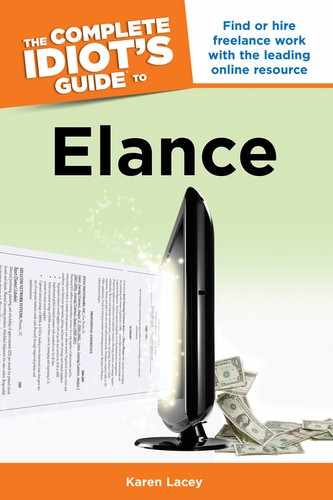The Job Search
Part of the process of targeting clients you’ve done already. In Chapters 2 and 4, you learned to step back and take some time in designing the virtual you. By clearly showcasing who you are and what services you provide, you are targeting clients. This is the first step.
The second step is covered in this chapter and begins with choosing who you want to work for. Don’t just sit back and hope you land a good client. You will win more projects when the services you provide match up directly with what the client is asking. Roll up your sleeves and do what you can to make it happen.
For a start, let’s look at what jobs are being posted, and then consider who’s posting them.
Finding Jobs in Your Category
To find jobs on Elance do the following:
- Click on Find Work in the main top toolbar.
- In the drop-down menu, click on Search Jobs. This will bring up a general chronological search of all jobs posted on Elance.
- To narrow your search, on the left-side menu, click on the category you’re registered under. Within this, click on any subcategories you’re interested in, as shown in Figure 5.1.
If you don’t click on any subcategory, all jobs within your main category will be displayed. But for any subcategories you click on, jobs will be filtered to include those only. You can go as broad or as narrow as you like.
Figure 5.1: You can bring up all jobs within your category, or filter for those within select subcategories.
| TOP TIPS |
It’s fine to narrow your job search as far as possible into subcategories. But be sure to also cruise through the main general postings. First, you may be surprised by appealing work in other subcategories. Second, the client may not have clicked your favored subcategory when he posted his project description.
But don’t stop here. You still have several more ways to filter your potential jobs.
Price and Time
If you keep scrolling down the menu on the left you’ll find filters for price and time, as shown in Figure 5.2. Again, these help you tailor the selection of jobs you have to choose from. These filters are not perfect. Like with categories and subcategories, great jobs can slip through the parameters.
I scored a long-term article editing job once by applying for a job I’d found under a much lower price range than I was targeting. But the posting said it was a trial and those selected would be invited to longer-term positions. If I had only searched for the higher paying jobs, I wouldn’t have found this. Be flexible!
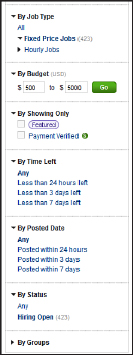
Figure 5.2: Rather than scrolling through all jobs available in your category, filter for those segments that appeal to you.
Using these menu items, you have a wide range of choices. You can choose between hourly and fixed-price jobs, and you can set the price range for each. By clicking Go, the system immediately applies these new parameters.
The advantage to selecting only Featured jobs is that these cost the client an extra $25 to $35. The implied filter here is these clients are more serious because they paid extra. Payment Verified means the client has had her payment method verified by Elance. It’s a good thing.
Next, you can choose those projects that have just been posted, those posted within 24 hours, or those that are nearly expiring. Many contractors believe the first proposals in have an advantage. Others believe they get the edge by being the last one in. The theory there is if the client had found who he was looking for, he would have awarded the project already.
| CYBER SNAGS |
Don’t get caught in the trap of rushing your proposals so you’re one of the first ones bidding. The quality of the proposal is far more important than the speed with which it arrived. If you submit hurried, inferior proposals it will only hurt your prospects for winning the job.
The key is you have choices. Use them. Experiment. See what works best for you.
That Little Box in the Corner
Finally, you have one more job search method within this page. In the upper-right corner of the Job Search page sits a little box preceded by the words “Sort By.” Click here to bring up the drop-down menu shown in Figure 5.3.

Figure 5.3: From this one drop-down menu, you have many ways to filter job postings.
Consider these additional filters as you refine your search. Some overlap, yet some are unique like high and low budgets, and proposal counts.
Saving Searches
When you’ve narrowed your searches to make sure you’re getting the right type of jobs, you can actually save these parameters and have a new search emailed to you every day or week. This is a handy tool to save time.
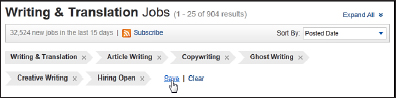
Figure 5.4: Saving your search parameters is easy, and Elance will email you new search results every day or week.
To save your search parameters, simply click on the Save button, as seen in Figure 5.4. Elance will then ask you if you want them emailed daily or weekly.