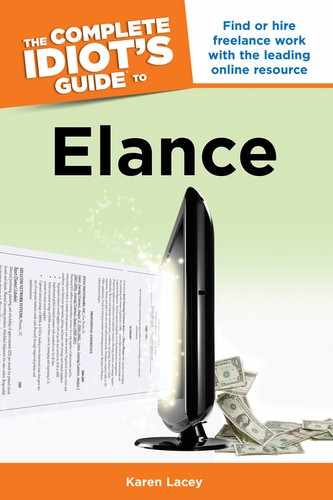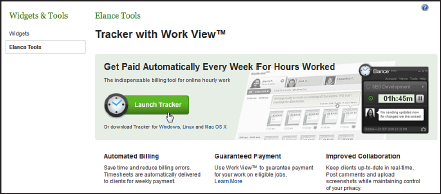Tracker and Work View
Tracker and Work View are both tools to help with managing hourly jobs.
| DEFINITION |
Tracker and Work View work together and are optional on hourly projects. Tracker tracks the amount of time a contractor spends on a specific project. Work View takes random and sporadic snapshots of the contractor’s computer screen and delivers them to the client. Both parties must agree to the use of these two tools before they can be implemented.
Tracker (see Figure 13.3) is a tool the contractor can download, which when switched on logs the time the contractor is spending on her computer. It then sends this data into a timesheet for the client. The client is given a weekly tally of the time spent and, unless he disputes the charges, the contractor is automatically paid five days later. The timesheet is delivered to the client before midnight on Sunday.
Work View is a function that works in conjunction with Tracker and again is optional. With Tracker on, the contractor can also enable Work View, which will take regular screenshots throughout each hour the contractor is logged in as working. The images are viewable from the Work View page inside the project workroom.
Figure 13.3: Tracker and Work View are designed to help clients manage hourly jobs.
The client can now review the images of the contractor’s screen and verify they were working on their project rather than hanging out on Facebook. If the client doesn’t dispute the time recorded in the timesheet within five days, the contractor gets paid automatically the following Friday.
The quality of the work is not guaranteed. So if the client is unhappy with the design logo, he can’t dispute the bill over this. He can only dispute the amount of time spent. If Work View is used and the screenshots show his project being worked on, then he can’t dispute the time.
Pros and Cons
The advantages to Tracker and Work View are:
• The client has a way to track hourly jobs. If she wants, she can also actually see the work being done that she’s paying for.
• The computerized timesheets and automatic payments save time for clients.
• The contractor knows that if she spends the amount of time she says she does on the project, she’ll be guaranteed her weekly payment.
• For contractors, this reduces billing errors or delayed payments. If there’s no contest to the timesheet, the money goes directly and automatically to the contractor’s account.
| BEST PRACTICES |
Some top-notch contractors refuse to use Tracker and Work View. Whatever their reason, remember to allow for their concerns and opinions. If you pass them by because they say no to your request to use these tools, you might be missing out on great work done. First, listen to their reasoning, then make your decision.
The disadvantages to Tracker and Work View are:
• The contractor can feel mistrusted to do the job he said he would. Some feel it’s equivalent to Big Brother.
• Contractors have different work styles, some of which include excelling at multitasking. To work solely on one project is unnatural and counterproductive for them.
If the contractor forgets to turn on Tracker and Work View, he can email the client and explain what happened. But it’s up to the client to believe him and instigate a payment manually.
Using Tracker and Work View
Tracker and Work View are quite easy to use. Review the Tracker time logs to see the number of hours worked and when. To view the Work View screenshots, simply click on Work View in the left-hand menu of the project workroom. Here you will see the random screenshots taken of the contractor’s work, as in Figure 13.4.
You can easily manage individuals or teams from the Work View interface and see your projects unfold right before your eyes.
Figure 13.4: As an optional feature, Work View can be used to take screenshots of what the contractor is working on.