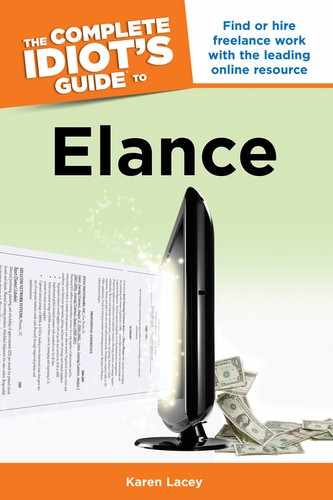Posting Your Job
Many links exist on the Elance system where you can post your job. The most common and useful is to simply click on Hire in the upper-left corner of the main toolbar. Then click Post a Job.
Crafting effective job descriptions is so important that I’ve devoted an entire chapter to it (see Chapter 11). So here I’ll just go through the nuts and bolts of how to post, who to post to, and what to watch out for.
Nuts and Bolts
The basics for posting a job are pretty straightforward. I’ll go through it step by step:
- Give your job a name and make it short and specific. This is what contractors will see and decide to bid on or not. You want to clearly explain the nut of what you want done.

BEST PRACTICES I once saw a job posting titled “Read check up.” Confusing to say the least. I still haven’t figured it out. But the posting right below said, “Create five blog topics and outlines.” Clarity is key and will get you the best prospective contractors.
- The Describe It area is where you give the details of your job. Again, I’ll go over this in the next chapter.
- Choose the category of work. This will determine which set of contractors can bid on your project. A contractor who works under Finance and Management cannot bid on projects under Sales and Marketing, for example. You can also select one subcategory from within the main category. This will help contractors with that specific skill set find your job.
- In Request specific skills or groups, you can select five additional skills you’re looking for. This helps when contractors use keywords to search for projects to bid on.
- Choose Hourly or Fixed price, as shown in Figure 10.4. Then pick an estimated hourly range, or an estimated fixed price for your job. Contractors can bid higher or lower, but this gives them an idea of what you’re thinking. It also tells them how serious you are. Top contractors will not work for the lowest wages. They understand the value they bring.
- Click on Privacy and other options. This brings up an extra screen where you have some interesting choices.
- Choose the job location (if relevant), the number of days you want the project posted on Elance for, and if you want your chosen contractor to begin immediately.
- Finally, in Job posting visibility, you get to choose if you want to open up your project to all contractors within your category, or if you just want to invite select contractors. You can also do both by opening the project to the Elance public, but then inviting specific contractors after you’ve posted the job. I recommend the latter as you’ll get the most choices.
- Click Continue to review and post the job. Save and post later will save your posting but not make it public until you give the go-ahead.

Figure 10.4: Work arrangement options when posting a job.
You will also have the opportunity to post a featured job. This highlights the proposal with the intent of attracting more contractor bids. Because it costs $30, it shows you’re that much more serious.
Inviting Contractors
You can easily invite contractors to bid on your project. Go back and click on Hire at the top left of the main toolbar. Click on Search Contractors. This takes you back to the search page.
Type in the name of the contractor you want to hire. In the results you will notice a green Contact button in the top-right corner (see Figure 10.5). Click on this and you can either invite them to any current job posting you have open or create a new posting that will automatically invite them.

Figure 10.5: Click on the green Contact button to invite this contractor to submit a proposal to your job.
After you’ve clicked on the Contact button, a pop-up box like in Figure 10.6 will appear. Here you have the option to invite this contractor to an existing job or you can create a new job posting.
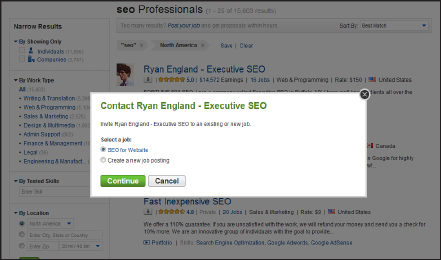
Figure 10.6: Inviting a contractor.