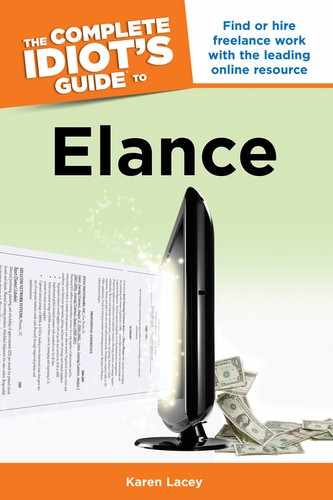Really Important Settings to Know
No, this section won’t bore you to tears or throw you into a hair-ripping fit of frustration. You actually have a lot of very cool options available to tailor your account so it’s as easy to use as possible. Like any traditional office, you can manage and decorate your virtual workspace to your taste.
To access the Settings area, click on your user name in the top-right corner of any Elance page. From the drop-down menu, click on Settings. The page that comes up will be full of options, as shown in Figure 15.1.

Figure 15.1: The Settings page gives you myriad options for tailoring your account.
My User Info
If you haven’t figured out where the heck to change your email or how to put in your new address, this is the spot. Click on My User Info and—voilà!—the mystery is solved. You can also change your password from here.
Notification Settings
This is an interesting area and will help you organize the communications you receive.
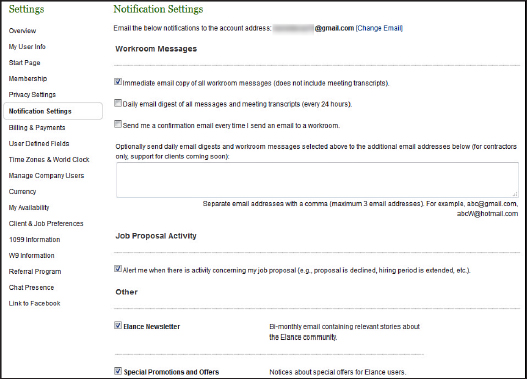
Figure 15.2: Change how you want to be communicated by Elance from here.
If you have several projects going on at once, you might want to receive one email per day with all your communication included. This can help manage not only your emails, but also your time. Depending on your individual circumstances, if you reply to emails once per day, this can be a more efficient use of your time rather than being interrupted throughout the day.
| TOP TIPS |
For contractors and clients alike, the Elance newsletter is a good way to stay abreast of new features and tools Elance has to offer. It also has articles written by Elance members offering tips, stories, and advice.
You can also elect to have your emails sent to more than one person. This can help if you’re part of a team and need to make sure all relevant parties are included in the information loop.
You can opt in or out of surveys, special promotions, the Elance newsletter, and even weekly status reports (although I certainly don’t recommend opting out of the latter).
My Availability
The My Availability setting (see Figure 15.3) is actually quite important for contractors. When a client posts a job, Elance will suggest potential contractors to be invited based on the job criteria and that client’s previous hiring habits. This is great news for contractors as they’re now getting invited to more and more jobs.
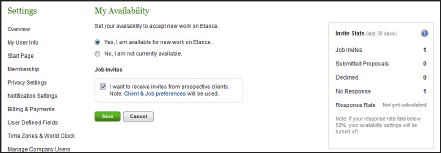
Figure 15.3: The My Availability setting determines whether or not you’ll be sent job invitations by clients.
However, a few rules exist that you should be well aware of. (Aspects of the Elance search suggestions features are also discussed in Chapters 5 and 10.)
| TOP TIPS |
Especially for new contractors, it’s a good idea to periodically check your My Availability status to make sure you’re open for job invitations. You never know where the next job will come from, and it would be a shame to miss out just because one button wasn’t clicked.
As a contractor, if you don’t respond to a job invitation, it impacts both your Elance level (explained in Chapter 4) and your future chances of more invitations. Within each 30-day period, you must respond to at least 50 percent of your job invitations. If you don’t, the formula used to determine your level will be adversely impacted, and you will be automatically established as “Not currently available” for new jobs.
The purpose of this is to keep the invitation process active, and to not pester busy contractors and clients with invitations that aren’t going to be responded to. The good news is, even if you decline the invitation, you have responded to it and you won’t be negatively judged by the system.
Client & Job Preferences
This is a great little feature. In line with the My Availability option, this setting gives you a choice as to what type of client and job you’d like to receive invitations from. This setting will apply to those invitations based on the results of Elance’s own recommendations to clients posting jobs. If a client searches through contractors and decides to invite you, this setting will not restrict them. (That’s a good thing.)
You can choose the budget range and whether it’s an hourly or a fixed-fee project. And you can sort for a high project award ratio, and the amount of total business the client has done on Elance. Remember, if you sort for high dollar amounts and high award ratios, you will be eliminating invitations from new clients. Think about it, but you have the choice here.
All That Other Stuff
Scroll through the Settings page and see what else might be of value to you. Each person and situation is different, but chances are you’ll be able to tailor aspects of your account. Even if not now, you’ll know it’s here if your situation changes down the road.