 Configuring Basic Options
by Tom Pacyk, Andrew Abbate, Alex Lewis
Microsoft® Lync Server 2010 Unleashed
Configuring Basic Options
by Tom Pacyk, Andrew Abbate, Alex Lewis
Microsoft® Lync Server 2010 Unleashed
- Title Page
- Copyright Page
- Dedication
- Contents at a Glance
- Table of Contents
- About the Authors
- Acknowledgments
- We Want to Hear from You!
- Reader Services
- Introduction
- Part I. Overview
- Chapter 1. What Is Microsoft Lync Server?
- Chapter 2. What Is New in Microsoft Lync Server?
- Introducing New Management Tools
- Topology Changes
- New Enterprise Voice Features
- New Call Management Features
- Integrated Mediation Server
- New Presence Features
- New Conferencing Features
- DNS Load Balancing
- Survivable Branch Appliances
- Operating System Support
- New Lync Client Features
- Client Appearance
- The “Me” Area
- Enhanced Contacts
- Privacy Relationships
- Integration with Office and Windows 7
- Whiteboarding and Application Sharing
- Improved Meeting Join Experience
- Conferencing Attendant and Scheduling
- PSTN Dial-In Conferencing Improvements
- Video Improvements
- Manager/Admin Improvements
- Improved Phone Experience
- Summary
- Chapter 3. Feature Overview of Microsoft Lync Server
- Chapter 4. Benefits of Microsoft Lync Server 2010
- Part II. Microsoft Lync Server 2010 Server Roles
- Chapter 5. Microsoft Lync Server 2010 Front End
- Chapter 6. Microsoft Lync Server 2010 Edge
- Chapter 7. Microsoft Lync Server 2010 Monitoring
- Overview
- Installation
- Configuration
- Administration
- Troubleshooting
- Best Practices
- Summary
- Chapter 9. Director
- Part III. External Dependencies
- Chapter 10. Dependent Services
- Chapter 11. SQL
- Chapter 12. Firewall and Security Requirements
- Part IV. Administration and Management
- Chapter 13. Monitoring Microsoft Lync Server 2010
- Overview
- OpsMgr Lync Server 2010 Monitoring
- What Is New in OpsMgr R2?
- How OpsMgr Works
- OpsMgr Architecture
- How to Use OpsMgr
- OpsMgr Component Requirements
- Advanced OpsMgr Concepts
- Understanding OpsMgr Deployment Scenarios
- Multiple Configuration Groups
- Deploying Geographic-Based Configuration Groups
- Deploying Political or Security-Based Configuration Groups
- Sizing the OpsMgr Database
- Defining Capacity Limits
- Defining System Redundancy
- Monitoring Nondomain Member Considerations
- Securing OpsMgr
- Installing Operations Manager 2007 R2
- Installing Edge Component Monitoring Certificates
- Installing the Lync Server 2010 Management Pack
- Best Practices
- Summary
- Chapter 14. Backup and Restore of Microsoft Lync Server 2010
- Chapter 15. Administration of Microsoft Lync Server 2010
- Chapter 13. Monitoring Microsoft Lync Server 2010
- Part V. Migrating from Older Versions
- Part VI. Voice
- Chapter 17. PBX Integration
- Chapter 18. Enterprise Voice
- Chapter 19. Audio Conferencing
- Part VII. Integration with Other Applications
- Chapter 20. Exchange 2010 and SharePoint 2010 Integration
- Overview
- Exchange 2010 Unified Messaging
- Call Answering Rules
- Exchange 2010 Unified Messaging Architecture
- Unified Messaging Users
- UM Web Services
- Supported IP/VoIP Hardware
- Unified Messaging Protocols
- Unified Messaging Installation
- Postinstall Configuration
- Data Storage in Unified Messaging
- Exchange 2010 Outlook Web Application
- SharePoint 2010 Integration
- Best Practices
- Chapter 21. UCMA
- Chapter 20. Exchange 2010 and SharePoint 2010 Integration
- Part VIII. Clients
- Chapter 22. Microsoft Communicator Client for Macintosh
- Chapter 23. Windows, Browser, and Silverlight Clients
- Chapter 24. UC Endpoints
- Part IX. Planning for Deployment
- Chapter 25. Virtualization
- Chapter 26. Planning for Internal Non-Voice Deployment
- Chapter 27. Planning for Deploying External Services
- Chapter 28. Planning for Voice Deployment
- Index
Configuring Basic Options
,In the Options windows, the options are broken up into multiple categories. These categories are organized in the left pane for easy access and include the following:
• General—This is where users can turn on or off emoticons, modify background colors for messages, determine the language Lync will use, turn logging on or off, and determine notification behaviors.
• Personal—This is where users can alter their logon information, determine Lync’s startup behavior, opt to integrate presence information with Exchange or Outlook, configure Lync conversation archiving to Outlook, and opt to show photos for contacts.
• Status—This section contains options for how one’s status will be managed.
• My Picture—This is where a user can determine whether she will present a photo with her contact information and if so, what that photo will be.
• Phones—This is where a user can modify his phone number information as well as opt to integrate Lync client with the phone system, enable functions such as TTY, or configure his behavior for joining conference calls.
• Alerts—This is where the user can choose to be notified whether someone else adds her to the contact list or to configure the behavior of her Do Not Disturb status.
• Ringtones and Sounds—This is where the user can choose the incoming call ringtone or configure sounds on specific events.
• Audio Device—This is where the user can choose which audio devices will be used by the Lync client. He can also change the volume associated with the speakers and ringer as well as modify the microphone sensitivity. These settings are useful for optimizing the user experience. When adjusting the microphone, simply slide the bar all the way to the right and then speak into the microphone a bit louder than normal. If the resulting signal is deemed too high, the slider will automatically move left after you finish speaking.
• Video Device—This is where the user can choose the video source (see Figure 23.4) and access that device’s settings. These settings include Exposure, Focus, Brightness, Contrast, Hue, Sharpness, Gamma, and Backlight compensation. The user can also access advanced and extended settings to include zoom, white balance, and even face tracking, if the device supports it.
Figure 23.4 Testing the Video Device
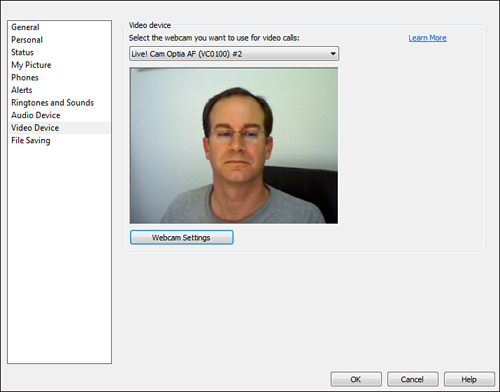
• File Saving—This is where the user determines where file transfers and Lync recordings will be saved.
-
No Comment