 Deploy Monitoring Server Reports
by Tom Pacyk, Andrew Abbate, Alex Lewis
Microsoft® Lync Server 2010 Unleashed
Deploy Monitoring Server Reports
by Tom Pacyk, Andrew Abbate, Alex Lewis
Microsoft® Lync Server 2010 Unleashed
- Title Page
- Copyright Page
- Dedication
- Contents at a Glance
- Table of Contents
- About the Authors
- Acknowledgments
- We Want to Hear from You!
- Reader Services
- Introduction
- Part I. Overview
- Chapter 1. What Is Microsoft Lync Server?
- Chapter 2. What Is New in Microsoft Lync Server?
- Introducing New Management Tools
- Topology Changes
- New Enterprise Voice Features
- New Call Management Features
- Integrated Mediation Server
- New Presence Features
- New Conferencing Features
- DNS Load Balancing
- Survivable Branch Appliances
- Operating System Support
- New Lync Client Features
- Client Appearance
- The “Me” Area
- Enhanced Contacts
- Privacy Relationships
- Integration with Office and Windows 7
- Whiteboarding and Application Sharing
- Improved Meeting Join Experience
- Conferencing Attendant and Scheduling
- PSTN Dial-In Conferencing Improvements
- Video Improvements
- Manager/Admin Improvements
- Improved Phone Experience
- Summary
- Chapter 3. Feature Overview of Microsoft Lync Server
- Chapter 4. Benefits of Microsoft Lync Server 2010
- Part II. Microsoft Lync Server 2010 Server Roles
- Chapter 5. Microsoft Lync Server 2010 Front End
- Chapter 6. Microsoft Lync Server 2010 Edge
- Chapter 7. Microsoft Lync Server 2010 Monitoring
- Overview
- Installation
- Configuration
- Administration
- Troubleshooting
- Best Practices
- Summary
- Chapter 9. Director
- Part III. External Dependencies
- Chapter 10. Dependent Services
- Chapter 11. SQL
- Chapter 12. Firewall and Security Requirements
- Part IV. Administration and Management
- Chapter 13. Monitoring Microsoft Lync Server 2010
- Overview
- OpsMgr Lync Server 2010 Monitoring
- What Is New in OpsMgr R2?
- How OpsMgr Works
- OpsMgr Architecture
- How to Use OpsMgr
- OpsMgr Component Requirements
- Advanced OpsMgr Concepts
- Understanding OpsMgr Deployment Scenarios
- Multiple Configuration Groups
- Deploying Geographic-Based Configuration Groups
- Deploying Political or Security-Based Configuration Groups
- Sizing the OpsMgr Database
- Defining Capacity Limits
- Defining System Redundancy
- Monitoring Nondomain Member Considerations
- Securing OpsMgr
- Installing Operations Manager 2007 R2
- Installing Edge Component Monitoring Certificates
- Installing the Lync Server 2010 Management Pack
- Best Practices
- Summary
- Chapter 14. Backup and Restore of Microsoft Lync Server 2010
- Chapter 15. Administration of Microsoft Lync Server 2010
- Chapter 13. Monitoring Microsoft Lync Server 2010
- Part V. Migrating from Older Versions
- Part VI. Voice
- Chapter 17. PBX Integration
- Chapter 18. Enterprise Voice
- Chapter 19. Audio Conferencing
- Part VII. Integration with Other Applications
- Chapter 20. Exchange 2010 and SharePoint 2010 Integration
- Overview
- Exchange 2010 Unified Messaging
- Call Answering Rules
- Exchange 2010 Unified Messaging Architecture
- Unified Messaging Users
- UM Web Services
- Supported IP/VoIP Hardware
- Unified Messaging Protocols
- Unified Messaging Installation
- Postinstall Configuration
- Data Storage in Unified Messaging
- Exchange 2010 Outlook Web Application
- SharePoint 2010 Integration
- Best Practices
- Chapter 21. UCMA
- Chapter 20. Exchange 2010 and SharePoint 2010 Integration
- Part VIII. Clients
- Chapter 22. Microsoft Communicator Client for Macintosh
- Chapter 23. Windows, Browser, and Silverlight Clients
- Chapter 24. UC Endpoints
- Part IX. Planning for Deployment
- Chapter 25. Virtualization
- Chapter 26. Planning for Internal Non-Voice Deployment
- Chapter 27. Planning for Deploying External Services
- Chapter 28. Planning for Voice Deployment
- Index
Deploy Monitoring Server Reports
,The next step is to deploy the Monitoring Server reports to the SQL Reporting Server. This step can only be done using the Lync Server Management Shell. From one of the Lync Server servers, open the Lync Server Management Shell and run as administrator. Where D is the drive letter assigned to your CD/DVD drive, run the DeployReports.ps1 PowerShell script as follows:
C:Program FilesMicrosoft Lync Server
2010DeploymentSetupDeployReports.ps1 –storedUserName <domainuser>
–storedPassword <password>
This is the most minimalist version of the command. The full syntax including optional items is outlined in the following:
DeployReports.ps1 –storedUserName <domainuser> -storedPassword <password>
–readOnlyGroupName <ReportReadOnlyGroupName> -reportServerSQLInstance
<ReportServerSQLInstance> -monitoringServerIdentity <MonitoringServerID>
Following is an explanation of each option:
• storedUserName—The username used to access the Monitoring Server store.
• storedPassword—The password for the value of storedUserName.
• readOnlyGroupName—The domain group that is granted read-only access to the Monitoring Server reports. This group must already exist in Active Directory for the action to complete successfully.
• reportServerSQLInstance—The SQL instance that hosts SQL Reporting Services. If left blank, the script assumes it is the same server that holds the Monitoring Server databases.
• monitoringServerIdentity—This is used to specify the Monitoring Server in environments where more than one Monitoring Server exists. It is not needed in environments where only one Monitoring Server is deployed. The Monitoring Server identity can be found using the Get-CsService –MonitoringServer cmdlet.
When the script has run, ensure it finishes successfully, as shown in Figure 7.9.
Figure 7.9 DeployReports.ps1 Script Completed Successfully
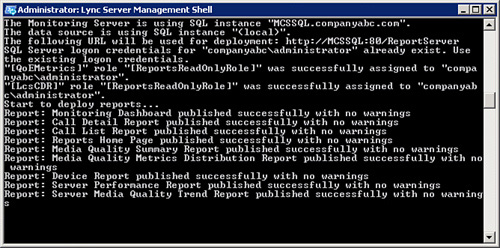
Run the get-CsService –MonitoringServer cmdlet and pay special attention to the ReportingURL field. This is the URL where you access the Lync Server reports. For the sample environment, it is http://mcssql.companyabc.com/ReportServer?%2fMCSReports%2fMCS+Reports+Home+Page. The reports are covered in detail in the “Administration” section that follows.
-
No Comment