- Title Page
- Copyright Page
- Dedication
- Contents at a Glance
- Table of Contents
- About the Authors
- Acknowledgments
- We Want to Hear from You!
- Reader Services
- Introduction
- Part I. Overview
- Chapter 1. What Is Microsoft Lync Server?
- Chapter 2. What Is New in Microsoft Lync Server?
- Introducing New Management Tools
- Topology Changes
- New Enterprise Voice Features
- New Call Management Features
- Integrated Mediation Server
- New Presence Features
- New Conferencing Features
- DNS Load Balancing
- Survivable Branch Appliances
- Operating System Support
- New Lync Client Features
- Client Appearance
- The “Me” Area
- Enhanced Contacts
- Privacy Relationships
- Integration with Office and Windows 7
- Whiteboarding and Application Sharing
- Improved Meeting Join Experience
- Conferencing Attendant and Scheduling
- PSTN Dial-In Conferencing Improvements
- Video Improvements
- Manager/Admin Improvements
- Improved Phone Experience
- Summary
- Chapter 3. Feature Overview of Microsoft Lync Server
- Chapter 4. Benefits of Microsoft Lync Server 2010
- Part II. Microsoft Lync Server 2010 Server Roles
- Chapter 5. Microsoft Lync Server 2010 Front End
- Chapter 6. Microsoft Lync Server 2010 Edge
- Chapter 7. Microsoft Lync Server 2010 Monitoring
- Overview
- Installation
- Configuration
- Administration
- Troubleshooting
- Best Practices
- Summary
- Chapter 9. Director
- Part III. External Dependencies
- Chapter 10. Dependent Services
- Chapter 11. SQL
- Chapter 12. Firewall and Security Requirements
- Part IV. Administration and Management
- Chapter 13. Monitoring Microsoft Lync Server 2010
- Overview
- OpsMgr Lync Server 2010 Monitoring
- What Is New in OpsMgr R2?
- How OpsMgr Works
- OpsMgr Architecture
- How to Use OpsMgr
- OpsMgr Component Requirements
- Advanced OpsMgr Concepts
- Understanding OpsMgr Deployment Scenarios
- Multiple Configuration Groups
- Deploying Geographic-Based Configuration Groups
- Deploying Political or Security-Based Configuration Groups
- Sizing the OpsMgr Database
- Defining Capacity Limits
- Defining System Redundancy
- Monitoring Nondomain Member Considerations
- Securing OpsMgr
- Installing Operations Manager 2007 R2
- Installing Edge Component Monitoring Certificates
- Installing the Lync Server 2010 Management Pack
- Best Practices
- Summary
- Chapter 14. Backup and Restore of Microsoft Lync Server 2010
- Chapter 15. Administration of Microsoft Lync Server 2010
- Chapter 13. Monitoring Microsoft Lync Server 2010
- Part V. Migrating from Older Versions
- Part VI. Voice
- Chapter 17. PBX Integration
- Chapter 18. Enterprise Voice
- Chapter 19. Audio Conferencing
- Part VII. Integration with Other Applications
- Chapter 20. Exchange 2010 and SharePoint 2010 Integration
- Overview
- Exchange 2010 Unified Messaging
- Call Answering Rules
- Exchange 2010 Unified Messaging Architecture
- Unified Messaging Users
- UM Web Services
- Supported IP/VoIP Hardware
- Unified Messaging Protocols
- Unified Messaging Installation
- Postinstall Configuration
- Data Storage in Unified Messaging
- Exchange 2010 Outlook Web Application
- SharePoint 2010 Integration
- Best Practices
- Chapter 21. UCMA
- Chapter 20. Exchange 2010 and SharePoint 2010 Integration
- Part VIII. Clients
- Chapter 22. Microsoft Communicator Client for Macintosh
- Chapter 23. Windows, Browser, and Silverlight Clients
- Chapter 24. UC Endpoints
- Part IX. Planning for Deployment
- Chapter 25. Virtualization
- Chapter 26. Planning for Internal Non-Voice Deployment
- Chapter 27. Planning for Deploying External Services
- Chapter 28. Planning for Voice Deployment
- Index
Installing the Client
The Lync 2010 client for Windows comes in two installer flavors: 32-bit and 64-bit. The functionality is identical, so simply choose the version that matches the operating system you are running. To install the client, follow these steps:
1. Double-click LyncSetup.exe.
2. When prompted by User Account Control, click Yes.
3. Browse to the location where you want to install the Lync client and choose whether to share information with Microsoft. Click Install, which will launch the installer as shown in Figure 23.1.
Figure 23.1 Installing the Lync 2010 Client
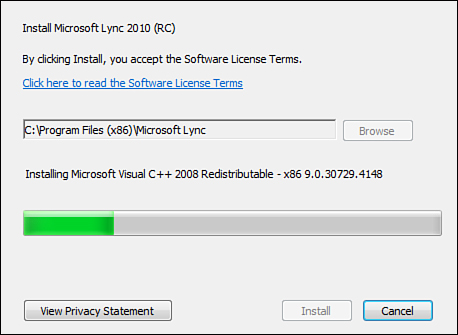
At this step, you might notice two items that seem slightly odd. First, the default installation path for the 64-bit installer is c:Program Files (x86). Second, if the 32-bit version of Visual C++ redistributable isn’t already installed, it is installed as part of the Lync client installation. Although the installer is 64-bit, the client is actually 32-bit. Attempting to install through the 32-bit installer on a 64-bit operating system generates an error telling you it is the incorrect version.
4. When the installation is finished, click Close. If the box is checked, Lync begins.
When the Lync 2010 client launches, it will be at the sign-in prompt. Enter the SIP address of the user you want to log on as and click Sign In, as shown in Figure 23.2.
Figure 23.2 Signing in with Lync 2010 Client

If the DNS records are configured correctly to support Lync Server 2010, you are prompted for Active Director credentials. If the necessary SVR records are not present, manually override the logon setting with these steps:
1. Click the downward-pointing arrow located to the right of the gear icon in the upper right of the client.
2. Choose Tools and then choose Options.
3. Next to the Sign-in address, click Advanced.
4. Choose Manual configuration and enter the name of the Lync 2010 Server.
5. Click OK, and then click OK again.
6. Click Sign In.
At this point, you should see the Lync client logged in successfully, as shown in Figure 23.3.
Figure 23.3 The Lync 2010 Client
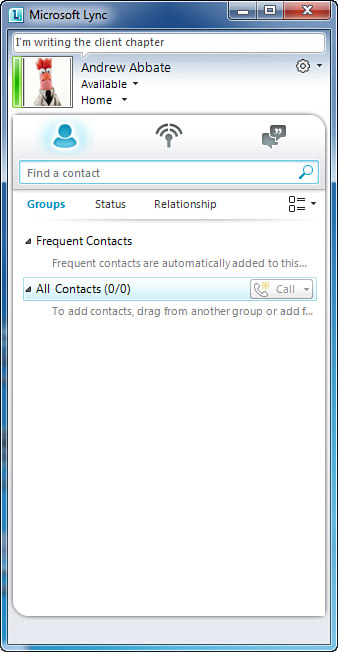
-
No Comment
