 Configuring Service Accounts with Least Privilege
by Tom Pacyk, Andrew Abbate, Alex Lewis
Microsoft® Lync Server 2010 Unleashed
Configuring Service Accounts with Least Privilege
by Tom Pacyk, Andrew Abbate, Alex Lewis
Microsoft® Lync Server 2010 Unleashed
- Title Page
- Copyright Page
- Dedication
- Contents at a Glance
- Table of Contents
- About the Authors
- Acknowledgments
- We Want to Hear from You!
- Reader Services
- Introduction
- Part I. Overview
- Chapter 1. What Is Microsoft Lync Server?
- Chapter 2. What Is New in Microsoft Lync Server?
- Introducing New Management Tools
- Topology Changes
- New Enterprise Voice Features
- New Call Management Features
- Integrated Mediation Server
- New Presence Features
- New Conferencing Features
- DNS Load Balancing
- Survivable Branch Appliances
- Operating System Support
- New Lync Client Features
- Client Appearance
- The “Me” Area
- Enhanced Contacts
- Privacy Relationships
- Integration with Office and Windows 7
- Whiteboarding and Application Sharing
- Improved Meeting Join Experience
- Conferencing Attendant and Scheduling
- PSTN Dial-In Conferencing Improvements
- Video Improvements
- Manager/Admin Improvements
- Improved Phone Experience
- Summary
- Chapter 3. Feature Overview of Microsoft Lync Server
- Chapter 4. Benefits of Microsoft Lync Server 2010
- Part II. Microsoft Lync Server 2010 Server Roles
- Chapter 5. Microsoft Lync Server 2010 Front End
- Chapter 6. Microsoft Lync Server 2010 Edge
- Chapter 7. Microsoft Lync Server 2010 Monitoring
- Overview
- Installation
- Configuration
- Administration
- Troubleshooting
- Best Practices
- Summary
- Chapter 9. Director
- Part III. External Dependencies
- Chapter 10. Dependent Services
- Chapter 11. SQL
- Chapter 12. Firewall and Security Requirements
- Part IV. Administration and Management
- Chapter 13. Monitoring Microsoft Lync Server 2010
- Overview
- OpsMgr Lync Server 2010 Monitoring
- What Is New in OpsMgr R2?
- How OpsMgr Works
- OpsMgr Architecture
- How to Use OpsMgr
- OpsMgr Component Requirements
- Advanced OpsMgr Concepts
- Understanding OpsMgr Deployment Scenarios
- Multiple Configuration Groups
- Deploying Geographic-Based Configuration Groups
- Deploying Political or Security-Based Configuration Groups
- Sizing the OpsMgr Database
- Defining Capacity Limits
- Defining System Redundancy
- Monitoring Nondomain Member Considerations
- Securing OpsMgr
- Installing Operations Manager 2007 R2
- Installing Edge Component Monitoring Certificates
- Installing the Lync Server 2010 Management Pack
- Best Practices
- Summary
- Chapter 14. Backup and Restore of Microsoft Lync Server 2010
- Chapter 15. Administration of Microsoft Lync Server 2010
- Chapter 13. Monitoring Microsoft Lync Server 2010
- Part V. Migrating from Older Versions
- Part VI. Voice
- Chapter 17. PBX Integration
- Chapter 18. Enterprise Voice
- Chapter 19. Audio Conferencing
- Part VII. Integration with Other Applications
- Chapter 20. Exchange 2010 and SharePoint 2010 Integration
- Overview
- Exchange 2010 Unified Messaging
- Call Answering Rules
- Exchange 2010 Unified Messaging Architecture
- Unified Messaging Users
- UM Web Services
- Supported IP/VoIP Hardware
- Unified Messaging Protocols
- Unified Messaging Installation
- Postinstall Configuration
- Data Storage in Unified Messaging
- Exchange 2010 Outlook Web Application
- SharePoint 2010 Integration
- Best Practices
- Chapter 21. UCMA
- Chapter 20. Exchange 2010 and SharePoint 2010 Integration
- Part VIII. Clients
- Chapter 22. Microsoft Communicator Client for Macintosh
- Chapter 23. Windows, Browser, and Silverlight Clients
- Chapter 24. UC Endpoints
- Part IX. Planning for Deployment
- Chapter 25. Virtualization
- Chapter 26. Planning for Internal Non-Voice Deployment
- Chapter 27. Planning for Deploying External Services
- Chapter 28. Planning for Voice Deployment
- Index
Configuring Service Accounts with Least Privilege
,As a general rule, when creating service accounts to work with applications, special care should be taken to ensure that the services have only the rights they need to do their jobs. Rather than simply making a service account a local administrator on a given server, take the time to determine what rights it actually needs and grant them through the Local Security Policy editor.
1. Click Start, Administrative Tools, and Local Security Policy.
2. Expand Local Policies.
3. Click User Rights Assignment, as shown in Figure 12.14.
Figure 12.14 Viewing User Rights Assignment
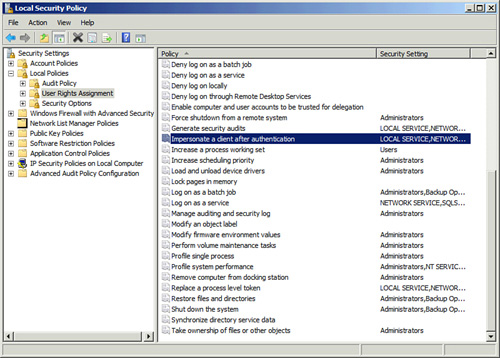
4. Choose a right that needs to be granted from the right pane and double-click it.
5. On the Local Security Setting tab, click Add User or Group.
6. Add the service account into the available window, and click Check Names. Click OK.
7. Click OK again to grant the right.
Some local rights that are typically granted for applications include
• Access this computer from the network
• Allow log on locally
• Back up files and directories
• Load and unload device drivers
• Log on as a service
These types of granular rights can easily replace the need to make a service account a local administrator on a server. Coupling limited rights with a Managed Service Account can greatly reduce the possibility of a high privilege account from becoming comprimised and used to take control of a system.
-
No Comment