 Deploying OpsMgr Agents
by Tom Pacyk, Andrew Abbate, Alex Lewis
Microsoft® Lync Server 2010 Unleashed
Deploying OpsMgr Agents
by Tom Pacyk, Andrew Abbate, Alex Lewis
Microsoft® Lync Server 2010 Unleashed
- Title Page
- Copyright Page
- Dedication
- Contents at a Glance
- Table of Contents
- About the Authors
- Acknowledgments
- We Want to Hear from You!
- Reader Services
- Introduction
- Part I. Overview
- Chapter 1. What Is Microsoft Lync Server?
- Chapter 2. What Is New in Microsoft Lync Server?
- Introducing New Management Tools
- Topology Changes
- New Enterprise Voice Features
- New Call Management Features
- Integrated Mediation Server
- New Presence Features
- New Conferencing Features
- DNS Load Balancing
- Survivable Branch Appliances
- Operating System Support
- New Lync Client Features
- Client Appearance
- The “Me” Area
- Enhanced Contacts
- Privacy Relationships
- Integration with Office and Windows 7
- Whiteboarding and Application Sharing
- Improved Meeting Join Experience
- Conferencing Attendant and Scheduling
- PSTN Dial-In Conferencing Improvements
- Video Improvements
- Manager/Admin Improvements
- Improved Phone Experience
- Summary
- Chapter 3. Feature Overview of Microsoft Lync Server
- Chapter 4. Benefits of Microsoft Lync Server 2010
- Part II. Microsoft Lync Server 2010 Server Roles
- Chapter 5. Microsoft Lync Server 2010 Front End
- Chapter 6. Microsoft Lync Server 2010 Edge
- Chapter 7. Microsoft Lync Server 2010 Monitoring
- Overview
- Installation
- Configuration
- Administration
- Troubleshooting
- Best Practices
- Summary
- Chapter 9. Director
- Part III. External Dependencies
- Chapter 10. Dependent Services
- Chapter 11. SQL
- Chapter 12. Firewall and Security Requirements
- Part IV. Administration and Management
- Chapter 13. Monitoring Microsoft Lync Server 2010
- Overview
- OpsMgr Lync Server 2010 Monitoring
- What Is New in OpsMgr R2?
- How OpsMgr Works
- OpsMgr Architecture
- How to Use OpsMgr
- OpsMgr Component Requirements
- Advanced OpsMgr Concepts
- Understanding OpsMgr Deployment Scenarios
- Multiple Configuration Groups
- Deploying Geographic-Based Configuration Groups
- Deploying Political or Security-Based Configuration Groups
- Sizing the OpsMgr Database
- Defining Capacity Limits
- Defining System Redundancy
- Monitoring Nondomain Member Considerations
- Securing OpsMgr
- Installing Operations Manager 2007 R2
- Installing Edge Component Monitoring Certificates
- Installing the Lync Server 2010 Management Pack
- Best Practices
- Summary
- Chapter 14. Backup and Restore of Microsoft Lync Server 2010
- Chapter 15. Administration of Microsoft Lync Server 2010
- Chapter 13. Monitoring Microsoft Lync Server 2010
- Part V. Migrating from Older Versions
- Part VI. Voice
- Chapter 17. PBX Integration
- Chapter 18. Enterprise Voice
- Chapter 19. Audio Conferencing
- Part VII. Integration with Other Applications
- Chapter 20. Exchange 2010 and SharePoint 2010 Integration
- Overview
- Exchange 2010 Unified Messaging
- Call Answering Rules
- Exchange 2010 Unified Messaging Architecture
- Unified Messaging Users
- UM Web Services
- Supported IP/VoIP Hardware
- Unified Messaging Protocols
- Unified Messaging Installation
- Postinstall Configuration
- Data Storage in Unified Messaging
- Exchange 2010 Outlook Web Application
- SharePoint 2010 Integration
- Best Practices
- Chapter 21. UCMA
- Chapter 20. Exchange 2010 and SharePoint 2010 Integration
- Part VIII. Clients
- Chapter 22. Microsoft Communicator Client for Macintosh
- Chapter 23. Windows, Browser, and Silverlight Clients
- Chapter 24. UC Endpoints
- Part IX. Planning for Deployment
- Chapter 25. Virtualization
- Chapter 26. Planning for Internal Non-Voice Deployment
- Chapter 27. Planning for Deploying External Services
- Chapter 28. Planning for Voice Deployment
- Index
Deploying OpsMgr Agents
,OpsMgr agents are deployed to all managed servers through the OpsMgr Discovery Wizard, or by using software distribution mechanisms such as Active Directory GPOs or System Center Configuration Manager 2007. Installation through the Operations Console uses the fully qualified domain name (FQDN) of the computer.
When searching for systems through the Operations Console, you can use wildcards to locate a broad range of computers for agent installation. Certain situations, such as monitoring across firewalls, can require the manual installation of these components.
The Discovery Wizard can discover and configure monitoring for Windows computers, UNIX/Linux computers, and network devices. It pushes agents to Windows and UNIX/Linux computers, if the proper rights are provided, such as an account with local administrator rights or a root account.
To install domain member agents using the Discovery Wizard, perform the following steps:
1. Launch the Operations Console and select the Administration section.
2. Right-click the top-level Administration folder and select Discovery Wizard.
3. Select the Windows computers and click Next.
4. Select Automatic computer discovery and click Next. This scans the entire Active Directory domain for computers.
5. Leave the Use selected Management Server Action Account and click Discover. This starts the discovery process.
6. After the discovery runs (this might take a few minutes), the list of discovered computers displays. Select the devices that should have agents deployed to them.
Note
The list includes only systems that do not already have agents installed. If a computer has an agent installed, the wizard excludes it from the list of devices.
7. Click Next.
8. Leave the Agent installation directory and the Agent Action Account at the defaults, and click Finish.
9. The Agent Management Task Status window appears, listing all the computers selected and the progress of each installation. As shown in Figure 13.8, the LS1.companyxyz.com agent installation task starts.
Figure 13.8 Agent Installation Progress
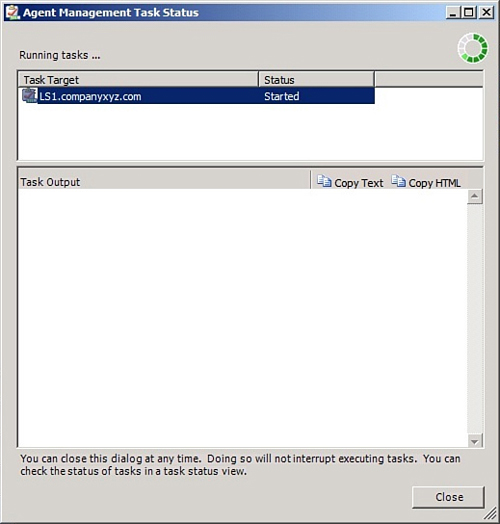
10. Click Close when the installation completes.
Even if the window is closed before the installs complete, the results of the installs can be viewed in Task Status view in the Monitoring section of the Operations Console.
The agent deployment is efficient, and a large number of computers can be selected for deployment without any issues. The agents start automatically and monitor as they are discovered.
After installation, it might be necessary to wait a few minutes before the information from the agents is sent to the management server.
During the next few minutes after installation, the agent contacts the management server and establishes a mutually authenticated, encrypted communication channel with the assigned management server. If the agent was pushed through a software delivery system such as System Center Configuration Manager 2007, the agent determines the management server through Active Directory–integrated discovery.
The agent downloads rules to discover the various applications and components it’s hosting, enabling the correct application-specific management packs to be applied. This discovery process runs periodically to ensure that the correct rules are always applied to the server.
-
No Comment