- Title Page
- Copyright Page
- Dedication
- Contents at a Glance
- Table of Contents
- About the Authors
- Acknowledgments
- We Want to Hear from You!
- Reader Services
- Introduction
- Part I. Overview
- Chapter 1. What Is Microsoft Lync Server?
- Chapter 2. What Is New in Microsoft Lync Server?
- Introducing New Management Tools
- Topology Changes
- New Enterprise Voice Features
- New Call Management Features
- Integrated Mediation Server
- New Presence Features
- New Conferencing Features
- DNS Load Balancing
- Survivable Branch Appliances
- Operating System Support
- New Lync Client Features
- Client Appearance
- The “Me” Area
- Enhanced Contacts
- Privacy Relationships
- Integration with Office and Windows 7
- Whiteboarding and Application Sharing
- Improved Meeting Join Experience
- Conferencing Attendant and Scheduling
- PSTN Dial-In Conferencing Improvements
- Video Improvements
- Manager/Admin Improvements
- Improved Phone Experience
- Summary
- Chapter 3. Feature Overview of Microsoft Lync Server
- Chapter 4. Benefits of Microsoft Lync Server 2010
- Part II. Microsoft Lync Server 2010 Server Roles
- Chapter 5. Microsoft Lync Server 2010 Front End
- Chapter 6. Microsoft Lync Server 2010 Edge
- Chapter 7. Microsoft Lync Server 2010 Monitoring
- Overview
- Installation
- Configuration
- Administration
- Troubleshooting
- Best Practices
- Summary
- Chapter 9. Director
- Part III. External Dependencies
- Chapter 10. Dependent Services
- Chapter 11. SQL
- Chapter 12. Firewall and Security Requirements
- Part IV. Administration and Management
- Chapter 13. Monitoring Microsoft Lync Server 2010
- Overview
- OpsMgr Lync Server 2010 Monitoring
- What Is New in OpsMgr R2?
- How OpsMgr Works
- OpsMgr Architecture
- How to Use OpsMgr
- OpsMgr Component Requirements
- Advanced OpsMgr Concepts
- Understanding OpsMgr Deployment Scenarios
- Multiple Configuration Groups
- Deploying Geographic-Based Configuration Groups
- Deploying Political or Security-Based Configuration Groups
- Sizing the OpsMgr Database
- Defining Capacity Limits
- Defining System Redundancy
- Monitoring Nondomain Member Considerations
- Securing OpsMgr
- Installing Operations Manager 2007 R2
- Installing Edge Component Monitoring Certificates
- Installing the Lync Server 2010 Management Pack
- Best Practices
- Summary
- Chapter 14. Backup and Restore of Microsoft Lync Server 2010
- Chapter 15. Administration of Microsoft Lync Server 2010
- Chapter 13. Monitoring Microsoft Lync Server 2010
- Part V. Migrating from Older Versions
- Part VI. Voice
- Chapter 17. PBX Integration
- Chapter 18. Enterprise Voice
- Chapter 19. Audio Conferencing
- Part VII. Integration with Other Applications
- Chapter 20. Exchange 2010 and SharePoint 2010 Integration
- Overview
- Exchange 2010 Unified Messaging
- Call Answering Rules
- Exchange 2010 Unified Messaging Architecture
- Unified Messaging Users
- UM Web Services
- Supported IP/VoIP Hardware
- Unified Messaging Protocols
- Unified Messaging Installation
- Postinstall Configuration
- Data Storage in Unified Messaging
- Exchange 2010 Outlook Web Application
- SharePoint 2010 Integration
- Best Practices
- Chapter 21. UCMA
- Chapter 20. Exchange 2010 and SharePoint 2010 Integration
- Part VIII. Clients
- Chapter 22. Microsoft Communicator Client for Macintosh
- Chapter 23. Windows, Browser, and Silverlight Clients
- Chapter 24. UC Endpoints
- Part IX. Planning for Deployment
- Chapter 25. Virtualization
- Chapter 26. Planning for Internal Non-Voice Deployment
- Chapter 27. Planning for Deploying External Services
- Chapter 28. Planning for Voice Deployment
- Index
Silverlight Functions
,The Silverlight client looks similar to the full client, although there are a few functions that are not available (for example, audio or video features). When Silverlight users click the Phone menu, they are prompted to enter their own number, and Lync Server 2010 calls them when they click Call Me, as shown in Figure 23.17.
Figure 23.17 Using the Call Me Option
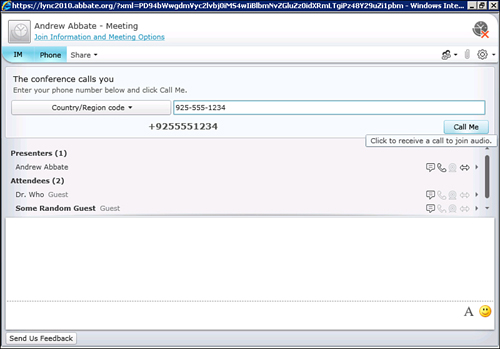
Users who join a conference through the Silverlight client see the same IM information as the full client. They also are able to participate in screen sharing and application sharing. If the user joined as a guest, the meeting organizer needs to update the Meeting Option to allow everyone to act as a presenter in order for the guest user to be able to initiate sharing.
By clicking Share from the Silverlight client, users receive several items from which to choose:
• Desktop
• Program
• New Whiteboard
• New Poll
• Show Stage
Note
Sharing the desktop or a program for the first time triggers a download of a plug-in for the Silverlight client. When prompted, the user should click Install. Assuming the Lync Server is in a browser zone that enables downloads, the user is prompted to either run or save the LWAPluginInstaller.exe (or LWAPluginInstaller64.exe, if the client is running a 64-bit operating system). Clicking Run installs the plug-in. If users receive an error stating that administrative policy prevents them from running the plug-in, they should save the file and then use the UAC features of Windows to run as administrator. This should enable the plug-in to install on a Windows system.
Sharing the desktop gives Silverlight clients an indication that their desktop is shared. This triggers the Show Stage function on other participants so that they can see what Silverlight users are sharing.
Choosing to share a program shows a preview of the applications that are currently running on Silverlight users’ systems, and they can select one of these programs, as shown in Figure 23.18, and click Start Sharing.

This action causes the application to appear on the stage of other participants who see the sharer’s screen with near real-time updates. Some visual lag might occur and will be affected by latency, bandwidth, and the complexity of the images that change in the shared application. This is to say that something like a Word document will appear to update very quickly but something like a PowerPoint presentation will take a little longer to update from the point of view of the participants following along.
-
No Comment
