 Walkthrough of the UCMA 3.0 Components
by Tom Pacyk, Andrew Abbate, Alex Lewis
Microsoft® Lync Server 2010 Unleashed
Walkthrough of the UCMA 3.0 Components
by Tom Pacyk, Andrew Abbate, Alex Lewis
Microsoft® Lync Server 2010 Unleashed
- Title Page
- Copyright Page
- Dedication
- Contents at a Glance
- Table of Contents
- About the Authors
- Acknowledgments
- We Want to Hear from You!
- Reader Services
- Introduction
- Part I. Overview
- Chapter 1. What Is Microsoft Lync Server?
- Chapter 2. What Is New in Microsoft Lync Server?
- Introducing New Management Tools
- Topology Changes
- New Enterprise Voice Features
- New Call Management Features
- Integrated Mediation Server
- New Presence Features
- New Conferencing Features
- DNS Load Balancing
- Survivable Branch Appliances
- Operating System Support
- New Lync Client Features
- Client Appearance
- The “Me” Area
- Enhanced Contacts
- Privacy Relationships
- Integration with Office and Windows 7
- Whiteboarding and Application Sharing
- Improved Meeting Join Experience
- Conferencing Attendant and Scheduling
- PSTN Dial-In Conferencing Improvements
- Video Improvements
- Manager/Admin Improvements
- Improved Phone Experience
- Summary
- Chapter 3. Feature Overview of Microsoft Lync Server
- Chapter 4. Benefits of Microsoft Lync Server 2010
- Part II. Microsoft Lync Server 2010 Server Roles
- Chapter 5. Microsoft Lync Server 2010 Front End
- Chapter 6. Microsoft Lync Server 2010 Edge
- Chapter 7. Microsoft Lync Server 2010 Monitoring
- Overview
- Installation
- Configuration
- Administration
- Troubleshooting
- Best Practices
- Summary
- Chapter 9. Director
- Part III. External Dependencies
- Chapter 10. Dependent Services
- Chapter 11. SQL
- Chapter 12. Firewall and Security Requirements
- Part IV. Administration and Management
- Chapter 13. Monitoring Microsoft Lync Server 2010
- Overview
- OpsMgr Lync Server 2010 Monitoring
- What Is New in OpsMgr R2?
- How OpsMgr Works
- OpsMgr Architecture
- How to Use OpsMgr
- OpsMgr Component Requirements
- Advanced OpsMgr Concepts
- Understanding OpsMgr Deployment Scenarios
- Multiple Configuration Groups
- Deploying Geographic-Based Configuration Groups
- Deploying Political or Security-Based Configuration Groups
- Sizing the OpsMgr Database
- Defining Capacity Limits
- Defining System Redundancy
- Monitoring Nondomain Member Considerations
- Securing OpsMgr
- Installing Operations Manager 2007 R2
- Installing Edge Component Monitoring Certificates
- Installing the Lync Server 2010 Management Pack
- Best Practices
- Summary
- Chapter 14. Backup and Restore of Microsoft Lync Server 2010
- Chapter 15. Administration of Microsoft Lync Server 2010
- Chapter 13. Monitoring Microsoft Lync Server 2010
- Part V. Migrating from Older Versions
- Part VI. Voice
- Chapter 17. PBX Integration
- Chapter 18. Enterprise Voice
- Chapter 19. Audio Conferencing
- Part VII. Integration with Other Applications
- Chapter 20. Exchange 2010 and SharePoint 2010 Integration
- Overview
- Exchange 2010 Unified Messaging
- Call Answering Rules
- Exchange 2010 Unified Messaging Architecture
- Unified Messaging Users
- UM Web Services
- Supported IP/VoIP Hardware
- Unified Messaging Protocols
- Unified Messaging Installation
- Postinstall Configuration
- Data Storage in Unified Messaging
- Exchange 2010 Outlook Web Application
- SharePoint 2010 Integration
- Best Practices
- Chapter 21. UCMA
- Chapter 20. Exchange 2010 and SharePoint 2010 Integration
- Part VIII. Clients
- Chapter 22. Microsoft Communicator Client for Macintosh
- Chapter 23. Windows, Browser, and Silverlight Clients
- Chapter 24. UC Endpoints
- Part IX. Planning for Deployment
- Chapter 25. Virtualization
- Chapter 26. Planning for Internal Non-Voice Deployment
- Chapter 27. Planning for Deploying External Services
- Chapter 28. Planning for Voice Deployment
- Index
Walkthrough of the UCMA 3.0 Components
After the UCMA SDK is installed, look at the UCMA components in Visual Studio 2010. After opening VS 2010, clicking File, New, Project gives you the New Project Wizard, as shown in Figure 21.5. To start a UCMA 3.0 project, expand the Visual C# tree and select Communications Workflow. At first you might be surprised to find that there are no templates showing under Communications Workflow. If nothing is shown, select .NET Framework 3.5 in the drop-down at the top of the wizard.
Figure 21.5 New Project Wizard
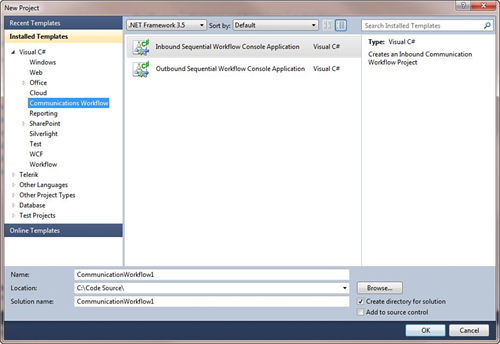
Note
Currently, UCMA 3.0 does not support .NET Framework 4.0.
Next, select the Inbound Sequential Workflow Console Application. In the bottom half of the wizard, name your application and select a location for the application. Click OK and Visual Studio asks you to select a language for your project. The language options available depend on what languages you have installed on your computer. After selecting the correct language for your project, Visual Studio creates your application and presents you with a screen that looks like the one shown in Figure 21.6.

Note
At first glance, the Visual Studio interface looks similar to any other project that you have created in the past. In a typical Visual Studio layout, notice your workflow in the center along with the Solution Explorer showing the files in your application. You also see the toolbox showing the various components of the UCMA Workflow.
First, let’s look at the default Workflow. Notice that the first component is an acceptCallActivity. This component does exactly what its name implies: It accepts a call. But you need to be aware that in the case of a UCMA Workflow application the call can be either a voice call or an IM request. Yes, this component can handle both and that means you can design your application so that it can handle both types of calls by branching in your code based on the call type. The next component is a communications SequenceActivity. This component executes a series of activities in order and is necessary to control the call.
In the Solution Explorer, notice that the project consists of a WPF piece that controls the markup for your Workflow (along with the accompanying C# code behind) as well as a Program.cs file. The logic part of your application is split between these two files, with the Program.cs file running when your application starts. It handles the setting up of the endpoints for the call as well as the trust relationship (using certificates) between the application and the Lync machine. It is also responsible for the initialization of the Workflow and setting up the collaboration with Lync. It is the setting up of the endpoints that enable Lync to direct calls to your application (for example, the endpoint).
After the console application runs and the endpoints are established, the application simply waits for calls to get directed to it. When the application receives a call, it fires up the Workflow piece of your application, which is where your call flow resides. It is this part of the application that interacts with the caller receiving input from the caller and providing feedback to the caller. Figure 21.7 shows a visual description of the Workflow.

-
No Comment