 Skills Search with SharePoint 2010
by Tom Pacyk, Andrew Abbate, Alex Lewis
Microsoft® Lync Server 2010 Unleashed
Skills Search with SharePoint 2010
by Tom Pacyk, Andrew Abbate, Alex Lewis
Microsoft® Lync Server 2010 Unleashed
- Title Page
- Copyright Page
- Dedication
- Contents at a Glance
- Table of Contents
- About the Authors
- Acknowledgments
- We Want to Hear from You!
- Reader Services
- Introduction
- Part I. Overview
- Chapter 1. What Is Microsoft Lync Server?
- Chapter 2. What Is New in Microsoft Lync Server?
- Introducing New Management Tools
- Topology Changes
- New Enterprise Voice Features
- New Call Management Features
- Integrated Mediation Server
- New Presence Features
- New Conferencing Features
- DNS Load Balancing
- Survivable Branch Appliances
- Operating System Support
- New Lync Client Features
- Client Appearance
- The “Me” Area
- Enhanced Contacts
- Privacy Relationships
- Integration with Office and Windows 7
- Whiteboarding and Application Sharing
- Improved Meeting Join Experience
- Conferencing Attendant and Scheduling
- PSTN Dial-In Conferencing Improvements
- Video Improvements
- Manager/Admin Improvements
- Improved Phone Experience
- Summary
- Chapter 3. Feature Overview of Microsoft Lync Server
- Chapter 4. Benefits of Microsoft Lync Server 2010
- Part II. Microsoft Lync Server 2010 Server Roles
- Chapter 5. Microsoft Lync Server 2010 Front End
- Chapter 6. Microsoft Lync Server 2010 Edge
- Chapter 7. Microsoft Lync Server 2010 Monitoring
- Overview
- Installation
- Configuration
- Administration
- Troubleshooting
- Best Practices
- Summary
- Chapter 9. Director
- Part III. External Dependencies
- Chapter 10. Dependent Services
- Chapter 11. SQL
- Chapter 12. Firewall and Security Requirements
- Part IV. Administration and Management
- Chapter 13. Monitoring Microsoft Lync Server 2010
- Overview
- OpsMgr Lync Server 2010 Monitoring
- What Is New in OpsMgr R2?
- How OpsMgr Works
- OpsMgr Architecture
- How to Use OpsMgr
- OpsMgr Component Requirements
- Advanced OpsMgr Concepts
- Understanding OpsMgr Deployment Scenarios
- Multiple Configuration Groups
- Deploying Geographic-Based Configuration Groups
- Deploying Political or Security-Based Configuration Groups
- Sizing the OpsMgr Database
- Defining Capacity Limits
- Defining System Redundancy
- Monitoring Nondomain Member Considerations
- Securing OpsMgr
- Installing Operations Manager 2007 R2
- Installing Edge Component Monitoring Certificates
- Installing the Lync Server 2010 Management Pack
- Best Practices
- Summary
- Chapter 14. Backup and Restore of Microsoft Lync Server 2010
- Chapter 15. Administration of Microsoft Lync Server 2010
- Chapter 13. Monitoring Microsoft Lync Server 2010
- Part V. Migrating from Older Versions
- Part VI. Voice
- Chapter 17. PBX Integration
- Chapter 18. Enterprise Voice
- Chapter 19. Audio Conferencing
- Part VII. Integration with Other Applications
- Chapter 20. Exchange 2010 and SharePoint 2010 Integration
- Overview
- Exchange 2010 Unified Messaging
- Call Answering Rules
- Exchange 2010 Unified Messaging Architecture
- Unified Messaging Users
- UM Web Services
- Supported IP/VoIP Hardware
- Unified Messaging Protocols
- Unified Messaging Installation
- Postinstall Configuration
- Data Storage in Unified Messaging
- Exchange 2010 Outlook Web Application
- SharePoint 2010 Integration
- Best Practices
- Chapter 21. UCMA
- Chapter 20. Exchange 2010 and SharePoint 2010 Integration
- Part VIII. Clients
- Chapter 22. Microsoft Communicator Client for Macintosh
- Chapter 23. Windows, Browser, and Silverlight Clients
- Chapter 24. UC Endpoints
- Part IX. Planning for Deployment
- Chapter 25. Virtualization
- Chapter 26. Planning for Internal Non-Voice Deployment
- Chapter 27. Planning for Deploying External Services
- Chapter 28. Planning for Voice Deployment
- Index
Skills Search with SharePoint 2010
,One of the more impressive integrations between Lync Server 2010 and SharePoint 2010 is the capability to search skills, expertise, and organizational information from a SharePoint 2010 My Site. If users populate these fields in their My Site, Lync users will be able to search for users based on these fields. Imaging being able to search for a contact with “powershell skills” and getting back a list of corporate contacts who have flagged themselves are experts in PowerShell. No longer do users have to already know who to contact for specific questions. Users can build a dynamic searchable database of skills and organizational information that make it infinitely easier for users to find the right people with whom to collaborate.
To enable skills search, users must have SharePoint 2010 (or 2007) with maintained My Sites. SharePoint search center URL is provisioned through in-band settings and SharePoint must be published to the Internet. It also requires a full version of SharePoint; Windows SharePoint Services is not compatible with skills search.
First, a client policy must be configured and applied to configure the Lync clients to point to the correct SharePoint URLs. The policy sets both SPSearchInternalURL and SPSearchExternalURL.
Through the Lync Server Management Shell, issue the following two commands:
Set-CSClientPolicy –SPSearchInternalURL http://<server>/_vti_bin/search.asmx
Set-CSClientPolicy –SPSearchExternalURL http://<server>/_vti_bin/search.asmx
To also display the Search Center URL at the bottom of the search results, run the following two commands from the Lync Server Management Shell:
Set-CSClientPolicy –SPSearchCenterInternalURL
http://<server>/SearchCenter/Pages/PeopleResults.aspx
Set-CSClientPolicy –SPSearchCenterExternalURL
http://<server>/SearchCenter/Pages/PeopleResults.aspx
After the commandlets run, restart the Lync client for the policy to take effect. There are two ways to tell whether it is applied. When performing a search, there are two options: Name and Skill (see Figure 20.20).
Figure 20.20 Searching by Name or Skill
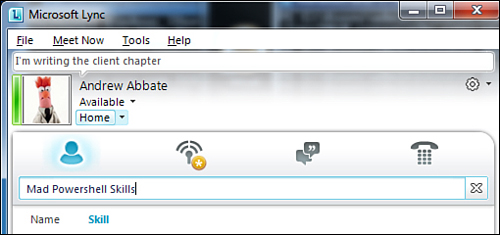
The other way to tell whether is applied is to Control-right-click the Lync icon in the taskbar and select the Configuration Information table. There are two new entries, as shown in Figure 20.21.
Figure 20.21 Viewing the Configuration Information
![]()
• Skill Search URL
• SharePoint Search Center URL
If results are found in this manner, there will be an option to View results in SharePoint at the bottom of the client. This links to the full SharePoint interface to display more detailed information about the results.
-
No Comment