 Installing SQL 2008 R2
by Tom Pacyk, Andrew Abbate, Alex Lewis
Microsoft® Lync Server 2010 Unleashed
Installing SQL 2008 R2
by Tom Pacyk, Andrew Abbate, Alex Lewis
Microsoft® Lync Server 2010 Unleashed
- Title Page
- Copyright Page
- Dedication
- Contents at a Glance
- Table of Contents
- About the Authors
- Acknowledgments
- We Want to Hear from You!
- Reader Services
- Introduction
- Part I. Overview
- Chapter 1. What Is Microsoft Lync Server?
- Chapter 2. What Is New in Microsoft Lync Server?
- Introducing New Management Tools
- Topology Changes
- New Enterprise Voice Features
- New Call Management Features
- Integrated Mediation Server
- New Presence Features
- New Conferencing Features
- DNS Load Balancing
- Survivable Branch Appliances
- Operating System Support
- New Lync Client Features
- Client Appearance
- The “Me” Area
- Enhanced Contacts
- Privacy Relationships
- Integration with Office and Windows 7
- Whiteboarding and Application Sharing
- Improved Meeting Join Experience
- Conferencing Attendant and Scheduling
- PSTN Dial-In Conferencing Improvements
- Video Improvements
- Manager/Admin Improvements
- Improved Phone Experience
- Summary
- Chapter 3. Feature Overview of Microsoft Lync Server
- Chapter 4. Benefits of Microsoft Lync Server 2010
- Part II. Microsoft Lync Server 2010 Server Roles
- Chapter 5. Microsoft Lync Server 2010 Front End
- Chapter 6. Microsoft Lync Server 2010 Edge
- Chapter 7. Microsoft Lync Server 2010 Monitoring
- Overview
- Installation
- Configuration
- Administration
- Troubleshooting
- Best Practices
- Summary
- Chapter 9. Director
- Part III. External Dependencies
- Chapter 10. Dependent Services
- Chapter 11. SQL
- Chapter 12. Firewall and Security Requirements
- Part IV. Administration and Management
- Chapter 13. Monitoring Microsoft Lync Server 2010
- Overview
- OpsMgr Lync Server 2010 Monitoring
- What Is New in OpsMgr R2?
- How OpsMgr Works
- OpsMgr Architecture
- How to Use OpsMgr
- OpsMgr Component Requirements
- Advanced OpsMgr Concepts
- Understanding OpsMgr Deployment Scenarios
- Multiple Configuration Groups
- Deploying Geographic-Based Configuration Groups
- Deploying Political or Security-Based Configuration Groups
- Sizing the OpsMgr Database
- Defining Capacity Limits
- Defining System Redundancy
- Monitoring Nondomain Member Considerations
- Securing OpsMgr
- Installing Operations Manager 2007 R2
- Installing Edge Component Monitoring Certificates
- Installing the Lync Server 2010 Management Pack
- Best Practices
- Summary
- Chapter 14. Backup and Restore of Microsoft Lync Server 2010
- Chapter 15. Administration of Microsoft Lync Server 2010
- Chapter 13. Monitoring Microsoft Lync Server 2010
- Part V. Migrating from Older Versions
- Part VI. Voice
- Chapter 17. PBX Integration
- Chapter 18. Enterprise Voice
- Chapter 19. Audio Conferencing
- Part VII. Integration with Other Applications
- Chapter 20. Exchange 2010 and SharePoint 2010 Integration
- Overview
- Exchange 2010 Unified Messaging
- Call Answering Rules
- Exchange 2010 Unified Messaging Architecture
- Unified Messaging Users
- UM Web Services
- Supported IP/VoIP Hardware
- Unified Messaging Protocols
- Unified Messaging Installation
- Postinstall Configuration
- Data Storage in Unified Messaging
- Exchange 2010 Outlook Web Application
- SharePoint 2010 Integration
- Best Practices
- Chapter 21. UCMA
- Chapter 20. Exchange 2010 and SharePoint 2010 Integration
- Part VIII. Clients
- Chapter 22. Microsoft Communicator Client for Macintosh
- Chapter 23. Windows, Browser, and Silverlight Clients
- Chapter 24. UC Endpoints
- Part IX. Planning for Deployment
- Chapter 25. Virtualization
- Chapter 26. Planning for Internal Non-Voice Deployment
- Chapter 27. Planning for Deploying External Services
- Chapter 28. Planning for Voice Deployment
- Index
Installing SQL 2008 R2
To install SQL 2008 R2, perform the following steps:
1. Double-click Setup on the SQL 2008 R2 DVD.
2. If the .NET framework is not already present, the wizard requests it. Click OK to enable the wizard to install the .NET framework.
3. When the SQL Server Installation Center displays, as shown in Figure 11.1, click Installation in the left pane, and then click New installation or add features to an existing installation.
Figure 11.1 The SQL Server Installation Center
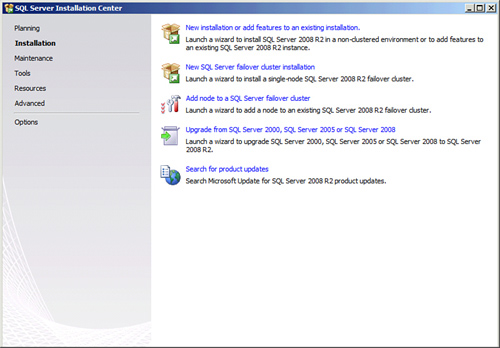
4. After the Setup Support Rules Wizard runs, and if all checks pass, click OK.
5. When the wizard prompts, enter your product key and click Next.
6. Read the licensing terms. If you agree, check the box next to I accept the license terms and then click Next.
7. Click Install to set up the support files.
8. When the support rules are completed, review the status. If all operations pass, click Next. Otherwise, click the status for additional information and perform the recommended remediation.
9. When the Setup Role wizard launches, as shown in Figure 11.2, choose SQL Server Feature Installation and click Next.
Figure 11.2 The Setup Role Wizard

10. Select the features you want to install and select the paths to which they should be installed. The features chosen depend on the roles you plan to use in Lync Server. Click Next.
11. If all operations pass, click Next. Otherwise, click the status for additional information and perform the recommended remediation.
12. Choose Default Instance and click Next.
13. Review the disk space usage summary and click Next.
14. Choose the accounts to use for running the SQL services as shown in Figure 11.3 and enter passwords if they are to be named accounts. Leave the startup types as default. Click Next.
Figure 11.3 Configuring SQL Service Accounts

15. Choose the authentication mode to be used, as shown in Figure 11.4.
Figure 11.4 Choosing an Authentication Mode
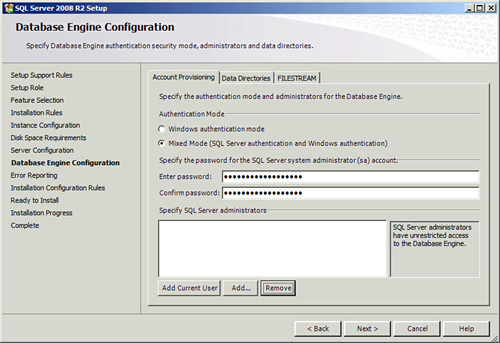
Tip
Choose mixed mode if your environment doesn’t have a policy against local SQL SA accounts. This enables a local way to authenticate SQL should the system be unable to contact the domain. Set a complex password if a local SA will be used.
16. Add SQL Server administrators, and then click Next.
17. Choose whether to participate in error reporting back to Microsoft. Click Next.
18. If all configuration operations pass, click Next. Otherwise, click the status for additional information and perform the recommended remediation.
19. Review the feature summary and click Install.
20. When the installation is completed, click Close.
Tip
Don’t forget to run Windows Update to look for SQL-related patches.
-
No Comment