 Publishing a Single Server Pool or Load Balancer
by Tom Pacyk, Andrew Abbate, Alex Lewis
Microsoft® Lync Server 2010 Unleashed
Publishing a Single Server Pool or Load Balancer
by Tom Pacyk, Andrew Abbate, Alex Lewis
Microsoft® Lync Server 2010 Unleashed
- Title Page
- Copyright Page
- Dedication
- Contents at a Glance
- Table of Contents
- About the Authors
- Acknowledgments
- We Want to Hear from You!
- Reader Services
- Introduction
- Part I. Overview
- Chapter 1. What Is Microsoft Lync Server?
- Chapter 2. What Is New in Microsoft Lync Server?
- Introducing New Management Tools
- Topology Changes
- New Enterprise Voice Features
- New Call Management Features
- Integrated Mediation Server
- New Presence Features
- New Conferencing Features
- DNS Load Balancing
- Survivable Branch Appliances
- Operating System Support
- New Lync Client Features
- Client Appearance
- The “Me” Area
- Enhanced Contacts
- Privacy Relationships
- Integration with Office and Windows 7
- Whiteboarding and Application Sharing
- Improved Meeting Join Experience
- Conferencing Attendant and Scheduling
- PSTN Dial-In Conferencing Improvements
- Video Improvements
- Manager/Admin Improvements
- Improved Phone Experience
- Summary
- Chapter 3. Feature Overview of Microsoft Lync Server
- Chapter 4. Benefits of Microsoft Lync Server 2010
- Part II. Microsoft Lync Server 2010 Server Roles
- Chapter 5. Microsoft Lync Server 2010 Front End
- Chapter 6. Microsoft Lync Server 2010 Edge
- Chapter 7. Microsoft Lync Server 2010 Monitoring
- Overview
- Installation
- Configuration
- Administration
- Troubleshooting
- Best Practices
- Summary
- Chapter 9. Director
- Part III. External Dependencies
- Chapter 10. Dependent Services
- Chapter 11. SQL
- Chapter 12. Firewall and Security Requirements
- Part IV. Administration and Management
- Chapter 13. Monitoring Microsoft Lync Server 2010
- Overview
- OpsMgr Lync Server 2010 Monitoring
- What Is New in OpsMgr R2?
- How OpsMgr Works
- OpsMgr Architecture
- How to Use OpsMgr
- OpsMgr Component Requirements
- Advanced OpsMgr Concepts
- Understanding OpsMgr Deployment Scenarios
- Multiple Configuration Groups
- Deploying Geographic-Based Configuration Groups
- Deploying Political or Security-Based Configuration Groups
- Sizing the OpsMgr Database
- Defining Capacity Limits
- Defining System Redundancy
- Monitoring Nondomain Member Considerations
- Securing OpsMgr
- Installing Operations Manager 2007 R2
- Installing Edge Component Monitoring Certificates
- Installing the Lync Server 2010 Management Pack
- Best Practices
- Summary
- Chapter 14. Backup and Restore of Microsoft Lync Server 2010
- Chapter 15. Administration of Microsoft Lync Server 2010
- Chapter 13. Monitoring Microsoft Lync Server 2010
- Part V. Migrating from Older Versions
- Part VI. Voice
- Chapter 17. PBX Integration
- Chapter 18. Enterprise Voice
- Chapter 19. Audio Conferencing
- Part VII. Integration with Other Applications
- Chapter 20. Exchange 2010 and SharePoint 2010 Integration
- Overview
- Exchange 2010 Unified Messaging
- Call Answering Rules
- Exchange 2010 Unified Messaging Architecture
- Unified Messaging Users
- UM Web Services
- Supported IP/VoIP Hardware
- Unified Messaging Protocols
- Unified Messaging Installation
- Postinstall Configuration
- Data Storage in Unified Messaging
- Exchange 2010 Outlook Web Application
- SharePoint 2010 Integration
- Best Practices
- Chapter 21. UCMA
- Chapter 20. Exchange 2010 and SharePoint 2010 Integration
- Part VIII. Clients
- Chapter 22. Microsoft Communicator Client for Macintosh
- Chapter 23. Windows, Browser, and Silverlight Clients
- Chapter 24. UC Endpoints
- Part IX. Planning for Deployment
- Chapter 25. Virtualization
- Chapter 26. Planning for Internal Non-Voice Deployment
- Chapter 27. Planning for Deploying External Services
- Chapter 28. Planning for Voice Deployment
- Index
Publishing a Single Server Pool or Load Balancer
,After the web listener is created, a web publishing rule can be created. The process for this rule creation differs slightly depending on whether the pool consists of only a single member, or whether the reverse proxy should publish the load balancer. In either of these cases, use the following steps. If the built-in load balancing features of Forefront Threat Management Gateway are used for external load balancing, follow the next section, “Publishing a Pool with Multiple Servers,” to create the rule.
1. Right-click Firewall Policy, select New, and select Web Publishing Rule.
2. Name the rule descriptively and click Next.
3. Select Allow and then press Next.
4. Select Publish a single web site or load balancer and click Next.
5. Select Use SSL to connect to the published Web server or server farm and click Next.
6. Enter the internal site name and the fully qualified name of the internal pool and click Next.
Tip
Be sure the Threat Management Gateway server can resolve the name in DNS. If not, enter the IP address of the internal server or load balancer.
7. In the Path field, enter a /* to publish all internal paths behind the previously entered site name. Be sure to select the Forward the original host header instead of the actual one specified in the Internal site name field on the previous page check box. Click Next.
Caution
Forwarding the original host header was not important in OCS 2007, but is critical when using simple URLs for dial-in conferencing and meetings. If the original header is not forwarded, the Front End server can’t tell whether the client requested meet.companyabc.com or lyncwebservices.companyabc.com. This can prevent external users from joining meetings.
8. In the Accept requests for selection, leave This domain name selected and enter the public FQDN of the external web services defined in the Topology Builder. Leave the Path field with the /* string, as shown in Figure 6.6, and then click Next.
Figure 6.6 Public Name for Rule
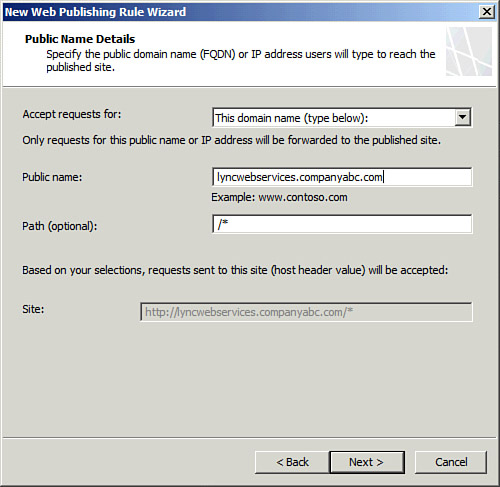
9. In the Web Listener selection box, choose the web listener created in an earlier step, and then click Next.
10. In the Authentication Delegation method, select No delegation, but client may authenticate directly, and then click Next.
11. Leave the All Users set in the list and then click Next.
12. Click Finish to complete the rule.
-
No Comment