 Prepare the Active Directory Forest
by Tom Pacyk, Andrew Abbate, Alex Lewis
Microsoft® Lync Server 2010 Unleashed
Prepare the Active Directory Forest
by Tom Pacyk, Andrew Abbate, Alex Lewis
Microsoft® Lync Server 2010 Unleashed
- Title Page
- Copyright Page
- Dedication
- Contents at a Glance
- Table of Contents
- About the Authors
- Acknowledgments
- We Want to Hear from You!
- Reader Services
- Introduction
- Part I. Overview
- Chapter 1. What Is Microsoft Lync Server?
- Chapter 2. What Is New in Microsoft Lync Server?
- Introducing New Management Tools
- Topology Changes
- New Enterprise Voice Features
- New Call Management Features
- Integrated Mediation Server
- New Presence Features
- New Conferencing Features
- DNS Load Balancing
- Survivable Branch Appliances
- Operating System Support
- New Lync Client Features
- Client Appearance
- The “Me” Area
- Enhanced Contacts
- Privacy Relationships
- Integration with Office and Windows 7
- Whiteboarding and Application Sharing
- Improved Meeting Join Experience
- Conferencing Attendant and Scheduling
- PSTN Dial-In Conferencing Improvements
- Video Improvements
- Manager/Admin Improvements
- Improved Phone Experience
- Summary
- Chapter 3. Feature Overview of Microsoft Lync Server
- Chapter 4. Benefits of Microsoft Lync Server 2010
- Part II. Microsoft Lync Server 2010 Server Roles
- Chapter 5. Microsoft Lync Server 2010 Front End
- Chapter 6. Microsoft Lync Server 2010 Edge
- Chapter 7. Microsoft Lync Server 2010 Monitoring
- Overview
- Installation
- Configuration
- Administration
- Troubleshooting
- Best Practices
- Summary
- Chapter 9. Director
- Part III. External Dependencies
- Chapter 10. Dependent Services
- Chapter 11. SQL
- Chapter 12. Firewall and Security Requirements
- Part IV. Administration and Management
- Chapter 13. Monitoring Microsoft Lync Server 2010
- Overview
- OpsMgr Lync Server 2010 Monitoring
- What Is New in OpsMgr R2?
- How OpsMgr Works
- OpsMgr Architecture
- How to Use OpsMgr
- OpsMgr Component Requirements
- Advanced OpsMgr Concepts
- Understanding OpsMgr Deployment Scenarios
- Multiple Configuration Groups
- Deploying Geographic-Based Configuration Groups
- Deploying Political or Security-Based Configuration Groups
- Sizing the OpsMgr Database
- Defining Capacity Limits
- Defining System Redundancy
- Monitoring Nondomain Member Considerations
- Securing OpsMgr
- Installing Operations Manager 2007 R2
- Installing Edge Component Monitoring Certificates
- Installing the Lync Server 2010 Management Pack
- Best Practices
- Summary
- Chapter 14. Backup and Restore of Microsoft Lync Server 2010
- Chapter 15. Administration of Microsoft Lync Server 2010
- Chapter 13. Monitoring Microsoft Lync Server 2010
- Part V. Migrating from Older Versions
- Part VI. Voice
- Chapter 17. PBX Integration
- Chapter 18. Enterprise Voice
- Chapter 19. Audio Conferencing
- Part VII. Integration with Other Applications
- Chapter 20. Exchange 2010 and SharePoint 2010 Integration
- Overview
- Exchange 2010 Unified Messaging
- Call Answering Rules
- Exchange 2010 Unified Messaging Architecture
- Unified Messaging Users
- UM Web Services
- Supported IP/VoIP Hardware
- Unified Messaging Protocols
- Unified Messaging Installation
- Postinstall Configuration
- Data Storage in Unified Messaging
- Exchange 2010 Outlook Web Application
- SharePoint 2010 Integration
- Best Practices
- Chapter 21. UCMA
- Chapter 20. Exchange 2010 and SharePoint 2010 Integration
- Part VIII. Clients
- Chapter 22. Microsoft Communicator Client for Macintosh
- Chapter 23. Windows, Browser, and Silverlight Clients
- Chapter 24. UC Endpoints
- Part IX. Planning for Deployment
- Chapter 25. Virtualization
- Chapter 26. Planning for Internal Non-Voice Deployment
- Chapter 27. Planning for Deploying External Services
- Chapter 28. Planning for Voice Deployment
- Index
Prepare the Active Directory Forest
,The next step is to prepare the Active Directory forest. A user of the Enterprise Admins group for the root domain must run this process. Forest preparation creates global objects and sets the appropriate permissions and groups to complete the installation process.
Note
In a new deployment, the global settings are automatically stored in the Configuration partition. If you are upgrading from an older version of Communications Server, you might still store the settings in the System container as was standard during previous versions of the installation. However, although it is not a requirement, it is recommended that the global settings container be moved from the System partition to the Configuration partition as part of the Lync Server installation process.
The Deployment Wizard should still be open from the last step. If not, run setup.exe and it picks up where you left off. Follow the steps that follow to prepare the forest:
1. For Step 3: Prepare Current Forest, click Run.
2. At the Prepare Forest screen, click Next.
3. Specify the location where the OCS universal security groups are created. By default, this is the local domain, but you can also select the FQDN for the domain where you want the groups to be created. Then click Next. You can see the management shell command that is executed, as shown in Figure 5.3.
Figure 5.3 Prepare Forest Command
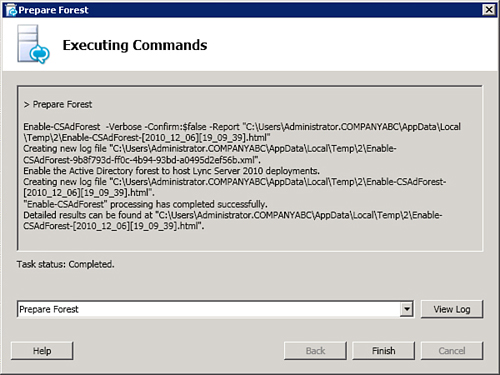
4. Ensure the process is successful and then click Finish to close the window.
5. Ensure the information replicates to all domain controllers before continuing to the next step.
To prepare the Active Directory forest using the Lync Server management shell, open the shell and run the Enable-CsAdForest cmdlet. The proper syntax for the command is Enable-CsAdForest –GroupDomain <FQDN of the domain to create the universal groups>. For example:
Enable-CsAdForest –GroupDomain companyabc.com
The final step is to prepare the Active Directory domain or domains. You need to run this in every domain where you plan to deploy Lync Server. This step adds the necessary ACEs (access control entries) to universal groups. Like the two previous steps, this can be done through the Lync Server Deployment Wizard or the Lync Server management shell.
Using the Deployment Wizard, perform the following steps.
Note
If you closed the Deployment Wizard, you need to run setup.exe again.
1. For Step 5: Prepare Current Domain, click Run.
2. At the Prepare Domain screen, click Next. You can see the management shell command that is executed, as shown in Figure 5.4.
Figure 5.4 Prepare Domain Command
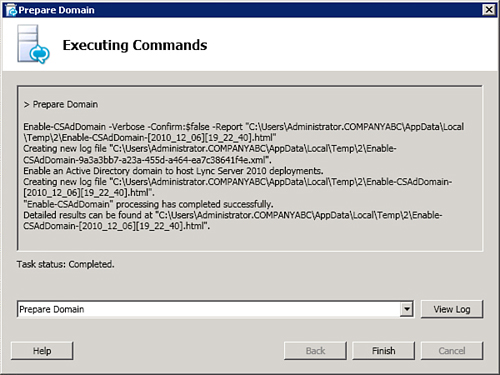
3. Ensure the process is successful, and then click Finish to close the window.
4. Ensure the information replicates to all domain controllers before continuing to the next step.
To prepare an Active Directory domain using the Lync Server management shell, open the shell and run the Enable-CsAdDomain cmdlet. The proper syntax for the command is Enable-CsAdDomain –Domain <current domain FQDN> -GroupDomain <FQDN of the domain where the Universal groups were created>. For example:
Enable-CsAdDomain –Domain companyabc.com –GroupDomain companyabc.com
-
No Comment