 Dial-In Access Numbers
by Tom Pacyk, Andrew Abbate, Alex Lewis
Microsoft® Lync Server 2010 Unleashed
Dial-In Access Numbers
by Tom Pacyk, Andrew Abbate, Alex Lewis
Microsoft® Lync Server 2010 Unleashed
- Title Page
- Copyright Page
- Dedication
- Contents at a Glance
- Table of Contents
- About the Authors
- Acknowledgments
- We Want to Hear from You!
- Reader Services
- Introduction
- Part I. Overview
- Chapter 1. What Is Microsoft Lync Server?
- Chapter 2. What Is New in Microsoft Lync Server?
- Introducing New Management Tools
- Topology Changes
- New Enterprise Voice Features
- New Call Management Features
- Integrated Mediation Server
- New Presence Features
- New Conferencing Features
- DNS Load Balancing
- Survivable Branch Appliances
- Operating System Support
- New Lync Client Features
- Client Appearance
- The “Me” Area
- Enhanced Contacts
- Privacy Relationships
- Integration with Office and Windows 7
- Whiteboarding and Application Sharing
- Improved Meeting Join Experience
- Conferencing Attendant and Scheduling
- PSTN Dial-In Conferencing Improvements
- Video Improvements
- Manager/Admin Improvements
- Improved Phone Experience
- Summary
- Chapter 3. Feature Overview of Microsoft Lync Server
- Chapter 4. Benefits of Microsoft Lync Server 2010
- Part II. Microsoft Lync Server 2010 Server Roles
- Chapter 5. Microsoft Lync Server 2010 Front End
- Chapter 6. Microsoft Lync Server 2010 Edge
- Chapter 7. Microsoft Lync Server 2010 Monitoring
- Overview
- Installation
- Configuration
- Administration
- Troubleshooting
- Best Practices
- Summary
- Chapter 9. Director
- Part III. External Dependencies
- Chapter 10. Dependent Services
- Chapter 11. SQL
- Chapter 12. Firewall and Security Requirements
- Part IV. Administration and Management
- Chapter 13. Monitoring Microsoft Lync Server 2010
- Overview
- OpsMgr Lync Server 2010 Monitoring
- What Is New in OpsMgr R2?
- How OpsMgr Works
- OpsMgr Architecture
- How to Use OpsMgr
- OpsMgr Component Requirements
- Advanced OpsMgr Concepts
- Understanding OpsMgr Deployment Scenarios
- Multiple Configuration Groups
- Deploying Geographic-Based Configuration Groups
- Deploying Political or Security-Based Configuration Groups
- Sizing the OpsMgr Database
- Defining Capacity Limits
- Defining System Redundancy
- Monitoring Nondomain Member Considerations
- Securing OpsMgr
- Installing Operations Manager 2007 R2
- Installing Edge Component Monitoring Certificates
- Installing the Lync Server 2010 Management Pack
- Best Practices
- Summary
- Chapter 14. Backup and Restore of Microsoft Lync Server 2010
- Chapter 15. Administration of Microsoft Lync Server 2010
- Chapter 13. Monitoring Microsoft Lync Server 2010
- Part V. Migrating from Older Versions
- Part VI. Voice
- Chapter 17. PBX Integration
- Chapter 18. Enterprise Voice
- Chapter 19. Audio Conferencing
- Part VII. Integration with Other Applications
- Chapter 20. Exchange 2010 and SharePoint 2010 Integration
- Overview
- Exchange 2010 Unified Messaging
- Call Answering Rules
- Exchange 2010 Unified Messaging Architecture
- Unified Messaging Users
- UM Web Services
- Supported IP/VoIP Hardware
- Unified Messaging Protocols
- Unified Messaging Installation
- Postinstall Configuration
- Data Storage in Unified Messaging
- Exchange 2010 Outlook Web Application
- SharePoint 2010 Integration
- Best Practices
- Chapter 21. UCMA
- Chapter 20. Exchange 2010 and SharePoint 2010 Integration
- Part VIII. Clients
- Chapter 22. Microsoft Communicator Client for Macintosh
- Chapter 23. Windows, Browser, and Silverlight Clients
- Chapter 24. UC Endpoints
- Part IX. Planning for Deployment
- Chapter 25. Virtualization
- Chapter 26. Planning for Internal Non-Voice Deployment
- Chapter 27. Planning for Deploying External Services
- Chapter 28. Planning for Voice Deployment
- Index
Dial-In Access Numbers
,Dial-in access numbers are the phone numbers users dial to reach the audio conferencing service. For each access number, a SIP-enabled contact object is created within Active Directory. These objects should not be modified with regular tools and should only be managed using the Lync management tools.
Dial-in access numbers have a region associated that ties them to a particular dial plan. This association is how a dial-in access contact knows which normalization rules to apply when callers enter extensions or attempt to dial out.
The following options are available when creating a dial-in access number:
• Display number—The text format of the number as it is displayed to callers who dial the number from a Lync client. PSTN dial-in users do not see this format because they do not have a screen, but the format entered here is also used when online meeting invitations are sent from an Outlook client.
• Display name—The name displayed in meeting invitations and on the dial-in conferencing settings page. This is the name of the Active Directory contact created for the access number. Use a name here that is recognizable to callers.
• Line URI—The actual phone number users dial. This should be specified in E.164 format with the tel: prefix.
• SIP URI—The SIP URI assigned to the contact object. It must be unique within the organization and use a sip: prefix.
• Pool—The pool where the contact object is homed.
• Primary language—The primary language used to make conferencing announcements.
• Secondary languages—Any secondary language choices for conferencing announcements. Up to four secondary languages can be specified.
• Associated regions—Dial plan regions that are associated with the dial-in access number.
Perform the following steps to create a new dial-in access number:
1. Open the Lync Server 2010 Control Panel.
2. Click Conferencing.
3. Click Dial-In Access Number.
4. Click New.
5. Enter a Display number for the contact.
6. Enter a Display name for the contact.
7. Enter a Line URI in E.164 format using a tel: prefix.
8. Enter a SIP URI using a sip: prefix and select a SIP domain internal to the organization.
9. Select a Pool where the object will be homed.
10. Select a Primary language for the conference announcements.
11. Press the Add button and select up to four Secondary languages.
12. Click the Add button and select Associated regions for the dial-in access number. Figure 19.2 shows a sample dial-in access number.
Figure 19.2 Creating a Dial-In Access Number
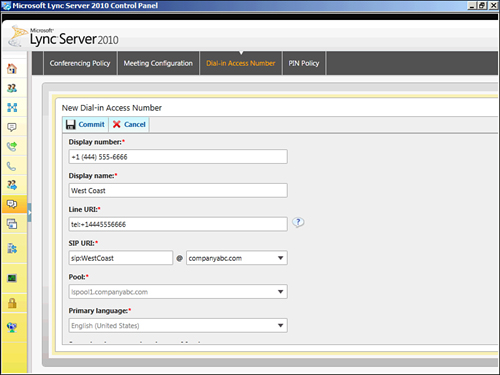
To use the Lync Server Management Shell to create the dial-in access number, use the following syntax:
New-CsDialInConferencingAccessNumber –PrimaryURI <SIP URI including sip: prefix>
-DisplayNumber <String as displayed to users> -LineUri <Line URI including tel: prefix> -
Regions <Comma separated list of regions> -Pool <Fully-qualified name of pool>
-PrimaryLanguage <Language code> -DisplayName <Contact display name> -SecondaryLanguages
<Comma separated list of language codes>
-
No Comment