Call Park
,Call park is a new feature in Lync Server 2010 that enables users to place a call on hold and then pick up that same call at another location or extension. To enable a call park, administrators must first configure a call park orbit table or a group of extensions to be used for parking calls. As users park calls, an extension is selected from these orbit tables and assigned to the call.
To create a new range for parking calls, use the following steps:
1. Open the Lync Server 2010 Control Panel.
2. Click Voice Features.
3. Click Call Park.
4. Click New to create a new number range.
5. Enter a Name for the range.
6. Enter a beginning and ending number for the Number range. The range can use up to nine total digits and can begin with a # or * so as not to overlap with existing extensions.
7. Select a FQDN of destination server from the selection box. Calls parked to the specified extension range are routed to this server or pool. Figure 18.5 shows a sample call park orbit range being configured.
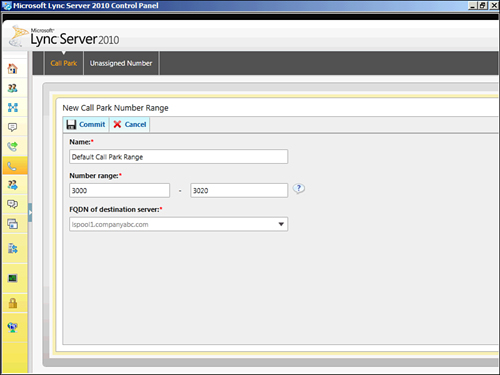
Alternatively, the Lync Server Management Shell can be used to configure a new call park orbit:
New-CsCallParkOrbit –Identity <Range Name> -NumberRangeStart <First number
in the range> -NumberRangeEnd <Last number in the range> -CallParkService
<FQDN of the server hosting the Call Park service>
Configuring additional call park settings can be performed only in the Lync Server Management Shell. Call park settings can be configured at a global level or applied to a specific site.
The following settings can be modified:
• CallPickupTimeoutThreshold—The amount of time a call that has been parked waits without answer before it rings back to the phone where the call was originally answered. This is to ensure a call is not parked and then forgotten.
• EnableMusicOnHold—True or false value that determines whether on-hold music is played to the caller while parked.
• MaxCallPickupAttempts—The number of times a call rings back to the phone where originally answered before it times out and is forwarded to a specified SIP URI.
• OnTimeoutURI—A SIP URI where calls that are not picked up are forwarded. This can be a user account for an operator or a Response Group address.
• To create a new site-specific setting, use the following cmdlet:
New-CsCpsConfiguration –Identity site:<Site Name> -
CallPickupTimeoutThreshold <hh:mm:ss> -EnableMusicOnHold <True | False> -
MaxCallPickupAttempts <number of rings> -OnTimeoutURI sip:<SIP URI to route
unanswered calls>
Whether on-hold music is played is determined by the EnableMusicOnHold parameter, but the actual music on hold file is configured using the Set-CsCallParkMusicOnHoldFile cmdlet:
Set-CsCallParkMusicOnHoldFile –Service ApplicationServer:<FQDN of Front-End
Pool with music file> -Content <Byte[]>
Note
The Content parameter expects the audio file in byte format. To make the transfer easy, store the file in a variable, and then pass that variable to the Content parameter. Storing the audio file correctly looks like the following:
$AudioFile = Get-Content –ReadCount 0 –Encoding byte <Path and File Name>
Call Park is not a feature enabled on the default voice policy, so before users can leverage this feature, it must be enabled.
→ Follow the steps outlined in the “Voice Policies” section covered earlier in this chapter to configure a voice policy to support call park.
Note
For call park number ranges to function properly, they must not normalize through a normalization rule associated in dial plans. It might be necessary to configure an additional normalization rule that matches the number range but returns the translation without modification. This kind of rule matches prior to any other rules that can potentially modify the entered number. This is where using a * or # prefix in the call park ranges can be helpful.
