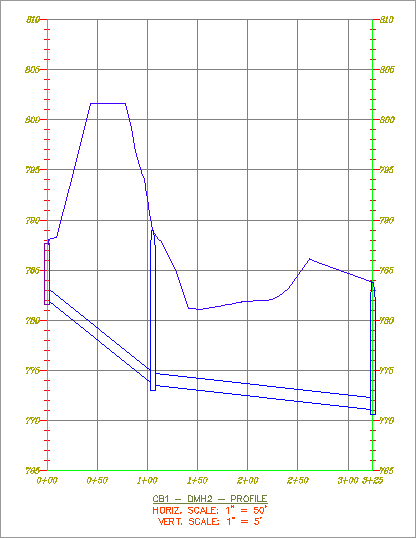Creating an Alignment from Network Parts
On some occasions, certain legs of a pipe network require their own stationing. Perhaps most of your pipes are shown on a road profile, but the legs that run offsite or through open space require their own profiles. Whatever the reason, it’s often necessary to create an alignment from network parts. Follow these steps:
1. Open the AlignmentFromNetworkParts.dwg file.
2. Select the CB1 structure, which is the first structure and will be station 0 + 00 on the alignment.
3. Choose Alignment From Network on the Launch Pad panel.
4. The command line reads Select next Network Part or [Undo]. Select the DMH2 structure, which is the last structure on the alignment.
5. Press ↵, and a dialog appears that is almost identical to the one you see when you create an alignment from the Alignments menu. Name and stylize your alignment as appropriate. Notice the Create Profile And Profile View check box on the last line of the dialog. Leave the box selected, and click OK.
6. The Create Profile From Surface dialog appears (see Figure 13-49). This dialog is identical to the one that appears when you create a profile from a surface. Choose the Composite surface, and click Draw In Profile View. (See Chapter 7, “Profiles and Profile Views,” for further information about sampling profiles from surfaces.)
Figure 13-49: The Create Profile from Surface dialog

7. You see the Create Profile View Wizard (see Figure 13-50). Click the Next button in the wizard until you reach the Pipe Network Display page. You should see a list of pipes and structures in your drawing. Make sure Yes is selected for each pipe and structure in the Storm Network only. Click Create Profile View, and place the profile view to the right of the site plan.
Figure 13-50: The Create Profile View Wizard
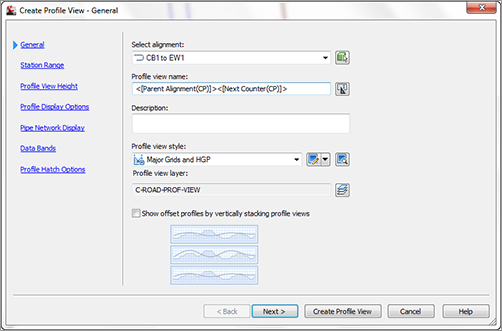
8. You see three structures and two pipes drawn in a profile view, which is based on the newly created alignment (see Figure 13-51).
Figure 13-51: Creating a profile view