Performing a Volume Calculation
One of the most powerful aspects of Civil 3D is having instant feedback on your design iterations. Once you create a preliminary road corridor, you can immediately compare a corridor surface to existing ground and get a good understanding of the earthwork magnitude. When you make an adjustment to the finished grade profile and then rebuild your corridor, you can see the effect that this change had on your earthwork within a minute or two, if not sooner.
Even though volumes were covered in detail in Chapter 4, “Surfaces,” it is worth revisiting the subject here in the context of corridors.
This exercise uses a TIN-to-TIN composite volume calculation; average end area and other section-based volume calculations are covered in Chapter 12, “Cross Sections and Mass Haul.”
1. Open the Corridor Surface Volume.dwg file. Note that this drawing has a completed corridor, a top, and datum corridor surfaces.
2. Change to the Analyze tab and choose Volumes Volumes from the Volumes And Materials panel.
3. The Composite Volume palette in Panorama appears.
4. Click the Create New Volume Entry button toward the top left of the Volume palette. A Volume entry with an Index of 1 should appear in the palette.
5. Click inside the cell in the Base Surface column and select EG.
6. Click inside the cell in the Comparison Surface column and select Frontenac Drive – Datum.
7. A Cut/Fill breakdown should appear in the remaining columns, as shown in Figure 9-41. Make a note of these numbers.
Figure 9-41: Panorama showing an example of a volume entry and the cut/fill results
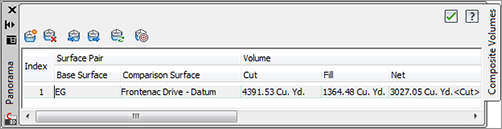
8. Leave Panorama open on your screen (make it smaller, if desired), and pan over to the proposed profile for Frontenac Drive.
9. Select the Finished Ground profile and adjust it by grip editing any PVI.
10. Select the corridor, right-click, and choose Rebuild Corridor. Notice that the corridor changes, and therefore the corridor surface changes as well.
11. Click Recompute Volumes in Panorama and note the new values for cut and fill.
12. Repeat steps 9 through 11 and see if you can get the Net cut-fill within 1,000 cubic yards.
A common volume problem is as follows:
Problem Your volume number does not update.
Typical Cause You might have forgotten to rebuild the corridor, rebuild the corridor surface, or click Recompute Volumes.
Fix Check Prospector to see if either your corridor or corridor surface is out of date. First, rebuild the corridor, and then rebuild the corridor surface.
