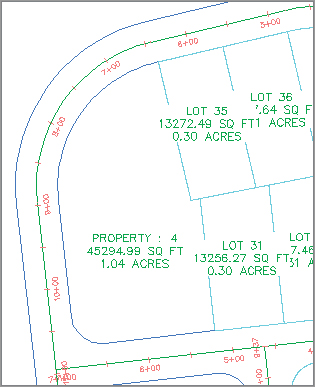Editing Parcels by Deleting Parcel Segments
One of the most powerful aspects of Civil 3D parcels is the ability to perform many iterations of a site plan design. Typically, this design process involves creating a series of parcels and then deleting them to make room for iteration with different parameters, or deleting certain segments to make room for easements, public utility lots, and more.
You can delete parcel segments using the AutoCAD Erase tool as shown in the previous exercise, or the Delete Sub-Entity tool on the Parcel Layout Tools toolbar.
Break the Undo Habit
You’ll find that parcels behave better if you use one of the segment-deletion methods described in this section to erase improperly placed parcels rather than using the Undo command.
It’s important to understand the difference between these two methods. The AutoCAD Erase tool behaves as follows:
- If the parcel segment was originally created from a polyline (or similar parcel layout tools, such as the Tangent-Tangent With No Curves tool), the AutoCAD Erase tool erases the entire segment (see Figure 5-34).
Figure 5-34: The segments indicated by the blue grips will be erased after using the AutoCAD Erase tool.
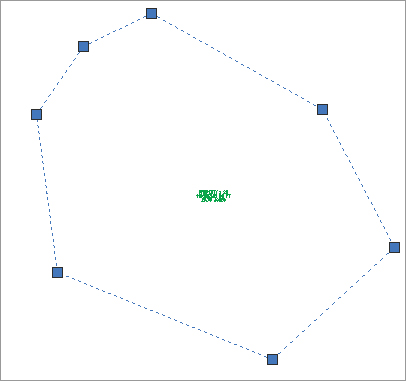
- If the parcel segment was originally created from a line or arc (or similar parcel layout tools, such as the precise sizing tools), then AutoCAD Erase erases the entire length of the original line or arc (see Figure 5-35).
Figure 5-35: The AutoCAD Erase tool will erase the entire segment indicated by the blue grips.
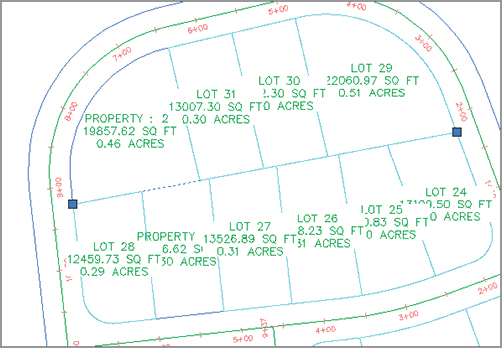
The Delete Sub-Entity tool acts more like the AutoCAD Trim tool. The Delete Sub-Entity tool only erases the parcel segments between parcel vertices. For example, if Lot 33, as shown in Figure 5-36, must be absorbed into Lot 37 to create a public utility lot with dual road access, you’d want to only erase the segment at the rear of Lot 33 and not the entire segment shown previously in Figure 5-35.
Figure 5-36: Use the Delete Sub-Entity tool to erase the rear parcel segment for Lot 33.
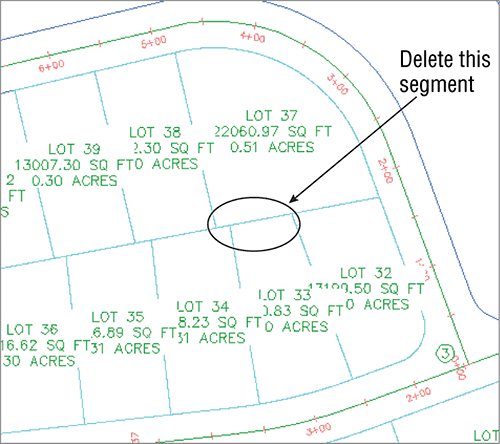
Selecting the Lot 33 label and then clicking Parcel Layout Tools on the Modify panel brings up the Parcel Layout Tools toolbar. Selecting the Delete Sub-Entity tool allows you to pick only the small rear parcel segment for Lot 33. Figure 5-37 shows the result of this deletion.
Figure 5-37: The rear lot line for Lot 33 was erased using the Delete Sub-Entity tool, thus creating a larger Lot 37.
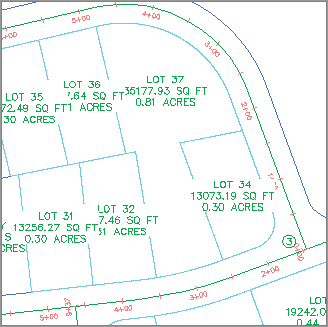
The following exercise will lead you through deleting a series of parcel segments using both the AutoCAD Erase tool and the Delete Sub-Entity tool:
1. Open the DeleteSegments.dwg file. Note that this drawing contains a series of subdivision lots, along with a wetlands boundary.
2. Let’s say you just received word that there was a mistake with the wetlands delineation and you need to erase the entire wetlands area. Use the AutoCAD Erase tool to erase the parcel segments that define the wetlands parcel and then freeze the wetlands points. Note that the entire parcel disappears in one shot, because it was created with the Tangent-Tangent With No Curves tool (which behaves similarly to creating a polyline).
3. Now the developer wants to maximize the number of lots instead of having large lots. Erase the lot lines as shown in Figure 5-38.
Figure 5-38: The lots to be deleted

4. Re-create the lots by using the Slide Line – Create tool as discussed earlier. Use the default values. Your lots should look similar to Figure 5-39.
Figure 5-39: The re-created lots
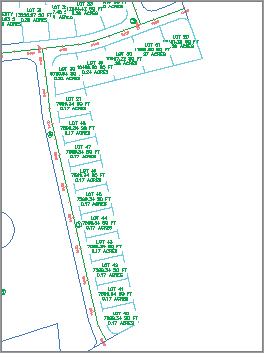
5. Next, you discover that Lots 29 and 30 need to be removed and absorbed into Property: 4. From the Parcel Layout Tools, click the Delete Sub-Entity tool.
6. At the Select subentity to remove: prompt, pick the line between Lots 29 and 30 and then the rear lot line of the newly combined Lot 29 and Property: 4. Press ↵ to exit the command, enter X, and then press ↵ to exit the Parcel Layout Tools toolbar.
The resulting parcel is displayed as shown in Figure 5-40.
Figure 5-40: The parcel after erasing the rear lot line